When there is no keyboard or mouse activity for a long time, laptops automatically go to sleep mode. The main objective of sleep mode is to save power.
Waking up your laptop from sleep mode can be as easy as it is. All you need to do is move the mouse or press any key from the keyboard.
However, sometimes laptops refuse to wake up from sleep mode.
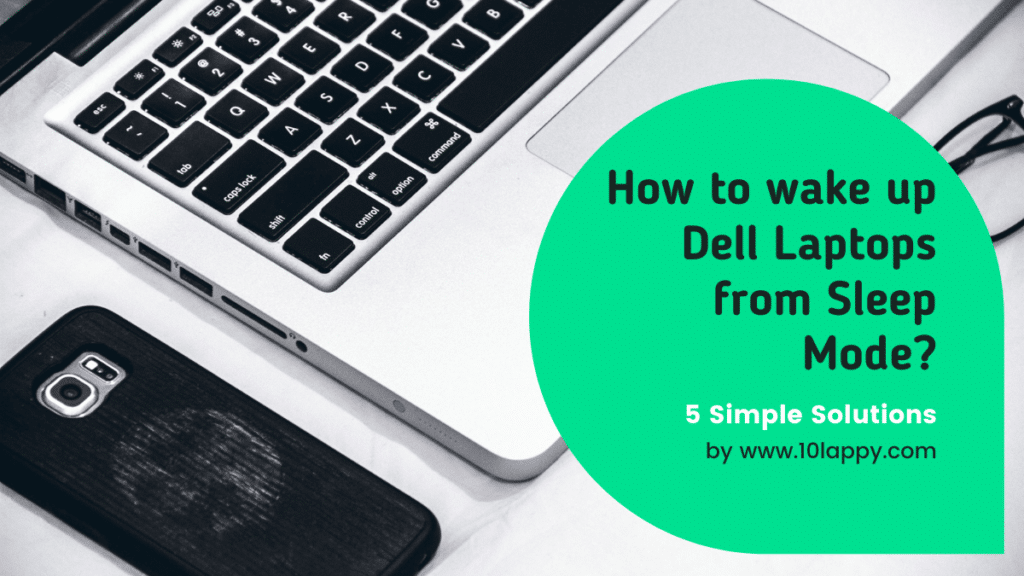
Hence, questions like these often arise in the minds of people. How do I wake up my Dell laptop from sleep mode in Windows 10? Why does my laptop not wake up from sleep mode?
Relax!
We understand your situation, and we have brought this ultimate guide in which you will learn how to wake up Dell laptops from sleep mode and much more.
Is hibernating the same as sleep?
First of all, you will need to learn the difference between hibernating and sleep. Most people confuse them to be the same however, they are not.
1. Sleep Mode
In sleep mode, your Dell laptop stores all the documents and files in your RAM. However, sleep mode consumes a little power.
2. Hibernation Mode
While in hibernation mode, your laptop stores all the files and docs in your hard disk consuming no power at all.
So, you can see that both things are almost the same. However, there is little difference between them.
Hence, remember that the methods to wake up a Dell laptop from sleep mode will be the same methods to wake up a Dell laptop from hibernation mode.
Read Also: How to remove stickers from Laptops?
Common issues you may face
Below, you will find the most common issues that happen when your Dell laptop refuses to wake up from sleep mode.
- The mouse and keyboard are not working when you try waking up your Dell laptop using them
- It does not wake up from sleep mode, even if you lift up the lid.
- Sometimes, your Dell laptop wakes up from sleep mode yet the mouse and keyboard don’t work.
- The sleep button on the keyboard doesn’t work.
Why you are facing these issues?
There might be numerous reasons behind these issues. Below, you will find the most usual reasons why your Dell laptop is not waking up from sleep mode. However, note that these are NOT all reasons but the most usual.
1. Outdated Drivers
You will be surprised to know that, outdated drivers may also be one of the reasons behind this issue. When the drivers of the mouse and keyboard get outdated, you will not be able to operate the devices.
You can easily check and update your device drivers. A detailed guide on how to properly update device drivers on Windows 10 is given in the solutions section.
2. Configuration
Sometimes, wrongly done configuration may also cause issues regarding Dell laptops not waking up from sleep.
Because the devices, for example, your mouse and keyboard must be configured to wake up your laptop from sleep. Unless nothing will happen no matter how much you move your mouse.
Check these: Best Laptops For Game Designers
Sometimes, a new Windows update changes these configurations. Consequently, you become unable to wake up your Dell laptop from sleep.
3. Low Battery
Many people just ignore their battery status and start wondering why their Dell laptop is not waking up from sleep.
This usually happens when you just close the lid of your laptop and think that it will go to sleep or hibernation. Somehow, it does not go to sleep and drains out the battery.
Also, it happens when you sleep or hibernate your Dell laptop at a very low battery level. After a long duration, eventually, it turns off.
In this case, you need to solve this issue by just charging your laptop and then turning it on.
4. System Error
Errors are usual in laptops.
One of the many reasons why your Dell laptop is not waking up from sleep mode may be a system error.
When errors appear, they freeze your laptop. Consequently, it makes you think that your mouse or keyboard is not working.
You can easily fix it by force shutting down your laptop and then turning it on again.
We have reviewed: 7 Best Laptops For Crafting
How to wake up Dell laptop from sleep mode – 5 simple solutions
1. Updating the drivers
Below, are the drivers you need to update:
- Mouse
- Keyboard
- BIOS
Here is how you can do it.
- Go to Dell’s official website by clicking here.
Enter the serial number of your Dell laptop or it may also automatically detect. - Download the recommended drivers.
- Install them on your Dell laptop.
- Restart your laptop.
2. Using Keyboard
To wake up Dell’s laptop from sleep mode using a keyboard, just press any button on the keyboard.
It can be either Enter Space or any key you like.
However, if there is a dedicated sleep button, press it. Usually, it’s denoted by a half-moon shape.
Read Also: How To Factory Reset Samsung Laptop?
3. Using your Mouse
You can also use the mouse to wake up the Dell laptop from sleep mode.
Simply open the lid of your laptop and start moving your mouse or use the touchpad.
Also, along with moving the mouse, try pressing the left or right click.
4. Pressing the Power Button
Depending on the Windows version you’re using, your power button can also be the button for waking up your laptop from sleep mode.
We Have Reviewed: Best Business Laptops Under $800
5. Force Shutting Down your laptop and Disconnect the Battery
In the list of how to wake up Dell laptops from sleep mode, this method has its own place and value.
The only disadvantage of this is that it will close all the operations without saving the progress.
Here is how,
- Press and hold the power button for 30 seconds.
- Remove the battery.
- Again press and hold the power button.
- Re-insert the battery
- Turn the computer on.
Closing
We hope that through this guide you have completely learned how to wake up Dell laptops from sleep mode.
