Anyone out there can encounter this situation when the power button of your laptop stops working. In that situation, you should have enabled all the possible backup solutions. If one has to complete a task or has some urgent task to perform on that laptop and the power button denies to work. It can be a real issue.
There are a few ways that can help you to turn on your Hp laptop without a power button. Stick to the article to find out the useful ways to switch on a laptop even if the power button is not working.
There are a lot of methods to accomplish this task but you have to be subtle and careful while performing them as it can be harmful if not handled properly. We will discuss a few methods step by step and by the end of the article, you can easily turn on your hp laptop without a power button.
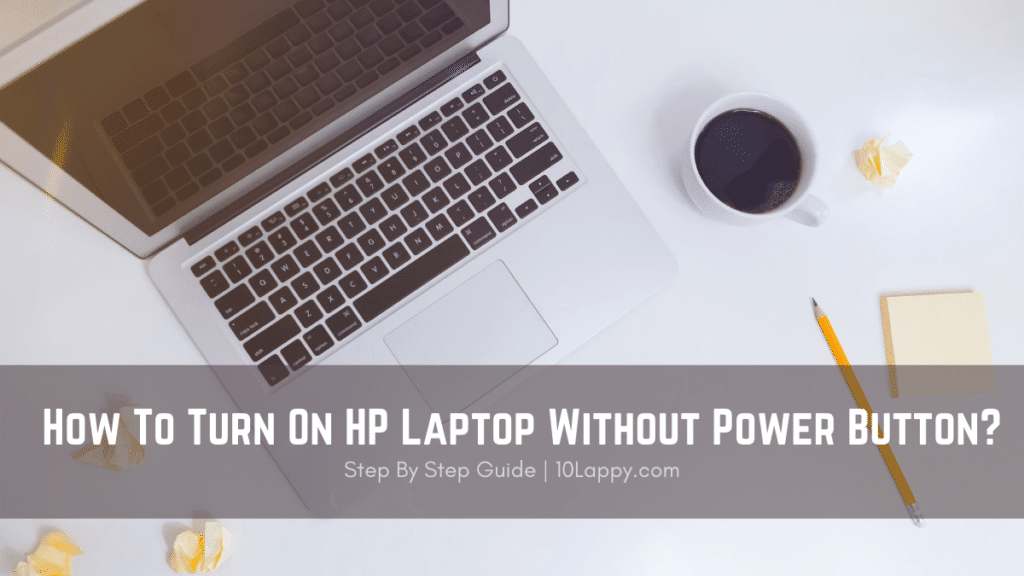
1. By The Motherboard
You can perform this action by using the motherboard of your laptop. Before you start the process make sure to plug out the charger from the socket to prevent any unwanted situation. Follow the steps to turn on your laptop without a power button;
Remove the laptop case/ chassis of your laptop. - Find the port where the power button ribbon cable is present.
- Now, you will see a set of 3 to 6 pins. You should find a good conductor to perform the step. Using a screwdriver is recommended as it can protect from any harm as well.
- Use the conductor to join two pins with each other. This should probably execute the laptop.
- If your laptop isn’t turning on even after joining two pins. Try joining all of them. This will not cause any damage or spark. Therefore, you can do it without worrying.
- If there is some issue with your motherboard, you can diagnose using these methods.
This is a method of turning on a hp laptop without a power button by using the power button panel from the motherboard.
Anyways, this is not a real solution to the problem. If you are thinking to turn on your laptop by this process every time. You can get your laptop into permanent damage. Therefore, there are a few more ways to turn on a laptop without a power button that is safer to perform.
Read Also: How to charge a Laptop in a car?
2. Using Turn On With LID
A lot of laptops have this feature installed in the BIOS. It is like the sleep feature that every laptop and most electronic devices have. Whenever your laptop is on sleep and you open the lid, the screen turns on itself. The same process can be applied to turning on a laptop if it’s shut down. From the BIOS settings, enable the “Power on while open Lid” option from the settings.
Make sure to enable this option before you run into an issue with the power button
To enable Turn on with an open lid follow the steps below;
- Press F2 or DEL key after starting your laptop. This will redirect you to the BIOS settings
- Click power management under the Advanced Tab
- Search for the “Turn on with Open Lid” option in the power management.
- Adjust the option and you are all prepared to face a non-working power button issue.
This is an easy way to turn your laptop on without a power button. But, a few laptops work by this method.
Read Also: How to access laptop camera remotely
3. Using Wake-On-Lan Option On Windows 10
This is another way to turn on your laptop without a working power button. Just like the above method, you have to enable it before your power button stops working. This is an easy and harmless way if you follow the steps below;
- Open the settings from the start menu
- Go to the update and security option
- You will find a “recovery option” in the left column
- You will see “Restart now” and “Advance setup” options
- In the new window, select troubleshoot.
- Click “Advance Option”
- Now, go to the power management option and press Enter.
- Browse a little and you will find the settings for Power On Lan or Wake On Lan.
- You can use the “+” and “-“ key to navigate through enabling this option
- Select and prefer a key to turn on your laptop.
- Save and exit by pressing F10.
You have to configure the network card to perform this action successfully.
To configure the network card follow the steps below;
- Go to the start menu and type device manager in the search box.
- In the menu, search the network adapter option.
- Select the “properties” by right-clicking on it.
- Now, Select Power management
- Select “Allow this device to wake the computer” and check the option.
Now, you can test it by turning off your laptop and connecting it to the LAN. It should turn on your laptop without using a power button.
Read Also: How To Uninstall Microsoft Edge From Windows 10
4. Using Wall Socket
This method is easily applicable to Dell, ASUS, and Hp laptops. This is a quick solution to turn on your laptop without using a power button. If you don’t want to short-circuit your laptop, this will be a helpful way.
- Locate the connecting cable to the motherboard
- Disconnect the cable
- Remove the battery from the laptop
- Plugin the laptop with the wall socket
- Once you plug in the laptop with the wall socket, it will turn on instantly
- When the laptop is powered on put the battery again on laptop
- Unplug the laptop from the wall socket
Your laptop will now turn on easily without even using the power button or short-circuit.
We have reviewed: Best 17 Inch Laptops Under $1000
Conclusion
The non-working power button is complicated especially when you have something important to complete or some important data on the laptop. Although, there are a lot of ways to back up the stuff or simply let an expert install a new power button.
However, if you don’t have time to rush to an expert or have any backup ready at the moment. You can follow the steps explained briefly in this article. Following the steps carefully and properly will save more time and prevent any harmful accidents such as short circuit damage etc.
