Have you locked your Acer laptop’s keyboard accidentally and don’t know how to unlock it? Or your whole keyboard has stopped working suddenly. Here I am going to discuss a few simple and easy methods to solve your problem.

Sometimes some keys of your laptop do not respond instantly and sometimes your whole keyboard gets stuck. This is a very difficult situation to deal with. As most of the functions are performed by the keyboard. Even the end task. Here are a few easiest ways to unlock the keyboard on Acer’s laptop.
Method 1: Rebooting Laptop
The best way to unlock or restore the stuck keyboard is to restart your laptop. You have to manually restart the laptop. It will bring the hardware to default settings. How? Here’s the solution,
- Open the start file with the help of the touchpad.
- Now press the “Turn off” icon to view the file.
- Select “Restart” from the file and wait.
- If it does not work. Turn off your laptop directly by holding the turn on the button for a few seconds.
- Now unplug the laptop if it is connected to the charger.
- Remove the battery if it’s external. In the case of an internal battery. Leave the laptop for 5 minutes.
- Now, plug in the battery again and turn on the laptop. Hopefully, your keyboard is working now.
Method 2: Disable The FilterKey
FilterKeys is an accessibility option in Microsoft Windows. It optimizes the keyboard to repeated or stuck keystrokes. This helps in the sudden depression on keys.
- Open the Windows file to open by clicking the windows icon.
- Search settings or press the setting button. You can access the settings from the control panel in windows 7.
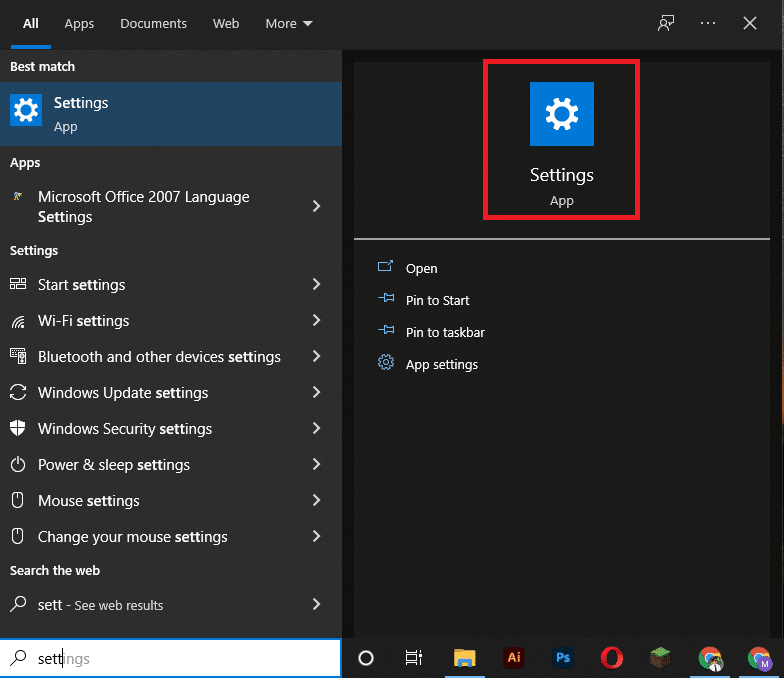
- Click on the Easy of Access center to open it.
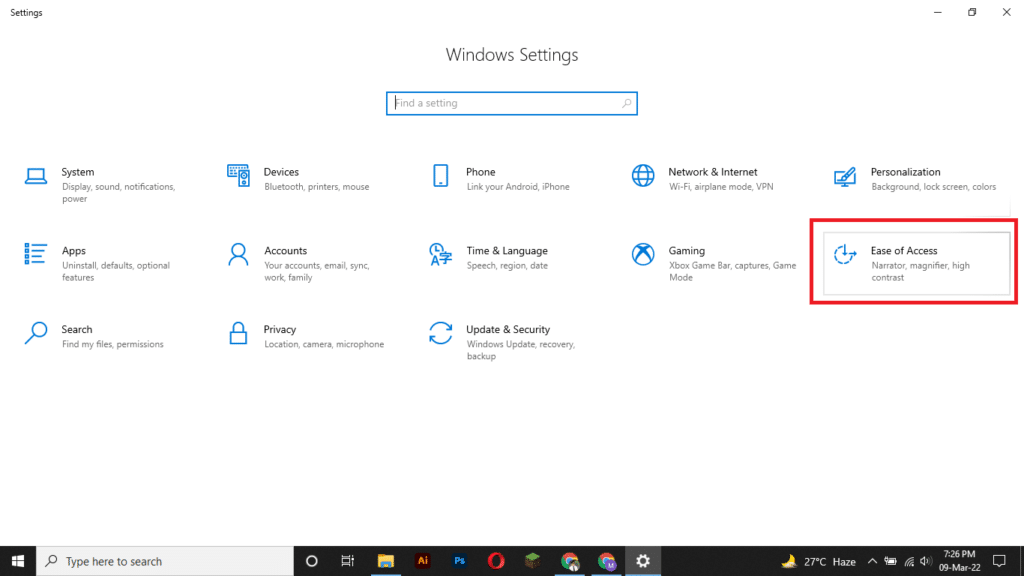
- Click on the keyboard icon.
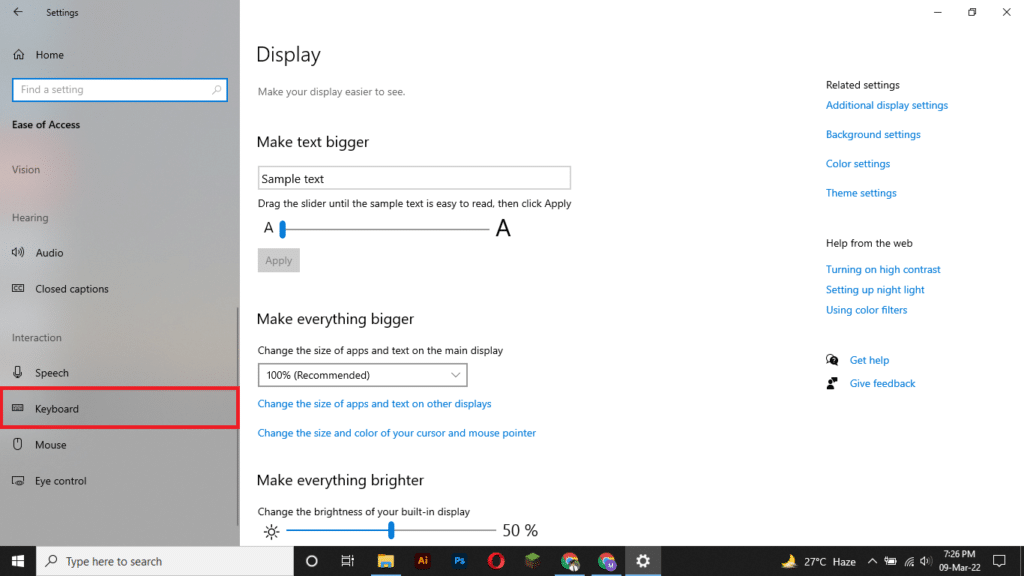
- Scroll down to “Filter Key”. Turn it off.
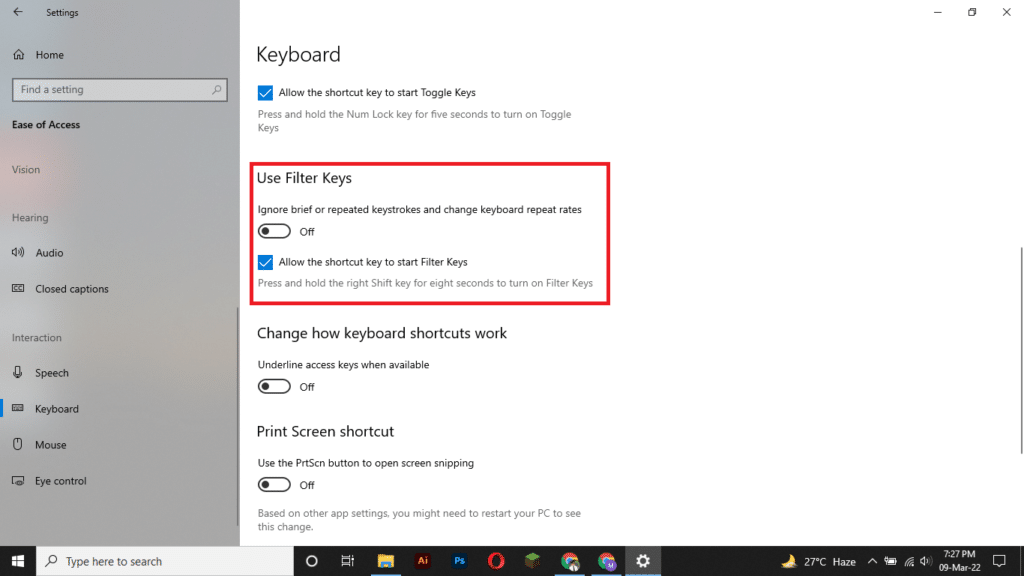
- Now restart your laptop and try to see if the problem is resolved or not.
Read Also: How to clean sticky keyboard on Laptop?
Method 3: Hardware Troubleshooting
There might be some hardware issues going on with your keyboard. You can eliminate these issues by detecting them. Hardware troubleshooting is one of the best ways to do it. You can troubleshoot using the Windows device manager or you can do it physically. We will discuss both methods. Here is a step-by-step guide on how you can troubleshoot your Acer’s laptop keyboard.
Through Device Manager
Device Manager is a place where you can find all the attached and installed devices. Here you can diagnose the drivers and other hardware issues.
- First of all, open the control panel of your windows.
- Now go to the “Hardware and Sounds” by clicking it.
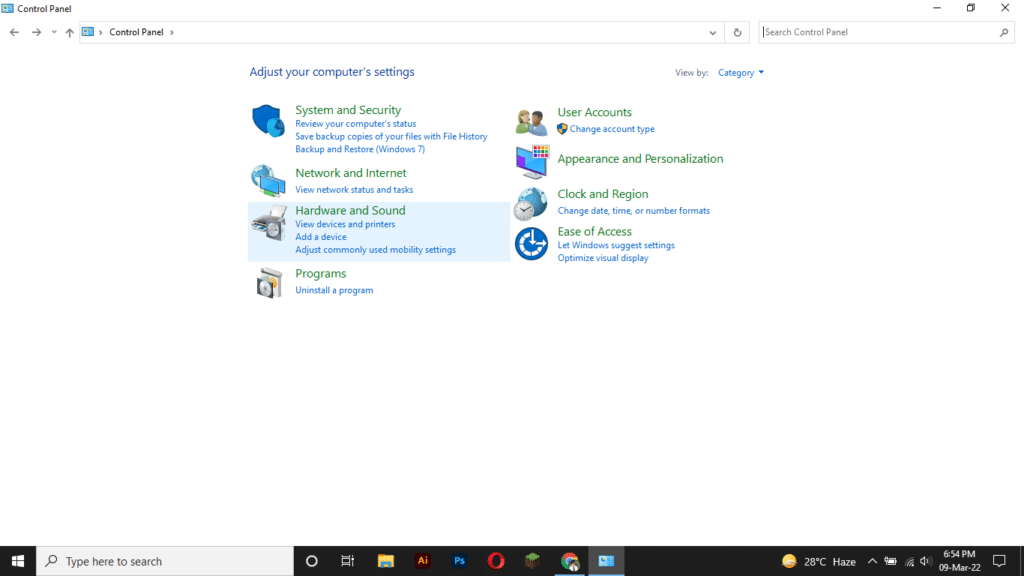
- Below device and Printers, click “Device Manager”.
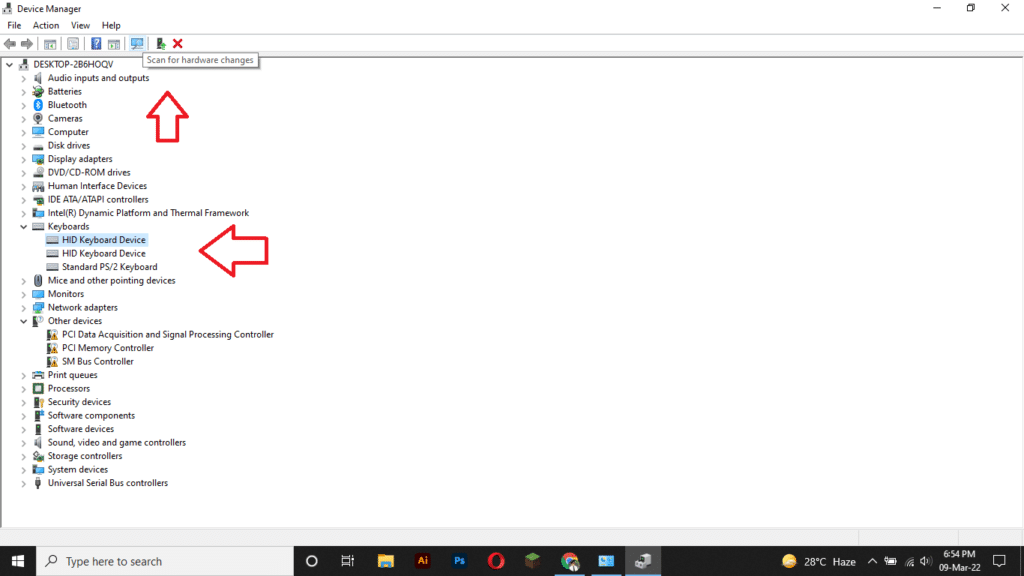
- Once it is open, scroll and search for “Keyboard“.
- Click open the file. Select each file e.g. HID Keyboard Device.
- Now go to the “Action” file and press “Scan for hardware changes”.
- If it had some hardware issues, it will display them there as an error.
Physical Testing Of Hardware
You can physically test why your keyboard is locked or not working. For this, you will need a screwdriver. There are some locks on the edger of your keyboard you have to open them.
- Slide the screwdriver into the locks as you can see in the image.
- Twist your screwdriver a bit.
- When you hear a clicking sound, your Acer keyboard is unlocked. Unlock all located locks of your keyboard.
- Now lift the keyboard carefully as there is a sensitive strip cable at the back of your keyboard.
- Now check if the cable is broken from any side. Also, check the connection on the board.
- Clean the circuit on the board with a brush carefully.
- Place the strip again, and place the keyboard at its site. Gently press the locks until you hear the clicking sound. You can replace your keyboard the same way.
Method 4: Unlock The Acer Keyboard Using the On-Screen Keyboard
If your keyboard is not working properly or is locked. You can use the on-screen keyboard to unlock the laptop’s keyboard. If you have a password on your lock screen and do not know how to access the online keyboard. Don’t worry, I am going to tell you every possible way. Here is how it works,
- You can find a small keyboard icon on the right lower corner near the battery icon in Windows 10.
- Or you can open the Control Panel and then go to Easy Access. Then click on Easy Access Center.
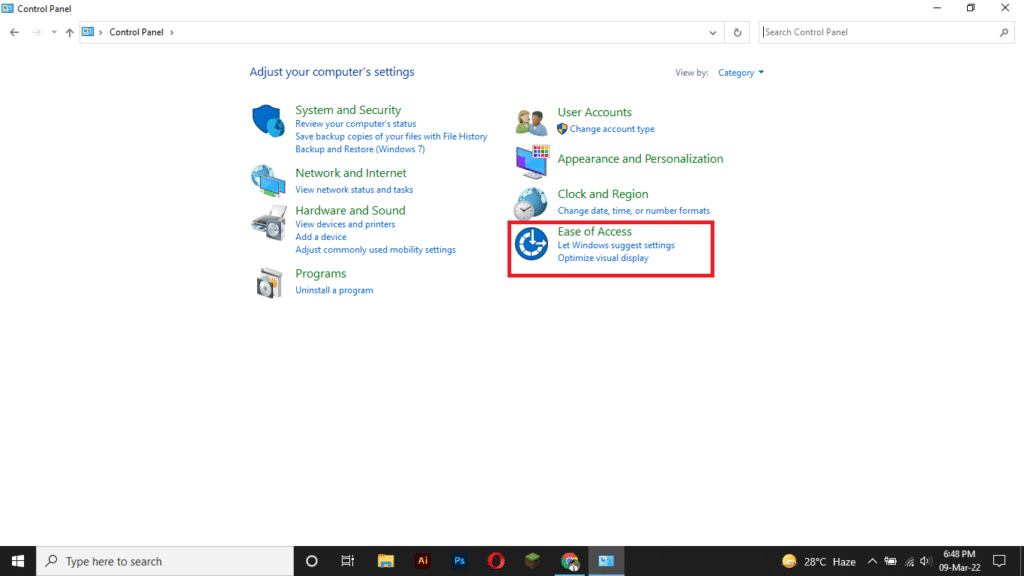
- Now select the on-screen keyboard to open it.
- If you have a lock screen, then press the Easy Access icon in the right lower corner.
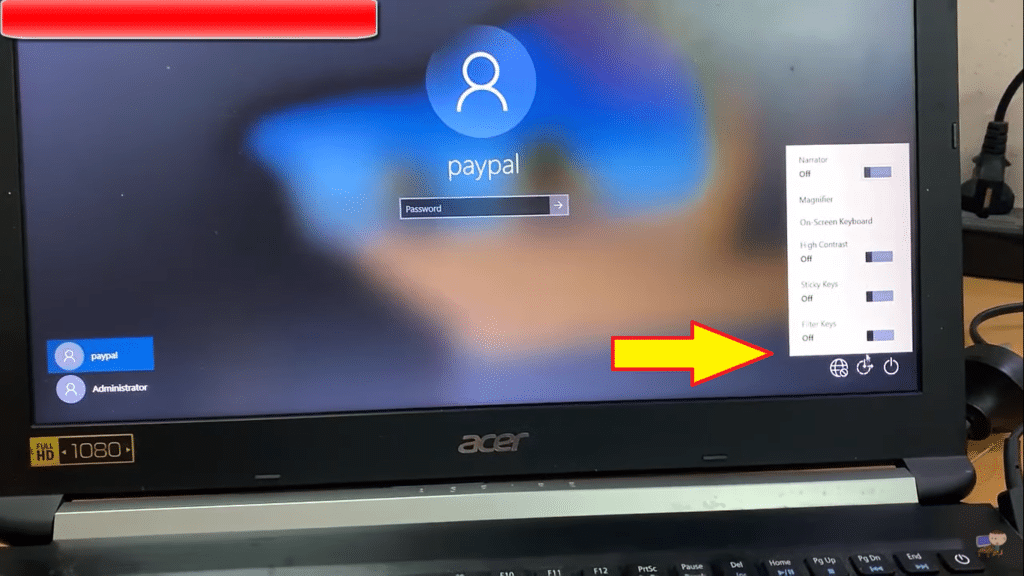
- Now press the On-screen keyboard, here’s your keyboard.
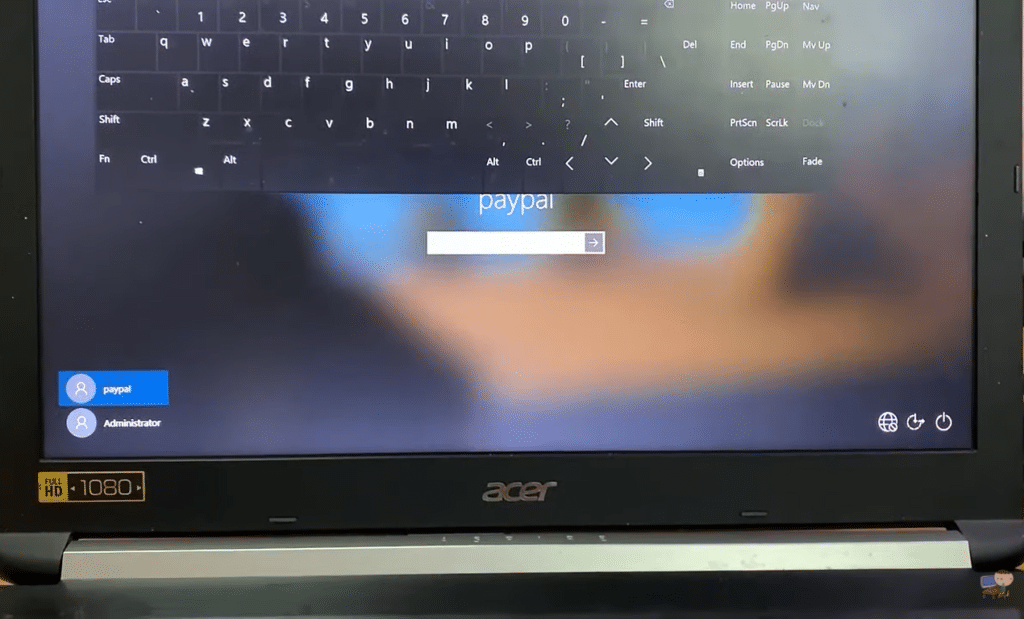
- After opening the keyboard, press the “Fn+F7” key to unlock the keyboard on the Acer laptop.
Method 5: Update Or Reinstall the Keyboard Driver
In some particular cases, your keyboard drivers stop working. They may be outdated or may be corrupted. You can check it by opening the laptop’s BIOS menu. Access the BIOS and use the arrow up and down keys. If they are working right, it means your keyboard hardware is fine but the software is corrupted. You can reinstall them to update them through the Device Manager. Here’s how you can do it.
- Open the Control Panel and go to Hardware and Sound.
- Click on Device Manager to open it.
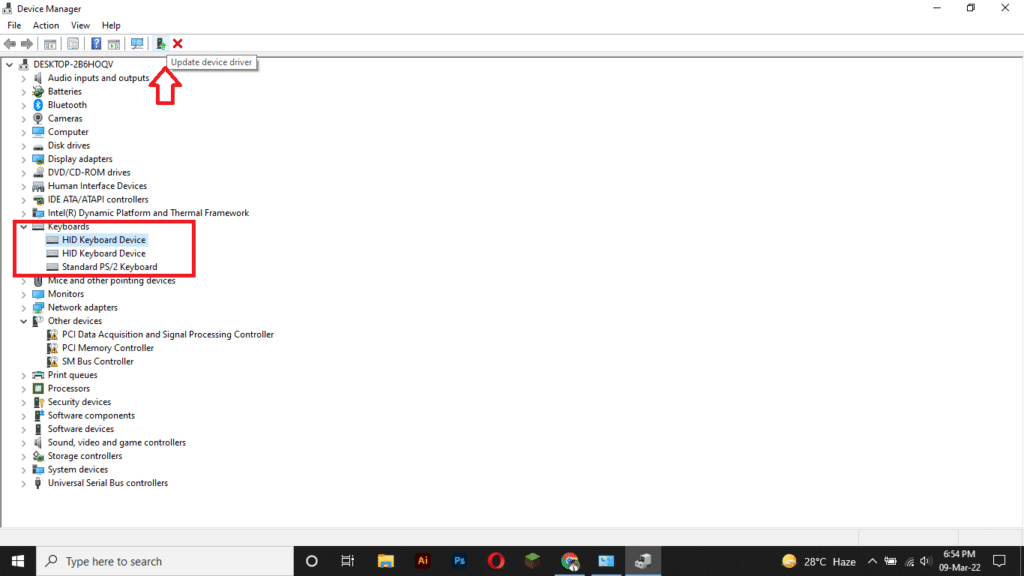
- Now scan for hardware changes or press update drivers.
- It will start scanning immediately. Internet must be connected while updating the drivers.
- You can delete the old keyboard drivers here and install the new ones in the device manager. If the problem is still there.
FAQs
What is the procedure for unlocking a locked laptop keyboard?
You can simply press some combination keys or follow the methods we have discussed in our blog post. The combination keys include “Fn+F7” in most of the laptops.
How do I turn off the keyboard lock on Acer’s laptop?
You can turn off or unlock your Acer keyboard lock by restarting or disabling the filter key, Fn key, or any of the described methods.
Can you accidentally lock your keyboard?
You may experience a frozen or locked keyboard due to a variety of reasons. If your keyboard is migrating to hibernation as is often the case with laptops, or if your keyboard is not properly connected to your computer, you may have accidentally pressed a key combination.
Why my Acer laptop keyboard is not responding?
There could be many issues including virus or malware, hardware issues, software issues, or Windows problems. In this blog post, we have discussed all the solutions through a proper step-by-step guide.
Conclusion
A stuck or locked keyboard creates a difficult situation for you. As we know most of the functions from password writing to commands are done by the keyboard. There are certain ways you can do it. In this blog post, we have discussed all the possible ways to unlock the keyboard on Acer’s laptop.
