It is possible to get sticky keys due to dirt or debris in the keyboard, but this can also be caused by spilled food particles, drinks, hand lotions, or any other sticky materials. The stickiness affects your keyboard performance, often keys stay down when you press them. The stickiness mainly affects the scissor-jacks of your keyboard keys.
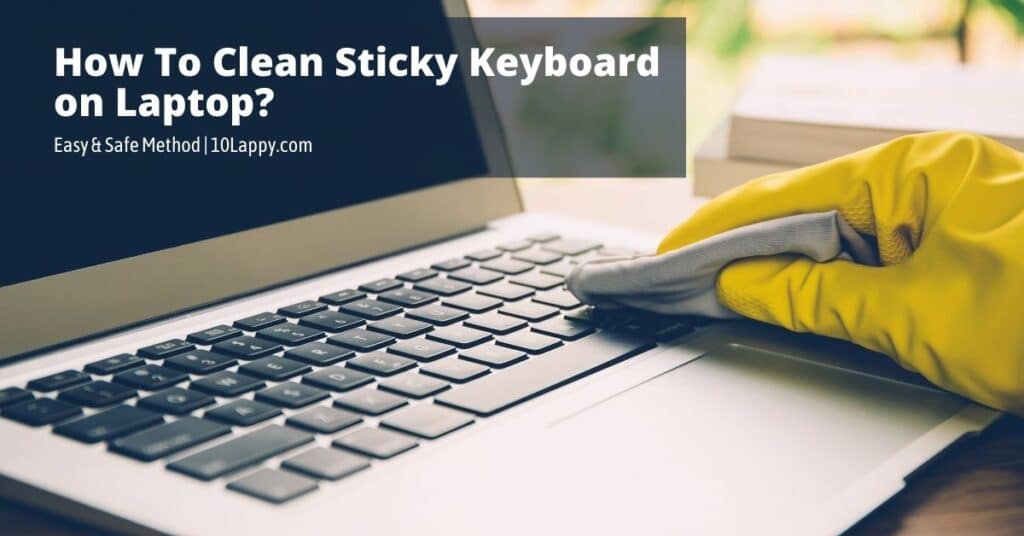
You can not directly wipe out the keys or use any watery medium on them. It is because the water may cause a short circuit if it gets into the motherboard of your laptop. So be careful with that.
The best thing for cleaning a sticky keyboard is Isopropyl (Rubbing) Alcohol.
Now we will discuss some of the simple and easy ways how to clean sticky keyboard on laptop.
How To Clean Sticky Keyboard On Laptop?
Things We Need:
- Isopropyl (Rubbing) Alcohol, 90% is preferred.
- Dishwashing soap or liquid.
- Disposable cup.
- Microfiber cloth or rubbing cloth.
- Cotton Swabs.
- Air dryer or Blower
- A screwdriver or laptop opening kit.
Important Steps To Follow:
There are some important precautionary and main steps involved in this process. Follow each step carefully, do not rush, time is on your side.
Step 1: Power Off Your Laptop
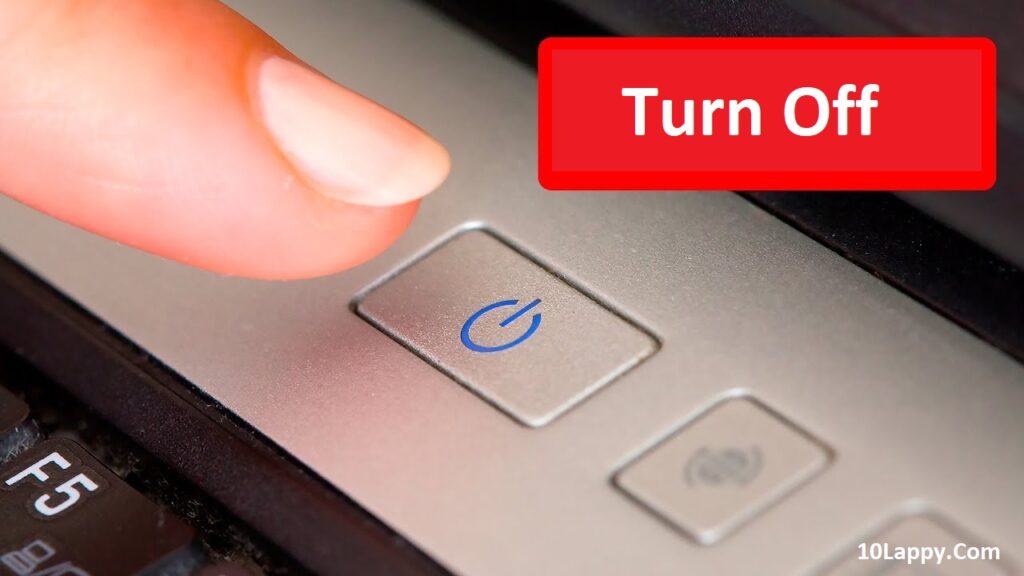
The first step is the turn-off step. You have to keep your laptop turned off during the whole process.
- Remove the charger from the laptop.
- Remove the external battery.
Step 2: Do Some External Cleaning
External cleaning of your laptop’s keyboard is very crucial. It will remove any debris and dirt particles that may hurdle during the internal cleaning.
- Take the clean cloth or micro cloth.
- Rub the keyboard with that cloth gently.
Read Also: How to access BIOS on ASUS laptop?
Step 3: Removing Keys

There are two possibilities. Either you can remove the whole keyboard or remove the keys from it. Some laptop keyboards are externally joined with just a few locks; you can easily remove these locks to disassemble the laptop. It will be easy for you to remove the keys now.
- Take tweezers of the screwdriver.
- Put the screwdriver under the key gently, and rotate it.
- There will be a click sound of key locks, now the key is unlocked.
- Remove the key gently with your hand.
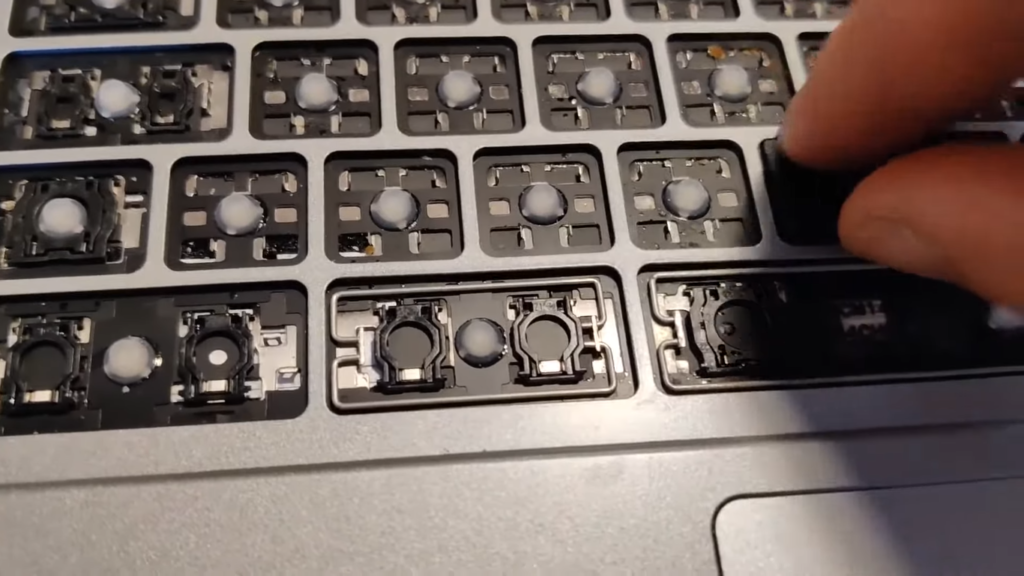
Note: Take a picture of your laptop keyboard before you remove the keys, sometimes we forget about the symbol keys positions.
We have reviewed: 10 Best Laptops for Forex Trading
Step 4: Cleaning The Scissor Jacks

The main components of the keyboard are scissor jacks. They are just beneath your keyboard keys. Each scissor jack is responsible for bringing the key back to its initial position. The spilled drinks may disturb its function and your keys often get stuck.
There is some dirt or debris beneath the scissor jacks. You can use the soft bristle brush to clean them. Try not to dislocate the scissor jacks, they are very sensitive too.
- Take the Isopropyl (Rubbing) Alcohol on the microfiber cloth (Not too much).
- Rub each scissor jack with it gently.
- Use Q-Tips to remove the deep dirt and debris.
Step 5: Clean keys

The keys must be cleaned before placing them back on the scissor jacks. Keyboard keys often have dirt or stickiness under them. This will again cause an issue if they are placed without proper cleaning. The keys are made of plastic and could be washed easily.
- Take a disposable cup fill it with water and mix the dishwashing soap or cleaner in it.
- Dip the keys in the disposable cup. Clean the keys using a microfiber cloth. (You can also use the soft bristle brush too).
Step 6: Drying the Keys and Keyboard

It is a precautionary measure not to place any wet keys on the keyboard. It may cause a short circuit. Drying the keys before placing them is very important. You can use the air dryer or blower for this purpose. Do not use the hot air dryer, it may damage the plastic keys.
- Spread the plastic keys on a paper towel or clean dry cloth.
- Gently dry them using an air dryer.
Read Also: How to Clean Laptop Mousepad/Touchpad?
Step 7: Assembling Back
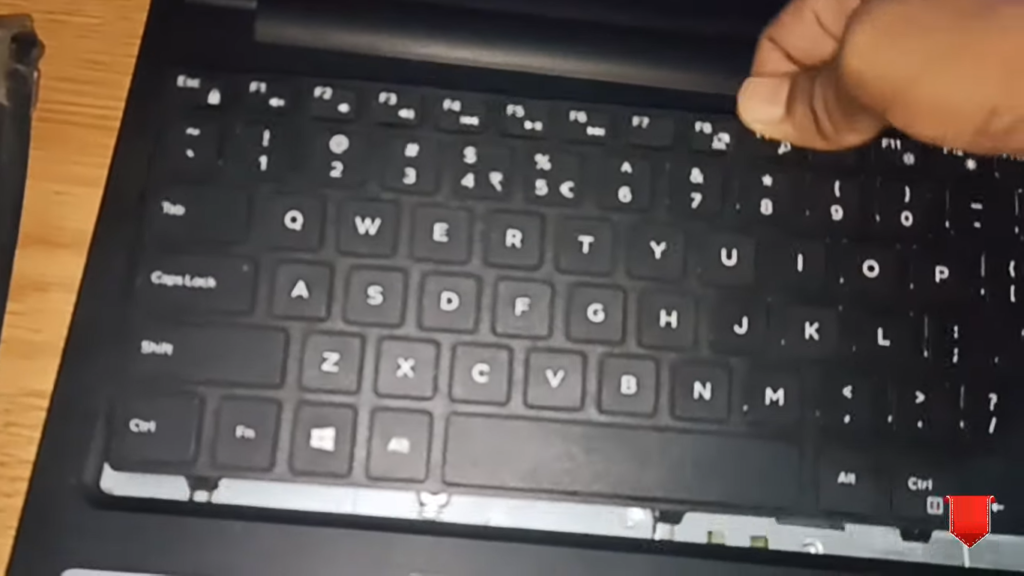
Assembling back is the final step of how to clean the sticky keyboard on the laptop. All keys will go back to their original places after a complete cleaning. Keep a few things in mind while assembling the keyboard back.
- The keys must be completely dry.
- The keyboard part must be dry too.
- Place each plastic key back to its original position.
- Press the plastic key gently against the scissor jack till it makes a clicking sound.
- Rub the clean cloth over the keyboard.
- Place the battery back.
Note: Do not turn on the laptop immediately after cleaning. Let it dry completely for about half an hour.
All these steps are easy to follow. Some steps need extra precaution to keep the laptop safe from any breakage or short circuit issue.
FAQs
Can we use water to clean the keyboard?
No, we can not use water to clean the keyboard. It may cause a short circuit. You can use Isopropyl (Rubbing) Alcohol solution to clean your laptop keys.
What are the main reasons for sticky keys in laptops?
Spilled drinks, food particles, hands with lotions, and many other sticky materials may cause sticky keys on your laptops.
Do I have to remove the laptop’s keyboard to clean it?
It is not necessary to remove the laptop keyboard to clean the sticky keys. You can remove each key and clean it individually. This is simple as compared to removing the whole keyboard.
What is the best tool to remove a laptop’s keyboard keys?
Screwdrivers or guitar picks are one of the best tools to remove the keys from your laptop’s keyboard. But all this process must be done carefully as the keys are sensitive.
Is it ok to remove the laptop’s keyboard keys?
Yes, it is okay to remove the laptop’s keys for cleaning But it should be done very carefully. As the keys and the scissor jacks beneath them are very sensitive. You may break them. So be careful while removing the keys from the laptop keyboard.
How to clean under my laptop keyboard?
The simple and best way to clean under your laptop is to disassemble the laptop’s keyboard. Some laptops have external keyboard locks and can be removed easily. Follow the user guide of that laptop to remove the keyboard and clean the underside.
Final Words
It is necessary to keep your laptop keys clean to avoid major issues like sticking, lagging, or even breakage. This can be done by following these simple described steps. There are some precautionary steps too. The laptop keyboards are very sensitive as compared to the PC external keyboards. That’s why they must be dealt with properly while cleaning.
