
The function key is also known as the Fn key. It is considered a specialized key and is present on many keyboards, especially on laptops. The main purpose of Fn of the function key is to unable functions of a keyboard button. In laptops, we have a short keyboard due to less space.
Therefore manufacturers have to be unable to two functions on one key. There comes the function key. It enables the second function of that key and now you can use both keys on the same laptop in limited space.
The Function Keys might be located in a different place depending on your laptop. In some cases, it is at the top of your keyboard and in some cases, it is at the bottom of your laptop. But since we’re on the topic of Toshiba laptops, the Function Keys are located at the left lower corner of your keyboard.
How to Enable Function Keys on Toshiba Laptop using a two-button combination?
Like all other laptops, the function key in Toshiba laptops has the same functionality. Some specific models give the option to enable or disable the key manually. There are some shortcuts to enable the function key.
You can press the Function key and Escape key at the same time (Fn+Esc). Your laptop will make a peep sound. It means that your function key has been enabled. You can check it by pressing any function key from F1 to F12.
Basically, the function keys are from F1 to F12 and the reason that the Fn key is named as a function key is that it enables the secondary options to these keys. These keys are known as function keys as they have various functions.
How to Enable Function Keys on Toshiba Laptop to Use Secondary Functions
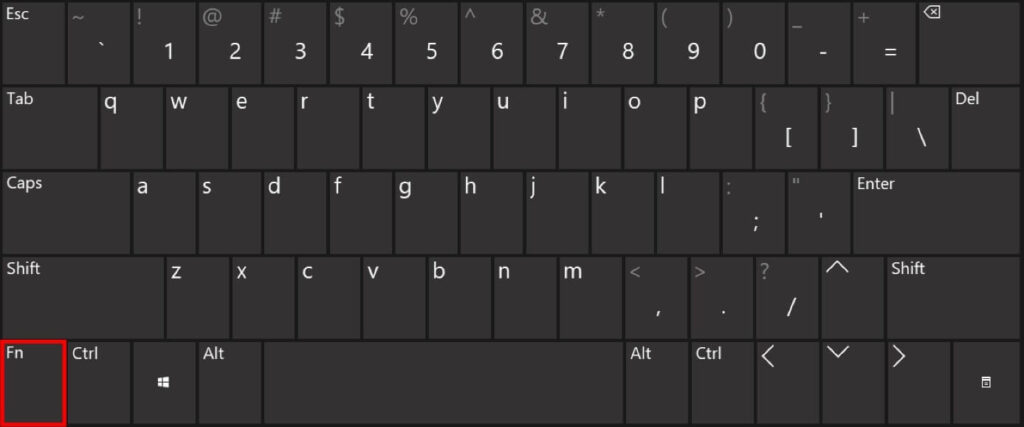
Except for F7 and F10, all function keys have secondary functions while pressed with the Fn key. It is only because our laptops have small keyboards so we manufactures can not adjust such a large number of keys.
Therefore they invented the function keys to perform various functions with the same keys. The below list describes the first and secondary options of each function key from F1 to F12.
| Function key with F1 to F12 | Primary Function | Secondary function (When pressing with Fn key |
| F1 | Open help windows | Mute |
| F2 | Rename files and folders | Volume down |
| F3 | Use for search in windows | Volume up |
| F4 | Used with Ctrl to close windows | Backward (Video/Music) |
| F5 | Refresh in windows | Play or pause |
| F6 | Ove text cursor | Forward (Video/Music) |
| F7 | Spell check-in documents | ——- |
| F8 | Open safe mode in windows | Switch Screens |
| F9 | Mission control | Search |
| F10 | Activate the menu bar or ribbon | ——- |
| F11 | Exit full-screen | Brightness low |
| F12 | Boot menu/debug tool | Brightness high |
We have reviewed: 12 Best Laptops For Pro Tools
Step By Step Guide to Enable Function Keys on Toshiba Laptop
Toshiba laptops may have the Fn key onboard. But if you do not find any key or Fn is not working try this method to enable it. So to enable the Function Keys on your Toshiba laptop, you have to go to your laptop’s settings. To do this, you have to follow these steps:
- Go to the Start Menu by clicking on the windows button and then open the All Apps option.
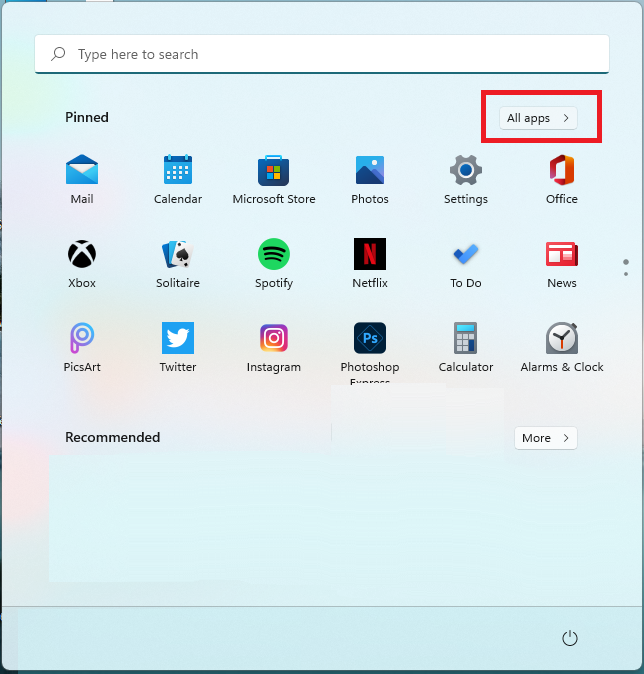
- Now click the Settings option and then the Device option.
- You will find the Keyboard option there click and open it.
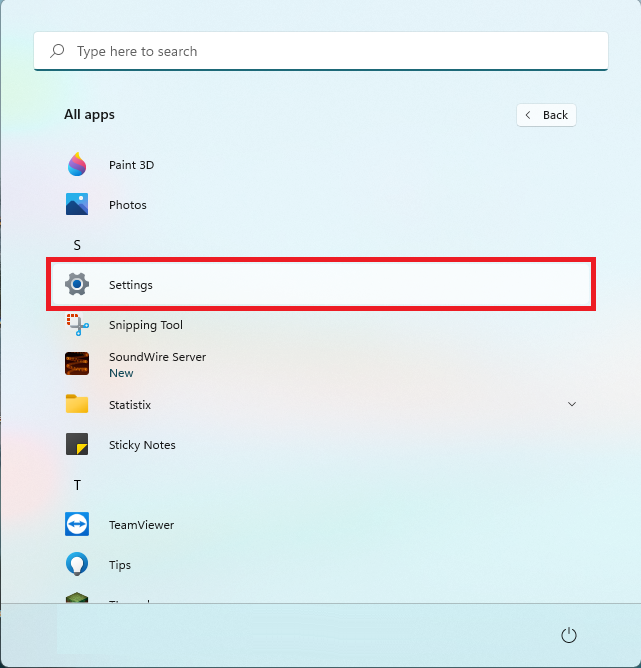
- After opening to change keyboard settings click the Change your keyboard option.
- Underneath this option, you will see the Function Keys option.
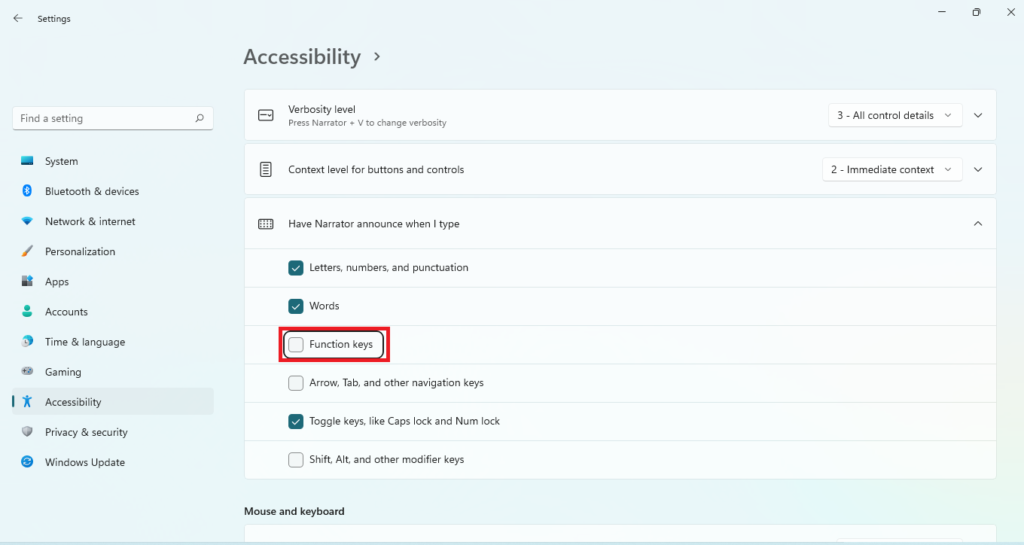
- Just check the box that is standing next to the Function Keys option and you’re done.
How to Enable Function Keys on Toshiba Laptop for various purposes
The function keys can be used for a variety of purposes that can help you do your work very conveniently. The function key allows windows users to do a lot of things that other laptops couldn’t do unless they also have function keys.
The Fn key is mostly used to enable or disable the Function keys from F1 to F12. It enables the secondary function if you use it in combination. There are labels on the keys when you are using the F keys. The upper side of the key is labeled as f-tags and the lower end of the keys has the alternative function key labels like brightness, mute, and pause.
Read Also: How to bypass HDD password on Toshiba Laptop?
FAQs
Why my F-Keys (Function F1 to F12) are not working?
Sometimes your F-keys are enabled in your Toshiba laptops. You first have to enable them from the settings as we have described. You can press the “Fn and Esc” keys at the same time to enable the F-Keys.
How to lock and unlock Fn (Function key)?
We can lock or unlock the Fn key by pressing the “Fn+Esc” keys both at the same time. In some laptops, you have to press the “Fn and Caps Lock” keys together to perform the same function.
How do I use F-Keys without pressing Fn-key every time in Windows 10 and Windows 11?
You have to enable the F-Keys manually from the settings. Start Menu>All Apps>Settings>Keyboard Settings>Function key>Enable Function key by ticking in the box.
Where is the Fn key in Toshiba laptops?
In most Toshiba laptops the Function or Fn-Key is located at the left lower corner just on the side of the Windows key. In some cases, there is no Fn key you have to manually enable the function keys from the keyboard settings.
What if Fn or function key is not working?
You can perform different techniques to enable Fn-key. One is through the keyboard settings as we described in this blog. And the other is through the combination keys, like pressing Fn with the escape key or shift key.
How I can restore the function “Fn” key on the laptop?
You can restore the Fn or function key from the keyboard options in the settings. You can also use the Fn lock key while pressing the Fn key at the same time. The unlock will enable the secondary options of the Fn key like Search with F9+Fn and mute with the F2+Fn key.
The Bottom Line
If you are wondering about How to Enable Function Keys on Toshiba Laptop, then this blog is for you. In our blog, we have discussed different methods to enable the Fn or function key for the users using Toshiba laptops.
Manually you can enable the function key from the keyboard settings as we discussed in the blog. There is a shortcut for a few Toshiba laptops having a lock sign on their ESC key. Press the ESC and Fn at the same time to enable the function key.
