How to access Bios on a Lenovo laptop is not so difficult. Lenovo is a Chinese multinational technology company specializing in designing, manufacturing, and marketing consumer electronics, personal computers, smartphones, tablets, laptops, etc. In 2021 Lenovo was the world’s largest personal computer vendor by unit sales.
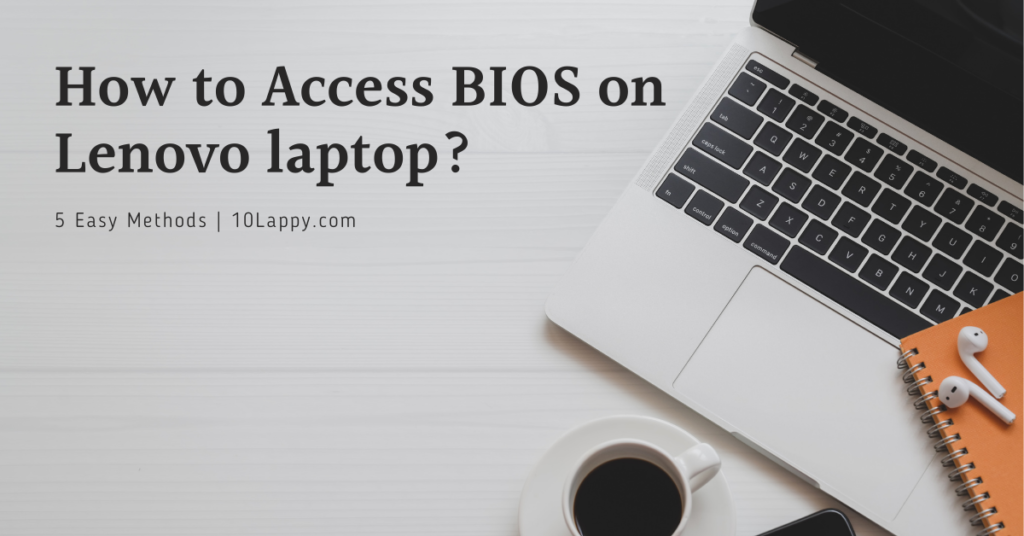
Lenovo is one of the biggest tech sales companies in Beijing. This is one of the biggest reasons that their laptops are known for amazing hardware, build quality, and reliable battery life. Their main focus is on three major laptops Budget Laptops, Business Laptops, and Gaming Laptops.
Lenovo is a constant force in the industry. Lenovo has a wide range consisting of excellent ThinkPad business laptops to sleek yoga notebooks and affordable Idea Pad laptops. Lenovo offers something for all types of users.
Lenovo laptops typically last for 5 to 7 years depending upon the care and maintenance of the user. These laptops are easy to use. Lenovo is focusing on portable devices now we will discuss how to enter bio for Lenovo laptops.
How to Access BIOS on Lenovo laptop
1. By Direct Method
All this process can be done immediately after turning your laptop on or restarting it to resolve your problem of How to access Bios on a Lenovo laptop. Turn on the Lenovo laptop and Immediately press Fn+F2 or F2 repeatedly. Now search for the bios in the hardware manual.
Different Lenovo models have different Bios menu keys. Some models have F1 and some have F2. The option saying “Press F1/F2 to enter the Bios menu” can also be seen when you turn on your laptop.
2. Using the NOVO button in Lenovo Laptop
Lenovo has provided a small button often beside the power button or mic/headphone jack. This small button has a curved arrow on it. This button is built to access the BIOS menu directly.
Step 1:

Shut down your laptop and find the Novo button. Often found near the turn-off button or headphone jack.
Step 2:
Restart your Lenovo laptop and press the Novo button while it is starting again.
Step 3:
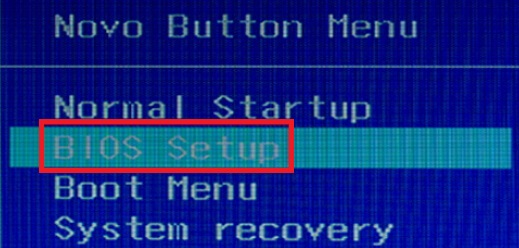
Pressing the Novo button will lead you to the “Novo boot menu”. Select Bios by pressing the enter key to enter into the BIOS menu.
Read Also: How to Enable Function Keys on Dell Laptop?
3. Using the Shift key on Lenovo Laptop
Step 1:
First of all, log out of the window and sign in again. It will shut down all the background applications.
Step 2:
Open the Window’s star file and press the power button. Now hold Shift and at the same time select the “Restart” option from the power menu.
Step 3:
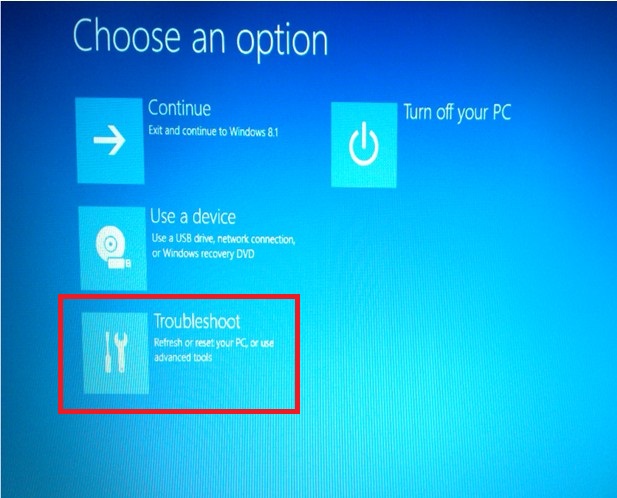
While holding the shift your laptop will access the “Advanced settings” automatically. Now click on the “Troubleshoot”.
Step 4:
Open Advanced Options and then access UEFI Firmware Settings.
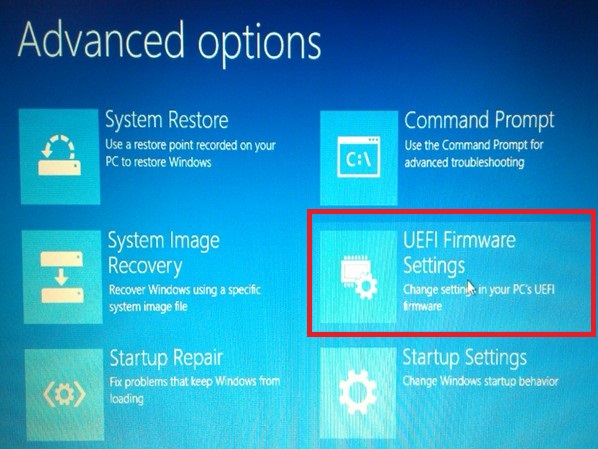
Step 5:
Click the “Restart” and wait for the restart. After the initial restart screen, BIOS setup will appear.
Check out these 8 Best Laptops for Construction Management.
4. Using Windows 10 Settings
Windows 10 gives you direct access to the Bios menu by going through the advanced options menu. The following are the easy steps for this method.
Step 1:
Open the Windows start file search “Settings” or go to the notification menu to access the settings.
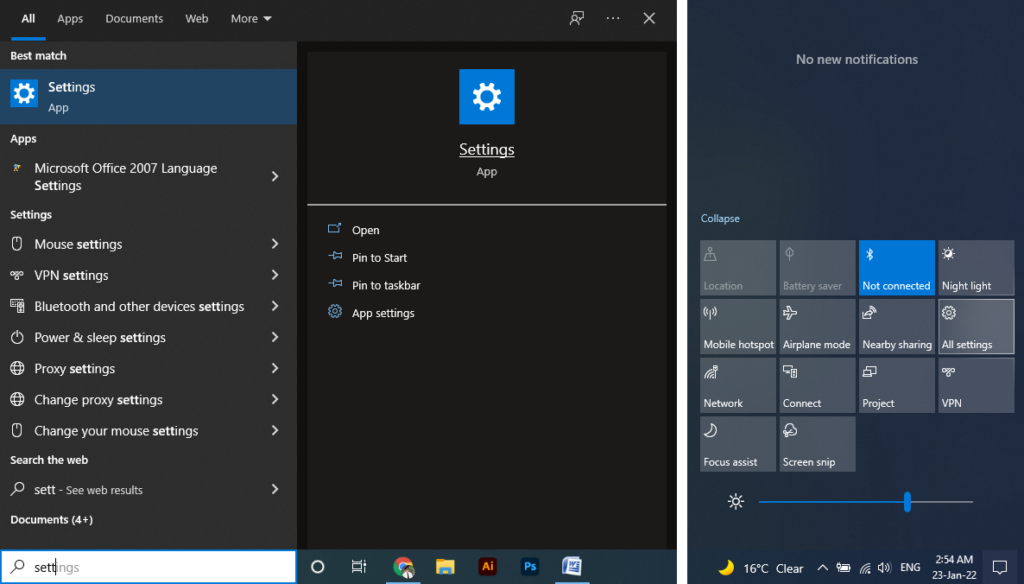
Step 2:

Open the “Update and Security” options and then click “Recovery”
Step 3:
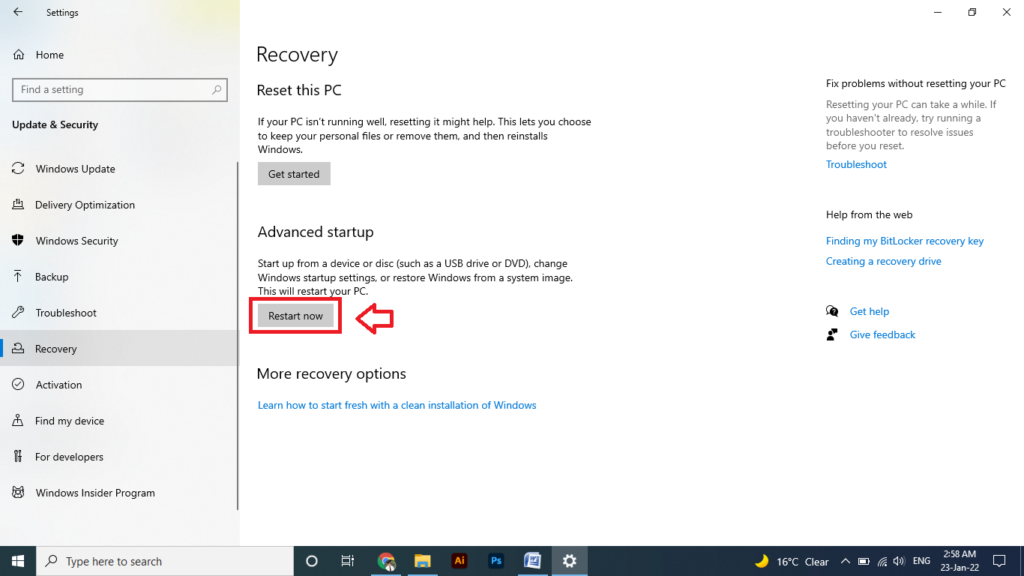
Press “Restart Now” to get into the Advanced Startup.
Step 4:
After getting into the Advanced Startup, choose “Troubleshoot” from the menu.
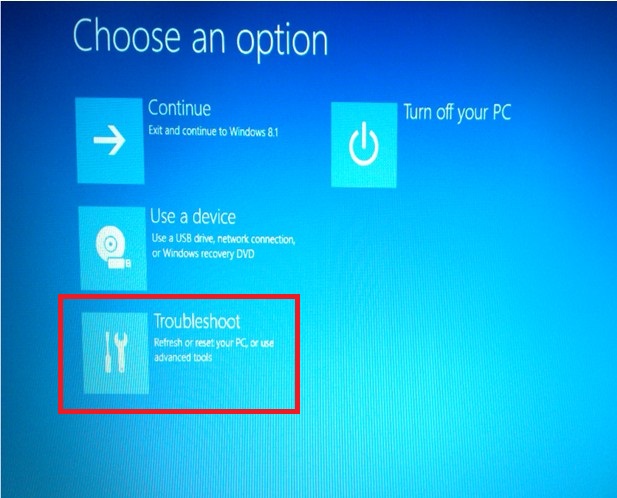
Read Also: How to access BIOS on ASUS laptop?
Step 5:
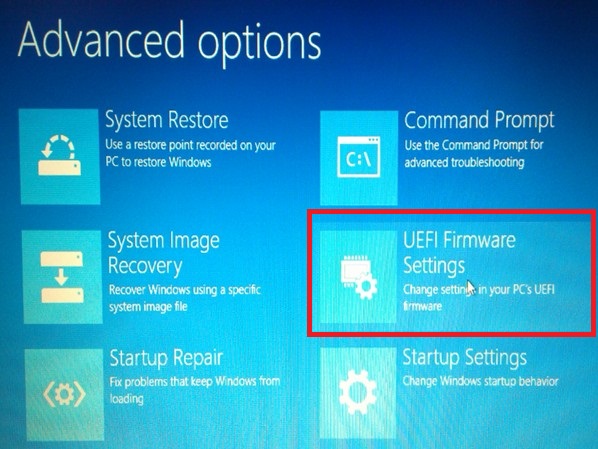
Now select the “Advanced Option” and then “UEFI Firmware Settings”. You are in the Bios menu of your Lenovo laptop. You can use this same procedure for Windows 7, 8, or 8.1 too.
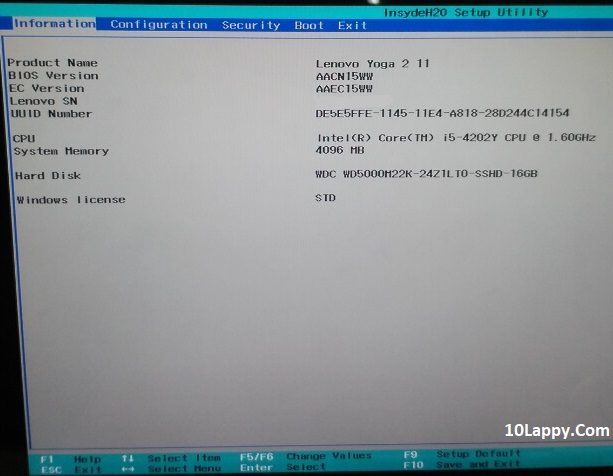
5. Using Command Prompt
There are two simple steps to know what is your Lenovo’s Bios version in case you want to update it.
Step 1:
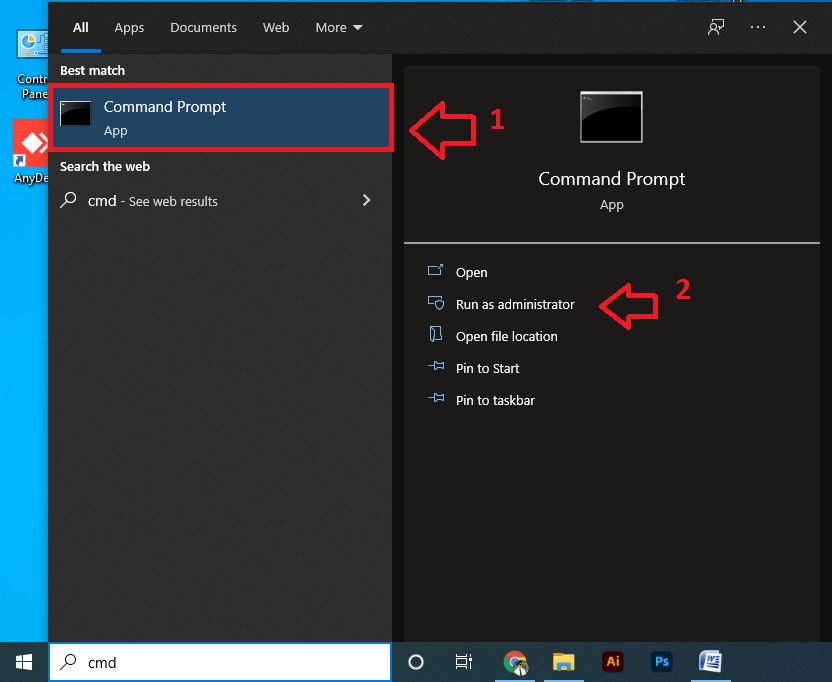
Open the Start menu and type “CMD” or “Command Prompt”. Open the application.
Step 2:
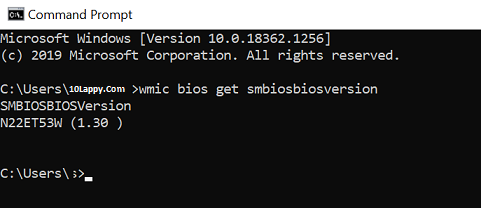
Now write “wmic bios get smbiosbiosversion” and press enter. The details will be displayed on your screen. Sub-Bios version is your current BIOS version.
Lenovo Models & their BIOS Menu Keys (Learn Before You Enter)
| Lenovo Model | BIOS Setup Key |
| Ideapad N, P, S, U, V, Y, and Z Series | F2, Novo button |
| B Series | F2 and some have Novo Button |
| E Series | F2 and some have Novo Button |
| Flex Series | Novo Button |
| Edge Series | Novo Button |
| Lenovo G Series | F2 |
| Lenovo K Series | F1 |
| Lenovo M Series | F1 |
| ThinkPad Yoga 12 | F1 |
| Yoga Series | Novo Button, Some Models: F2/(Fn+F2) |
Why To Access Bios on Lenovo Laptop?
Most of the users may want to visit BIOS to configure such settings like adjusting time and date, reviewing configuration, power on startup setup sequence, Advanced power-on startup settings, setting hotkey and other settings, etc.
In some cases you can not find the hardware on your laptop, e.g “HDD not found” error. You can access Bios to see if it is enabled or not. There are several such options to avail in the Bios menu.
Lenovo Bios are used to identify the laptop’s hardware, configure its functions, and connect it to the operating system to give further instructions.
There is a wide variety of hardware settings through which we can change hardware accessibility and functioning. In some cases, we need to access bios to fix some issues and to make changes, we have to access the Bios.
On older Lenovo laptops accessing bio was easy as compared to the latest models of Lenovo laptops. For example, we just need to press F1 instead of pressing different keys and we have the startup when the computer logo is displayed.
Read Also: How To Clean Laptop Screen Without Streaks?
FAQs
Do all Lenovo laptops have the same Bios key?
No, Bios access keys are according to the Lenovo model. In some models, you can access it by pressing F2 or F1, and in some models, there is a Novo button to perform this work.
How do I open BIOS on Lenovo’s laptop?
There are several ways to access bios on a Lenovo laptop. These include the direct access method, by pressing F2 or F1 while restarting, or through recovery options.
What is the best way to access Bios on a Lenovo laptop if the F2 key is not working?
The best way to access Bios on a Lenovo laptop if your Bios key is not working is through recovery options. As we have discussed these options in our blog post, you have to follow these simple steps to access Bios.
How to get into Lenovo laptop BIOS having the Intel?
Most of the intel-supported motherboards or brands have F2 for entering into the BIOS menu.
Where is BIOS stored or Installed?
Bios is an essential program. It is always stored on ROM (Read Only Memory). These are non-volatile memory clips on the motherboard. In advanced new computers, BIOS is written on flash chips that are easy to rewrite in case of any trouble.
Final Words
To access BIOS on Lenovo laptops have different short methods. You can either use direct keys like F1 and F2 or you can access them through CMD prompt. There is another option often used to update the BIOS called UEFI Firmware Settings. You have to go through the recovery options to reach these settings.
BIOS in a laptop or computer is a vital program without it your CPU is unable to perform simple functions. BIOS is also essential for your Lenovo laptop’s hardware. It allows you to detect hardware problems and solve them.
