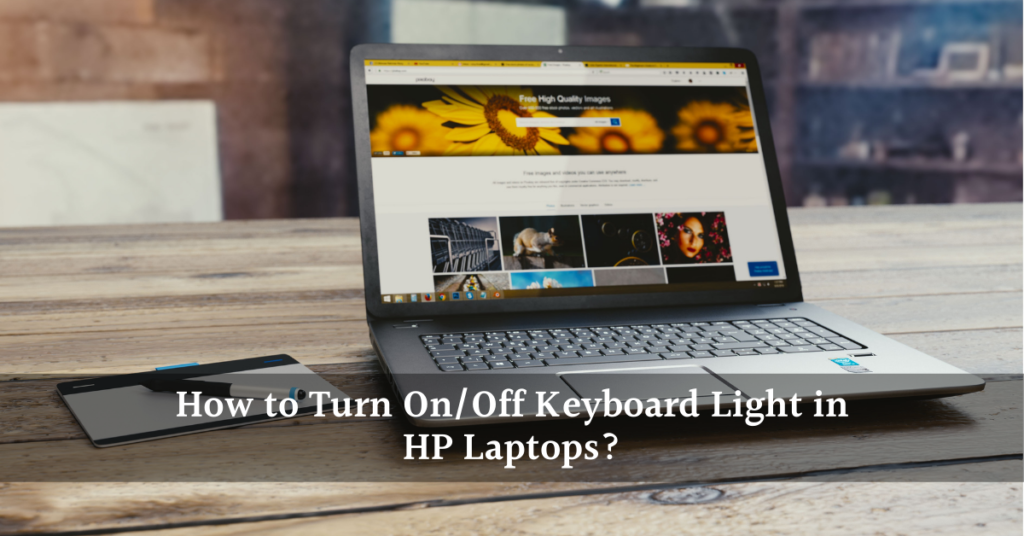
Most of us are so familiar with the laptop and PC keyboards that we do not even have to look at the keyboard while typing. But in some cases, you have to work in the dark or low light place or if you have changed your keyboard, it will be difficult to blind type in this situation.
To resolve this issue some laptop brands and keyboard brands provide built-in keyboard lights. These lights reflect on the keyboard and you can see the key clearly. The other reason for these lights is the attraction. Most of the external keyboards have RGB or decent white light that looks stunning.
As each brand has its own identity, they also have different light shades on their laptops. There are specific ways to turn their lights on or off. In this blog post, we will discuss all possible ways how to turn on/off keyboard light in HP Laptops.
How to Turn On/Off Keyboard Light in HP Laptops?
Turning on the backlit in laptop keyboards enables a number of dim lights located just under the keyboard buttons. These lights provide is a key reflection in dark. The purpose of these medium backlit is to reflect the key so that the user may see it easily.
If you want to turn off these backlit keyboard lights, you just have to press simply F5, F9, or in some cases F11. If you are still unable to turn it off, try dual-action or combinations of keys e.g Fn+F5, Fn+F9, or Fn+F11. This may work for almost all HP laptops and notebooks.
How to Adjust keyboard brightness in hp laptops?
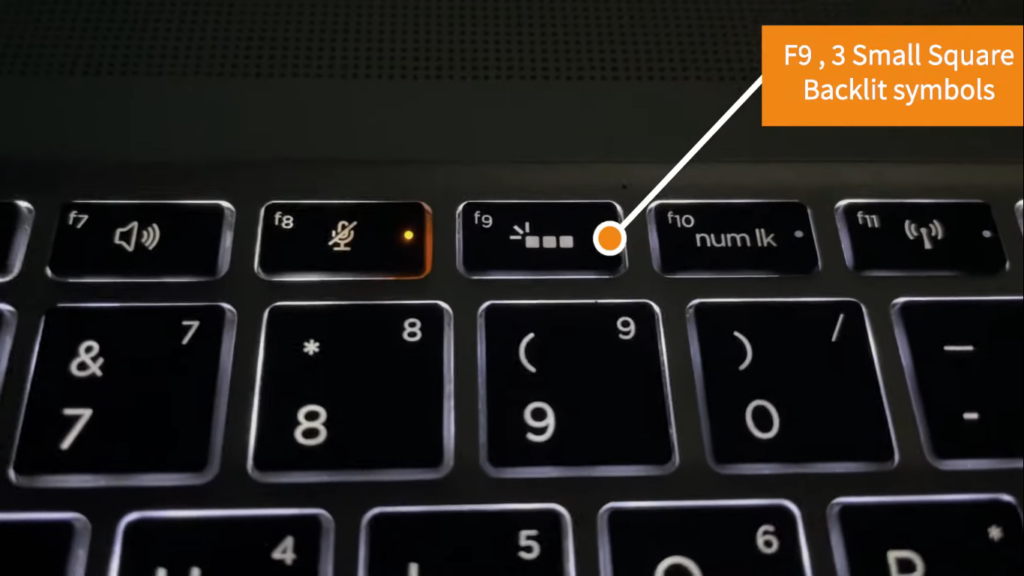
If you are finding that the backlit is very luminous or bright, you can adjust its brightness according to your need. The procedure is the same. Press Fn+F5 or the button or combinations that enabled your light previously. Press these buttons a couple of times to adjust the brightness.
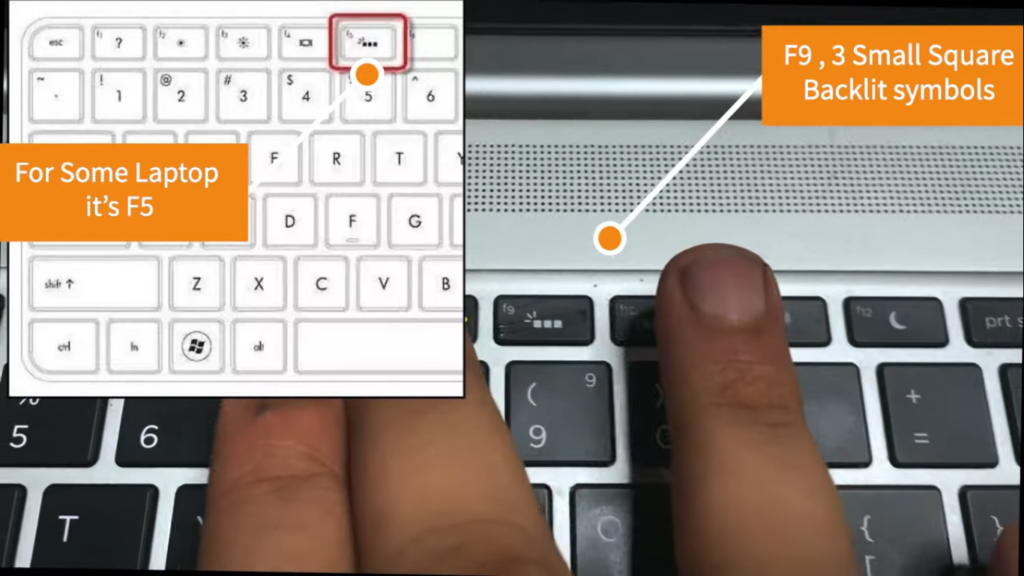
HP Laptop keyboard with Color Changing Mode
This color-changing option is available only in a few HP laptop series or models like HP OMEN laptops. Mostly they are specifically made for gaming. These laptops have various colors backlit like RGB colors.
How to Turn On Keyboard Light in HP OMEN?
There are simple steps to follow to turn on/off the backlit in HP Omen gaming laptops.
- Open the Omen game hub by searching from the window’s search bar.
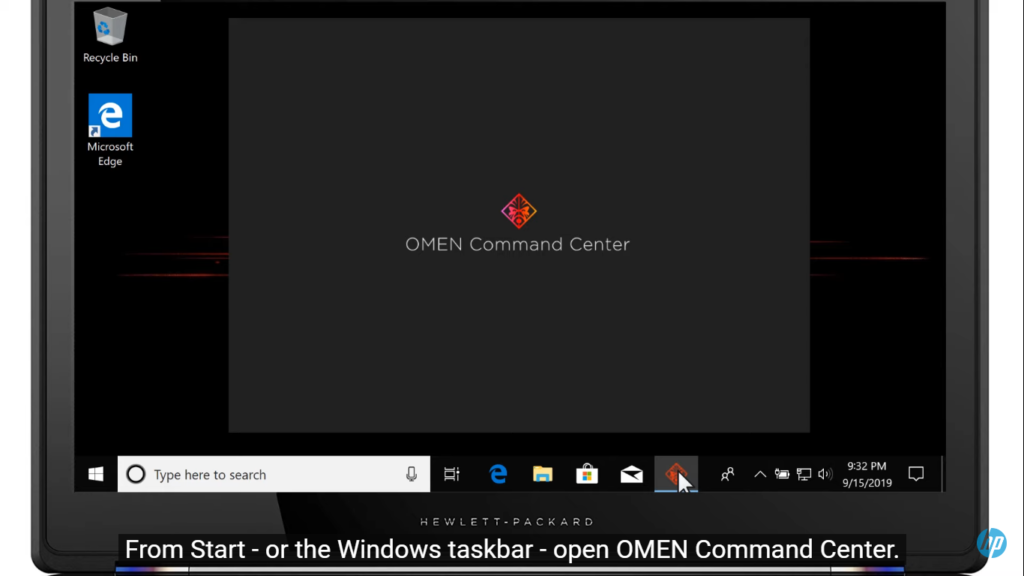
- Select the “Keyboard” from the top right corner.
- Select the “Lightning” option from the left navigation bar.
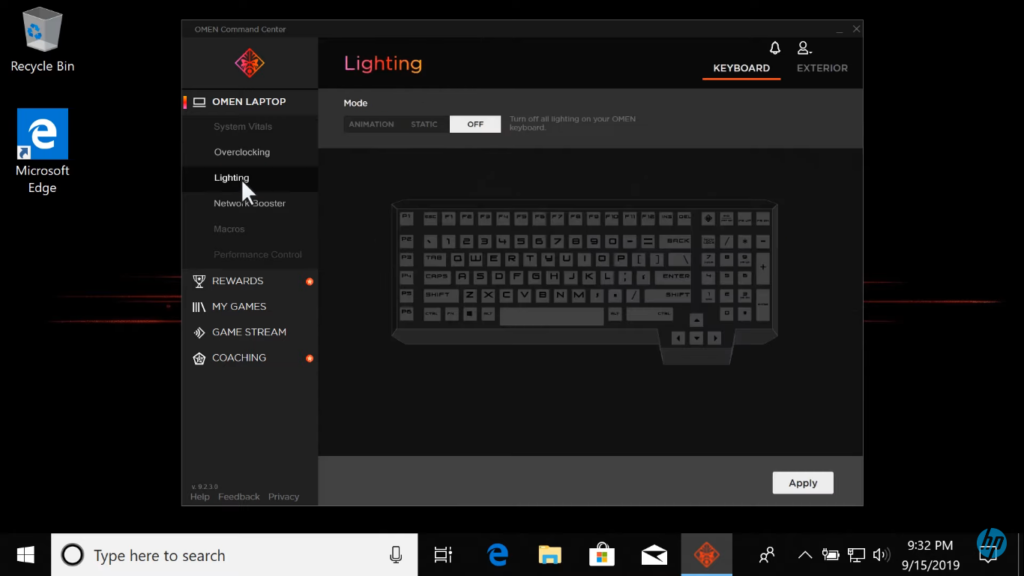
- Now select the “Static” to change the manual color. There are some already made templates, you can use them or make your own by clicking “Custom”.

- Press apply and enjoy the fabulous new look of your Omen laptop.
You can also animate the color or HP Omen laptops. Open the same Omen hub and select the keyboard. Not instead of selecting Static, select “Animation”. There will be some pre-loaded keyboard animations or you can customize a new one.
- Open the Omen game hub by searching from the window’s search bar.
- Select the “Keyboard” from the top right corner.
- Select the “Lightning” option from the left navigation bar.
- Select the “Animation” option under the mode.
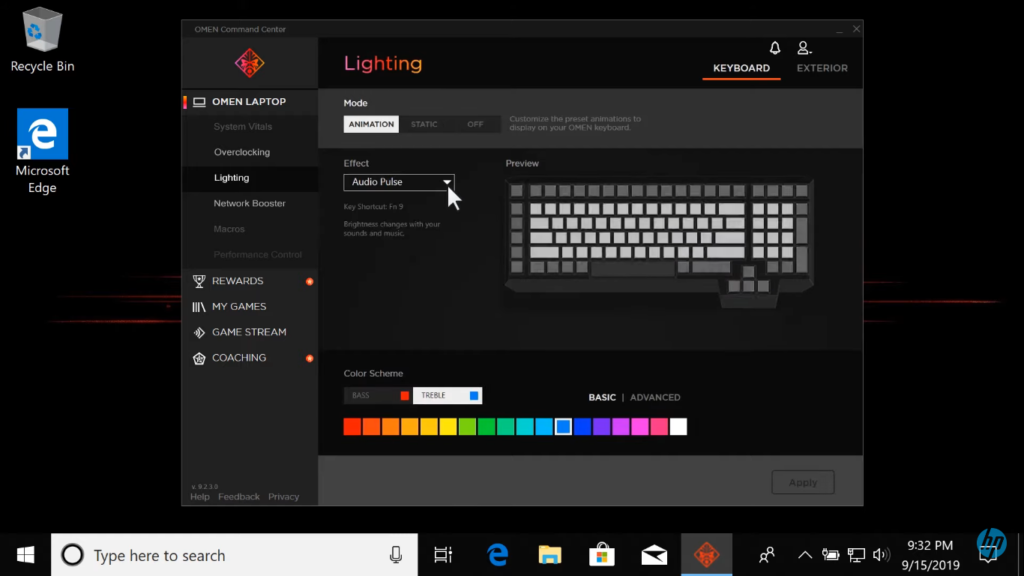
- Assign any pre-loader animation from the “Effect” menu.
These effects have different features and are named due to these features. Like the Audio Puls effects changes lights according to the intensity of audio output by your laptop. Other effects are Raindrop, Omen X, Omen Volcano, Color Cycle, and many more.
How can I install Backlit on HP Laptop?
In most of the Hp models, the manufacturers have provided the backlit. In some of the old laptops, they do not have any backlit. It is very difficult and somewhat impossible to install the backlit to your HP laptop if does not have any built-in backlit.
The solution for this problem is to use external laptop lights. These lights may connect to your USB port and you can use them as the direct source of light for your keyboard.
There is a list of some best HP laptops that come with backlit.
| HP Model | Light Type |
| HP ENVY x360 13z touch laptop | Soft white light |
| HP ZBook 15V G5 mobile workstation | White/Yellow light |
| HP OMEN 15-inch laptop | RGB / Multicolor light |
| HP Pavilion series | White / Yellow or RGB |
| HP Victus – Gaming Laptop | White / RGB |
There are some External HP Keyboards that have internally backlit.
| HP Model | Light Type |
| HP omen sequencer keyboard | RGB lights |
| HP Elite x2 1013 G3 collaboration keyboard | Soft White light |
| HP Omen keyboard 1100 | RGB lights |
These are some of the best examples of HP laptops with backlit. There is another difference between keyboard lights. They may be simply backlit or the key backlit. In simple keyboard backlit, you can only see the key with backlit reflection. While in the key backlit, the whole key illuminates.
FAQs
How to Turn On/Off Keyboard Light in HP Laptops?
There are several methods of turning the keyboard lights on/off in HP laptops. These may include a single key with Fn (Functional) E.g Fn+F5 and in some cases combination keys like Fn+F11.
Do all HP laptop models have a Keyboard/backlit?
No, all HP laptops do not have keyboard backlit. Older models lack the backlit. The new or latest HP models even have RGB lights on their keyboards.
Is it possible to install the keyboard backlit?
It is a very difficult or even impossible task if you do not have any laptop engineering experience before. If there are no built-in keyboard lights by the manufacturer, it will be impossible for you to install them in it.
Can I adjust the keyboard light intensity in HP laptops?
Yes, you can adjust the backlit color of your keyboard lights on an HP laptop. Just click the same combination used to enable the lights. Press these combinations several times until you required keyboard light brightness illuminates.
Conclusion
There are several ways to know How to Turn On/Off Keyboard Light in HP Laptops. You have a combination of keys like Fn+F5 or Fn+F11 to turn on/off your keyboard lights. We also have discussed some of the best HP laptops having simple or RGB built-in backlit.
In some HP Gaming laptop models, you can use multiple colors for your keyboard backlit. These RGB laptop keyboards also give access to its users to specify the area of light (Color) on their keyboard.
