There can be any need to access a laptop or computer remotely. Sometimes, when you have to access any file that is stored on your computer from far away people get stuck in that situation. When you can not get your hands on your computer or laptop but want to access those files urgently. Are you familiar with these issues?
Well, the software developers have got your back. Now, you can access your computer or laptop remotely through a lot of software and even with your smartphone. This article is about accessing your laptop camera remotely.
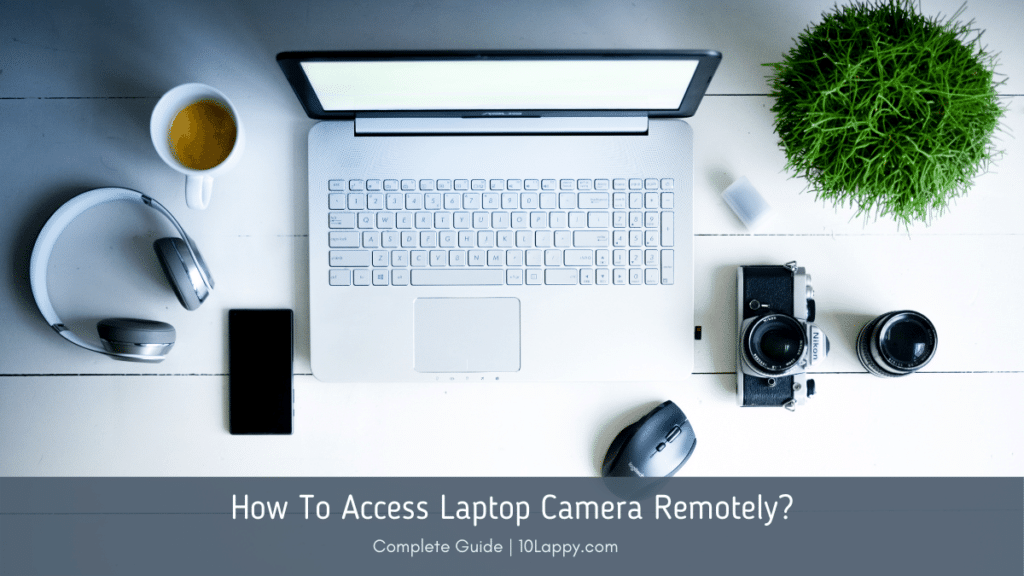
Unlike a file or a program installed on your computer, a laptop camera is something different. Similarly, you have to use different methods and software to perform this action. The following article is a brief tutorial on accessing a laptop camera remotely.
There are a lot of different reasons to access a camera remotely. As we know the situation these days has switched everything on video cams and meetings. There might be an urgent need to access a camera from a faraway location. Or, you might want to use your laptop camera to keep an eye on your pets when you are not at home.
Let’s discuss some ways to access a laptop camera remotely.
Switch On Laptop Camera using Teamviewer
Nowadays, the community of software developers is more huge than we ever thought it would be. There are millions of people creating advanced and new software that are extremely helpful. Teamviewer is one of those amazing software.
Teamviewer lets you access your home computer or laptop from a faraway location. By using this program you can access different files and your laptop’s camera right from your office.
Before you set up your laptop at home and wait for it to broadcast the camera. Make sure that your laptop is configured by the Teamviewer application as a remote computer/ laptop.
Once the Teamviewer configures your remote laptop successfully, you will be able to navigate through the windows. Locate the camera app on your home laptop and you will be able to access it right from your office computer. Greatly, this software works on Windows and Mac as well.
We have reviewed: Top 10 Best Laptops for Psychology Students
How To Access Laptop’s Camera With A Smartphone
The evolving technology makes it possible as well. Not only with another computer, but you can also access your laptop’s camera remotely by using an Android phone.
There are a lot of applications and software that can help you to perform this action. But, if your laptop is properly configured with Teamviewer DNS or ID, you can access its camera by using your Android smartphone from a faraway location.
How To Broadcast Your Laptop Camera Remotely
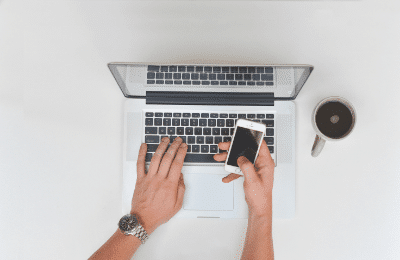
Prepare Broadcasting
To perform this action, first of all, both of the devices, the remote laptop and the one that you will use to watch the stream should be connected to the internet.
We have reviewed: Best Laptop For Accounting Professionals
Once you make sure that the internet is available. Look out for the IP address of your laptop on which you install the camera. The IP address is assigned to every computer or laptop and it is unique from other laptops. It is a static IP address that does not change with time.
Confirm from your network expert if your IP address is routable as it is going to affect the procedure.
Configure the setup
Once you are done preparing yourself with the IP address start configuring the setup for broadcasting. Every laptop and computer’s webcam monitor uses Windows media streaming technology therefore, you need to prepare your webcam monitor to broadcast live.
To perform this, right-click on edit camera and select broadcast.
This action will let you edit and select the broadcasting menu. Now you can review broadcast from the IP address and it will show all the configured IP addresses on your computer. Just select one from them.
Each camera has a different port number on the computer and you can select anyone to represent the camera. Also, it will be automatically filled if you want to go ahead with it.
You can also select the number of users that you want to watch the live broadcast that is in or out of your local network.
Once you are done with this process you will be able to stream remotely. But to describe it even more briefly;
If you want to keep an eye on the camera from a different laptop or you want to share the stream with your friends or family. You can share the port number and the address with your family and friends. They can use that port number and address to join the broadcast and access the laptop’s camera remotely right from their computer.
Read Also: What Does Refurbished Laptop Mean?
This software and procedure can be used to detect any suspicious activity in your house while you are out on holiday. The laptop camera also detects voice and audio while displaying the video therefore, it can be more helpful just like installing a CCTV camera in your house. Or simply you can do it to broadcast something right from your remote laptop with your friends and family.
Conclusion
You can access your laptop camera remotely by using different software and tools created by software developers. This process helps you to broadcast something live remotely with your friends or family. Or, this acts like a surveillance camera system to keep an eye on your house if you are far away.
You can perform this action by using the application called TeamViewer. This application is available on Windows, Mac, and Android as well. Or, you can use the IP address of your remote laptop, assign a port, and use these to access the laptop’s camera remotely. You can also share this action with your friends and family.
