If you don’t like the chromium version of Microsoft edge, and you don’t know how to uninstall Microsoft edge from windows 10, this article will help you for sure. However, the process of removal will depend on the way you got your browser. Below, you’ll find the easy way of how to disable Microsoft Edge windows 10.
Recently, Microsoft introduced the new version of Microsoft Edge to replace the traditional version of Internet Explorer.
However, there has been a problem since the introduction of this newer version. That is while installing windows this updated version automatically installs with the windows. Also, you will not find any option to uninstall Microsoft edge updates or revert back to the classic version. In fact, there are still some people who like the older version more than the modern one.
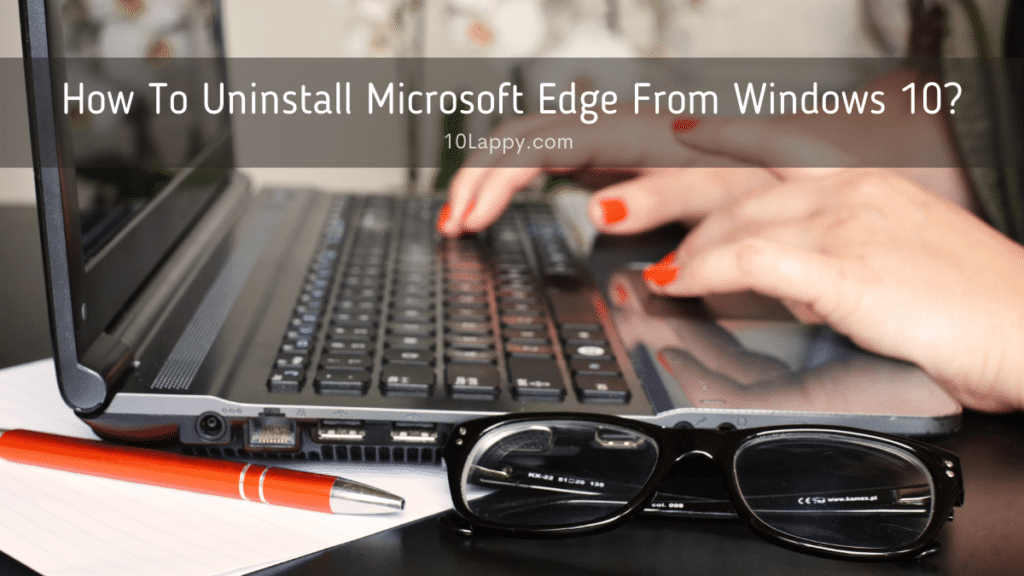
But the story doesn’t end here. You can uninstall Microsoft edge using the Command Prompt like the way of removing Google Chrome with Command Lines.
In this article, we will teach you how to uninstall Microsoft edge from windows 10.
How to uninstall Microsoft Edge (newer version) using settings
If you have installed the modern version of Microsoft Edge through the installer manually, you can uninstall it using the settings app.
To remove Microsoft Edge from Windows 10 using the Settings app, follow these steps.
- First, go to Settings.
- Then, click on Apps.
- Now, click on Apps and Features.
- Select Microsoft Edge.
- Now, click on the uninstall button.
- Then, start clicking on the uninstall button repeatedly till every version of your choice uninstalls.
This process will uninstall all the versions of your choice from your computer.
Read Also: How to check if a Motherboard is bad?
How to remove Edge from windows 10 using the Command Prompt
If you don’t find the option uninstall Microsoft Edge in the Setting, because got it installed through the windows update. You will have to uninstall it using the Command Prompt.
To uninstall Microsoft Edge using the Command Prompt, follow the given instructions.
- First, click the windows button+R. It will start Run.exe.
- Now, type “cmd” in the box of Run.exe and click press Enter.
- Type the following text to open the Installer Folder and hit Enter.
cd %PROGRAMFILES(X86)%\Microsoft\Edge\Application\8*\Installer
Note: In this path, you can see we have typed “8” along with the wild card “*” because currently, we are talking about Microsoft edge version 8.x.x.xxx.xx. But once, we get the edge version 9.x.x.xxx.xx we will use “9” along with the wild card “*”. You can see your current version of Microsoft Edge in the Installer Folder’s parent folder name.
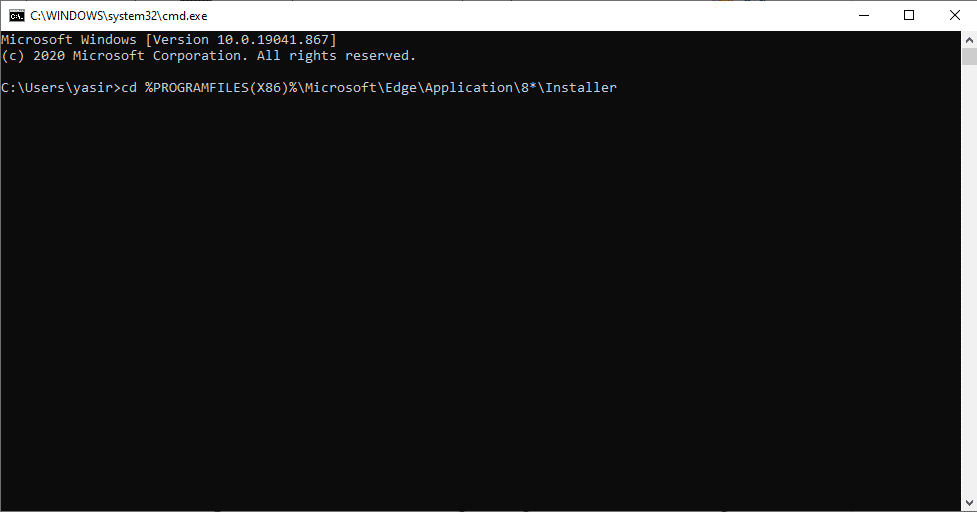
- After that, type the following command and hit enter to uninstall edge.
setup –uninstall –force-uninstall –system-level
Once you finish this process, the Microsoft Edge will be uninstalled from your computer. Consequently, the classic version of Internet Explorer will come on your system.
How to uninstall Microsoft Edge Windows 7
If you are using windows 7 and you want to uninstall Microsoft Edge from it, then don’t worry at all. You can do it using the same method of removing the edge from windows 10 using the Settings App. that method works perfectly fine for both windows, Windows 10, and Windows 7 as well.
We have reviewed: 7 Best Laptops For Making Beats & Music Production
How to uninstall Microsoft Edge when the Uninstall button is greyed out
If due to some reason, the uninstall button of your Microsoft Edge greyed out, still you can uninstall it.
How?
You can do it using the Command Prompt, similar to the previously explained procedure of windows 10.
Here is how you can do it when the Microsoft Edge uninstall button greyed out.
- Open File Explorer.
- Go to this folder: C:\Program Files (x86)\Microsoft\Edge\Application.
- There, you will see a subfolder whose name matches the current version of your browser. For example, “89.0.774.63”. Open this subfolder.
- In this folder, you will see another folder which will be the Installer Folder. For example, “89.0.774.63\Installer”. Open this folder.
- Now, click on the address barf of this folder, and type “cmd.exe”. Then, hit Enter to open the Command Window of that folder.
- Enter the following command in the prompt: setup.exe –uninstall –system-level –verbose-logging –force-uninstall.
As soon as you hit Enter, it will uninstall the Microsoft Edge update from the operating system. That’s it!
We have reviewed: Top 7 Best Laptops For Biology Majors
Summary
Since the introduction of Microsoft Edge, it has always been an issue to remove it from there. Because some people don’t want the newer version or don’t like to have the Microsoft Edge at all. We have brought this ultimate guide on how to uninstall Microsoft Edge from windows 10. This guide explains the removal process of Microsoft Edge from windows 10 as well as, windows 7.
However, we can see that there is not much difference in both ways.
Basically, there are only two main methods. First, is the uninstallation of Microsoft Edge using the Settings App. The Second, the removal process of Microsoft Edge using the Command Prompt. Both methods change a little bit according to the situation. For example, the button to uninstall Microsoft Edge greyed out or you’re using Windows 7. Every method with proper steps is clearly explained in this article.
After reading this article, you are able to uninstall Microsoft Edge from your computer no matter what operating system you’re on or if anything has greyed out.
