Laptops usually run into overheating issues because of over-usage or sometimes due to high-end programs. However, this issue is easy to resolve but it can be harsh too. People usually ignore this but it can do real-time damage to your laptop. Here we have some tips on how to stop your laptop from overheating.
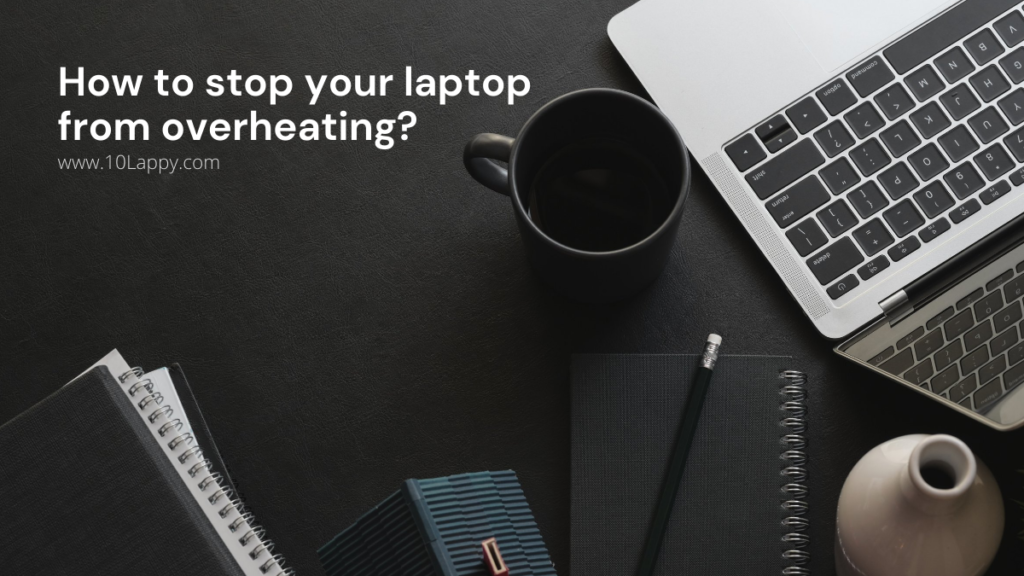
Following are some easy methods to keep your laptop cool.
1. Clean The Cooling Fans
Every laptop has built-in fans that help them to stay cool. These fans are mostly doing the job and that is why a new device faces fewer overheating issues. As time passes, the fans get smudged or damaged.
The easiest way to prevent this issue is by checking those cooling fans. You can purchase proper equipment from any accessory store to clean those fans without damaging them.
Here is how to clean a laptop fan without opening its case.
The best way to check if fans are the problem is by placing your hand on the air vents. If the fans are blowing less but hot air, they might be dirty.
Otherwise, your laptop’s air vents might be covered with dust. This also causes resistance for air to pass out and ultimately causes overheating.
2. Cleaning Air Vents
As I mentioned above the air vents are vital to prevent overheating in the first place. However, dirty or covered-up air vents cause resistance in the path. It is mandatory to clean these air vents every month or whenever you feel they need cleaning.
To clean these air vents, you can use proper equipment or an old toothbrush. Remember to clean them firmly to avoid any damage.
Read Also: Which laptop has the best cooling system? (Top 5 Picks)
3. Elevate Your Device
Another reason why laptops mostly overheat is the surface. Remember that the air vents need space to release the hot air and sometimes the machine also needs a wide space to work efficiently.
The easiest way is to place any block under your laptop. You can use a book on each corner to levitate your laptop’s base.
Moreover, you can purchase an authentic laptop elevator from any computer store or online.
These are specifically designed for overheating purposes and let the vents release the hot air to prevent overheating on your motherboard.
4. High-End Programs
Also, some people face this issue while playing games or using high-end software such as photoshop, Silhouette Cameo, or Cricut Maker. Some software uses more memory and requires a higher GPU to work efficiently. When these requirements aren’t fulfilled, the burden becomes twice as harsh on your device.
There are a bunch of optimizers available on the internet that can help you to optimize and label an application according to your operating system. However, it might affect your overall experience.
If you are playing a AAA game or any game that demands a high-end CPU there is a chance that your laptop will start overheating. This will happen because these games require a stack of memory and video memory. However, if you optimize these applications, they will push your system lightly and reduce the overheating issue.
We have reviewed: 7 Best Laptops for Investment Banking
5. Buy a Lap Desk
Lap desks are another convenient solution to this problem. They are extremely handy and easy to use. Also, you can set it according to your sitting position. It is designed perfectly for a person who loves to binge-watch shows and play late-night games.
The best part about lap desks is that it is available in a light plastic material that is harmless in all manner.
Shortly, it acts as a portable laptop desk.
6. Check Fan Speed
Although, the fans are there to protect your laptop from overheating. Sometimes, they can be a cause for this issue. Cooling fans are signaled whenever they need to increase the impact. Whenever you enable a high-end feature on your laptop, the fan speed is increased to release more hot air.
However, when a fan moves faster it produces more hot air and makes it harder for air vents to release them at once.
You can fix this issue by limiting your fan’s speed. There is a lot of software available on the internet that can help you to increase or decrease your fan’s speed. Additionally, this software is widely available for windows.
7. Check Additional Processes
Programs in your laptop mostly have multiple plug-ins, add-ons, and some extra processes to enable some external features. Chrome has a bunch of extra processes that enable a lot of extra features for you.
However, these extra features put some extra burden on your memory. Because of that your system might overheat and make some real issues.
Make sure to look for those issues and turn off any extra process from the task manager.
8. External Cooling Fans
The best way to prevent overheating is by purchasing external cooling fans. Although it might get a bit expensive it is the most efficient solution. You can purchase cooling fans manufactured by some well-known tech companies. All you have to do is turn them on and place them beneath your laptop while playing games or other high-end software.
Read our review on 7 Best Laptops for Pentesting.
Risks Of Overheating Laptop
As I said in the beginning, people take this overheating issue lightly. Perhaps this issue can do harsh damage to both device and the user.
If you are using an overheating laptop without any precautions, it can end up in a motherboard failure. That means that your entire device will get damaged. It can also damage your memory, video card, and other components that are expensive to repair.
As a user, an overheating laptop on your lap can give multiple skin infections and other issues as well.
Conclusion
Overheating issues in laptops are not rare and you might face it while running programs that go beyond your laptop’s specification. You should resolve these issues and prevent them in the future to avoid severe damage. These issues can end up destroying your motherboard and other essential components. All you need to do is check your cooling fans and clean up the air vents. Otherwise, you can purchase equipment such as lap desks and a cooling fan base.
