Your laptop is with you when you are either enjoying or working.
At the late-night movie party, when you and your friends stream a horror movie on the laptop, or when you use it for playing songs, or for some other important purposes such as making a document or a presentation, there are plenty of points when your laptop could get dirty.
Cleaning the surface and screen of a laptop is easy. You just need to exercise caution, use a soft microfibre cloth, and there you go! But, in case, dust settles on your laptop speakers, it could turn out to be a pain.
Many people do not care about cleaning their laptop speakers until it’s too late. So, it’s important that you clean them occasionally to increase their life and sound quality.
If you clean your laptop frequently or even if you do so after long pauses, we explain how to clean laptop speakers in several easy ways:
Different Methods to Clean Laptop Speakers
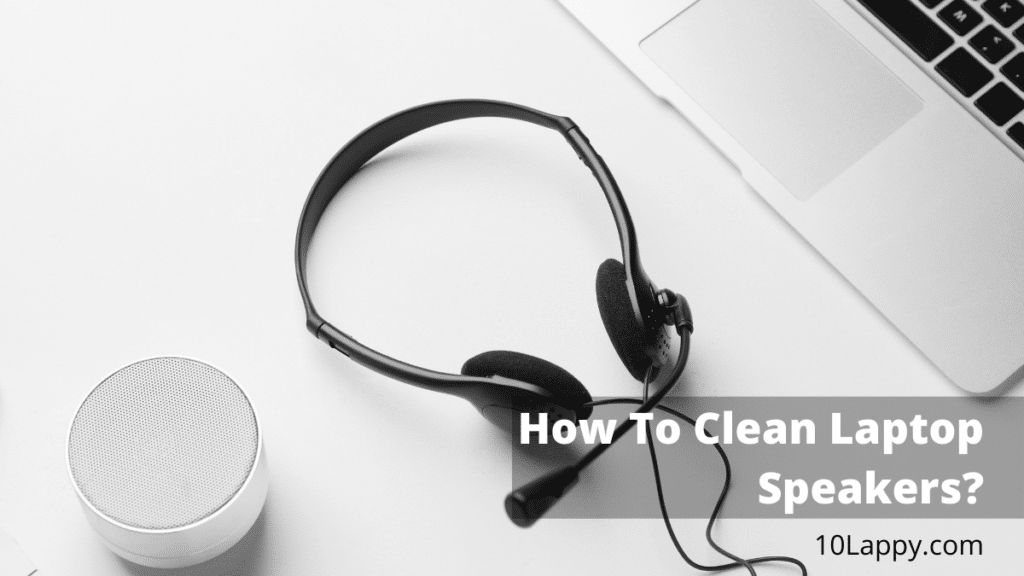
1. By Using A Compressed Air Can
Using compressed air can clean laptop speakers is an effective way to do so. As you could understand, the pressure of the compressor could effectively push the dust.
Here are the steps to clean laptop speakers using a compressed air can:
- Start by pushing the air on the surface of the speakers.
- Then, insert the tube into the speaker grill, or bring it nearer, and blow the compressed air into it. Do it thrice.
- As you do so, the dust particles would come outside. Now, clean the surface of the speaker grill using a soft cloth.
2. By Using Q-Tips & Rubbing Alcohol
Q-tips are definitely a to-go thing to clean different things. And they work very well in the case of laptop speakers as well. Moreover, rubbing alcohol is also famous as an effective surface cleaner.
So, here are the steps to clean laptop speakers using Q-tips and rubbing alcohol:
- Start by shutting down your laptop.
- Now, remove the laptop battery.
- Afterward, dip a Q-tip in rubbing alcohol.
- Now, poke the soaked q-tip carefully into the holes of the speaker grill one at a time.
- Now, gradually repeat the process for each hole.
- Once you are done, clean any dirt on the surface of the speaker grill using a lint-free cloth.
We have reviewed: Best Laptops For Rocket League
3. By Using A Brush
We use different types of brushes for cleaning different things. A brush would help you effectively clean the speakers of your laptop as well. Any small brush will work here, even some old toothbrushes.
All you have to do is to clean the speakers in such a way that the direction of the brush strokes does not further push the dirt inside.
Hold the brush in a tilted position and then clean the speakers.
Once you are done, the brush will be dirty and there will be dirt on the surface of the laptop speaker grill as well. Now, take a lint-free cloth and wipe the dirt away.
4. By Using a DustBuster or Hand-Held Vacuum Cleaner
DustBusters are hand-held vacuum cleaners to clean dust from different surfaces. A dustbuster could also ease your problem of cleaning the laptop speakers.
Here’s how:
- Start by shutting down your laptop.
- Now, remove the battery.
- Now, start the vacuum and use it over the metal speaker grill for 15 to 30 seconds.
- Once you are done, take a wet microfiber cloth and wipe the surface of the speaker grill.
Read Also: How to Fix a Cracked Laptop Case?
5. By Using a Microfiber or Lint-free Cloth
If you use tissues or rough cloth to clean the speakers of your laptop, chances are that they will leave dust particles and scratches on the surface.
So, for this reason, microfiber or lint-free cloths must be used. Here are the steps to clean laptop speakers using a soft cloth:
- Shut down your laptop and remove the battery.
- Now, take a lint-free cloth and gently wipe the surface of the laptop grill.
- Now, wet the cloth. Squeeze it to remove excess water.
- Gently clean the grill using the damp cloth now.
- At this step, you could also use toothpicks. Cover the toothpicks with the cloth and poke them into the speaker grill holes. The dirt will stick to the cloth and that’s how you could get rid of the dust settled in your laptop’s speakers.
6. By Using Wet Wipes
There are different types of wet wipes, which are used for cleaning different objects. Also, there are specific wet wipes for cleaning electronics as well.
Here’s how to clean laptop speakers using wet wipes:
- Turn off your laptop and remove the battery.
- Use a wet wipe to clean the speaker grill.
- Now, wipe the grill using a microfiber cloth.
- Once the surface has dried up, put the battery back into the laptop and turn it on.
Check Also: 7 Best Laptops For Crafting
7. By Using a Hairdryer
The steps for cleaning laptop speakers using a hairdryer are:
- Start by turning off your laptop and removing the battery.
- Then, connect the hairdryer to an electric switch, and set it on low heat.
- Now, turn on the hair dryer and blow the air on the laptop speakers. Ensure that you do this one inch away from the laptop. Throughout the process, also make sure that the hairdryer and laptop never come in contact.
- Now, take a microfiber cloth and wipe away the remaining dust on the laptop speakers.
Conclusion
No matter what you do, dust settles on your laptop speakers. The only way out is to clean the laptop speakers once in a while. This is important because neither will it improve the sound quality of your laptop speakers but potentially enhance their life span as well. In this article, we explained how to clean laptop speakers in 7 different ways using household items easily under your reach.
