If you love to play games on a big screen but don’t know how to connect Nintendo Switch to laptop? Don’t worry about that. We are here to tell you how you can do that following some simple steps. Nintendo switches allow you to play the games anywhere. It is a gaming console manufactured by Nintendo.
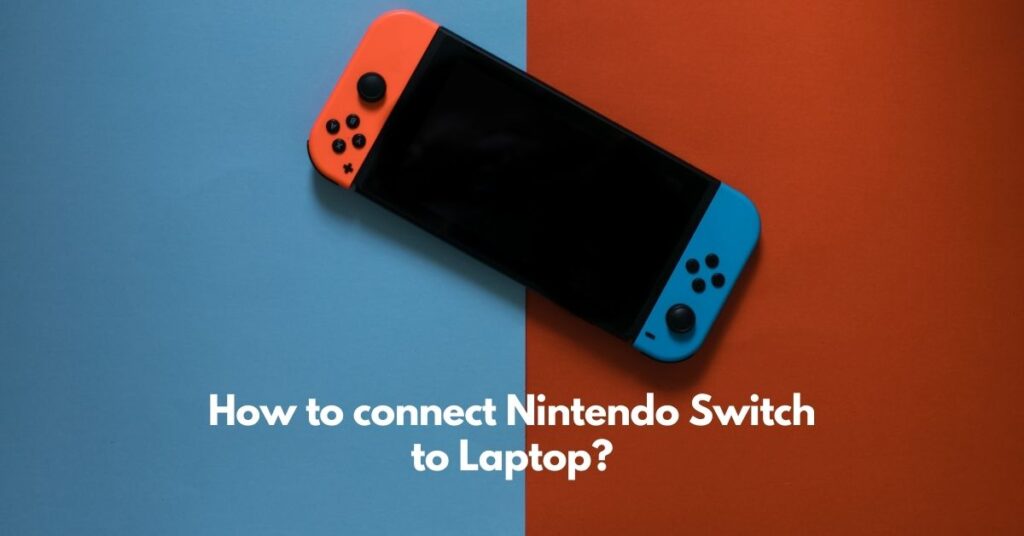
It comes with two detachable joypad controllers called Joy-Con and one main screen. The box also contains two types of joy-con holders. One is similar to the joypad and the other is just a square to keep the joy-con close. There is a Dock that is the main charging place for Nintendo Switch. We will focus on the three simple methods to connect our Nintendo Switch to our laptop.
How To Connect Nintendo Switch To Laptop:
Method 1: Using Video Capture Card
Here comes the question that what is a capturing card. It is a device that is used to convert one on-screen display to other displays like live streaming, high-quality video, or monitors. They are mostly HDMI to USB, HDMI to multi-HDMI outputs, etc.
Things You Need:
- A Video Capturing Card.
- Nintendo Switch.
- A laptop.
- HDMI cables.
- Software (OBS Studio).
Step 1: Connect the Cables
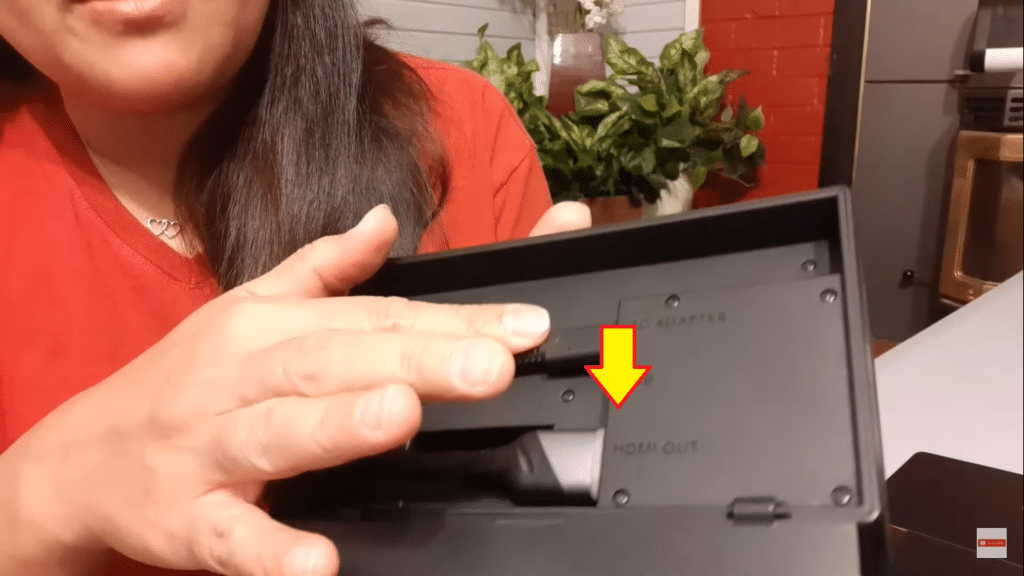
- First of all, you have to connect one end of the HDMI with the Dock and the other end to the video capturing card.
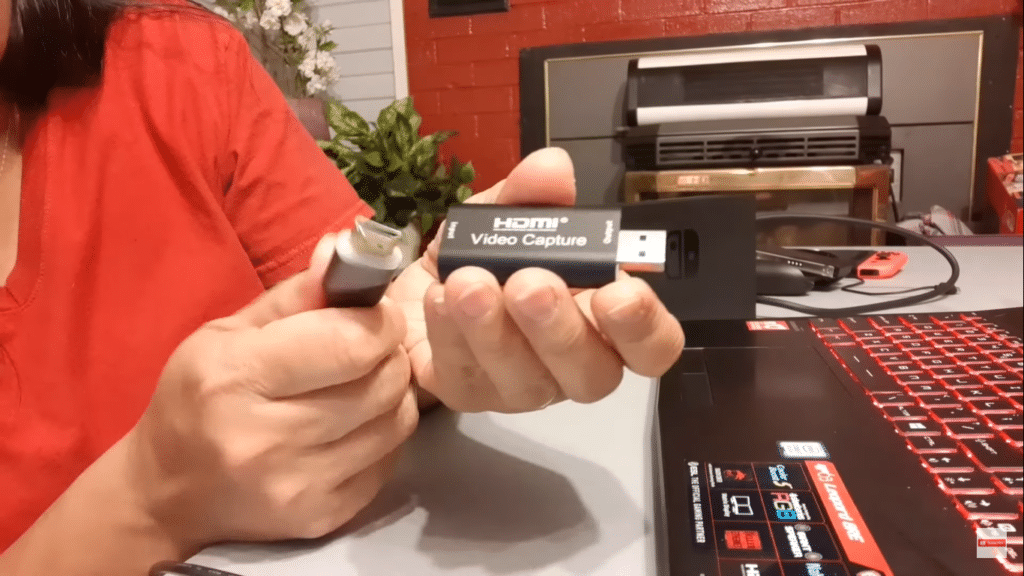
- Connect the Dock with the power source through its AC adapter. Now plug in the USB end of the capturing card to your laptop.
Step 2: Setup Console

- Place the console inside the dock as you place it for charging. It will indicate charging. The Dock light will also turn on.
- Remove the Joy-cons from the console and attached them with the joypad-shaped joy-con.
Read Also: Why does my laptop charger get hot?
Step 3: Software Configurations in Laptop
Download OBS Studio on your laptop. Open the application. Now here are some important configurations that you have to make.
- Click on the plus sign “+” as indicated in the image. Select “Video Capture Device” from the list.
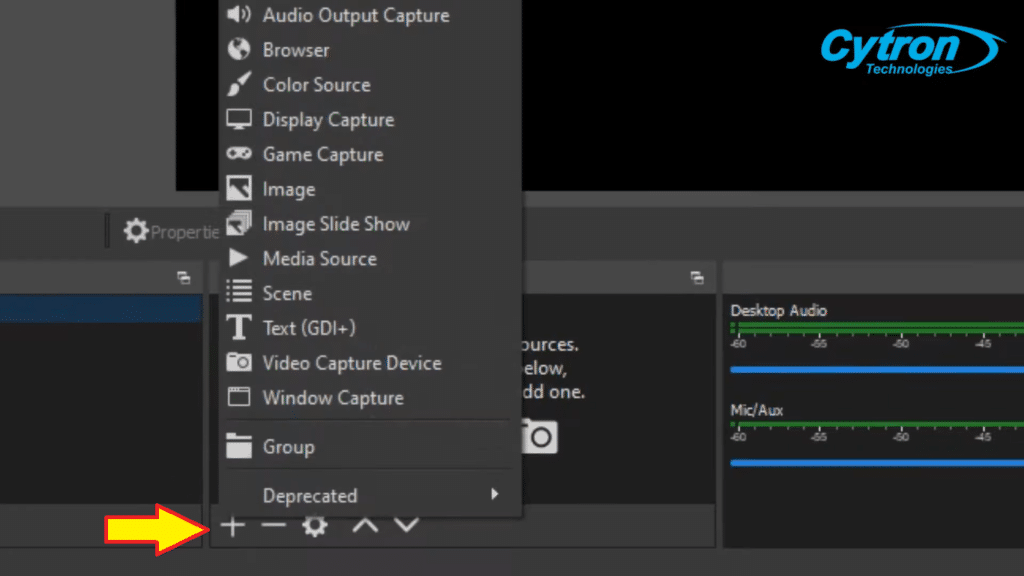
- Create new (Write name) and press “OK”.

- Now properties for the switch will appear. Change device settings to “USB Video” from the file.
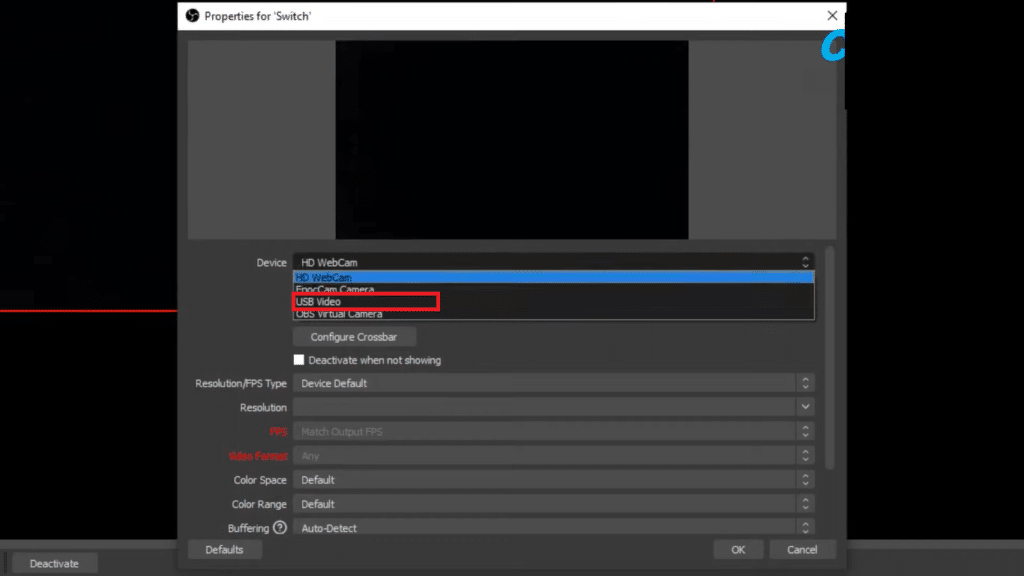
- You can change the “Audio Device” from which output you want to hear the sound.
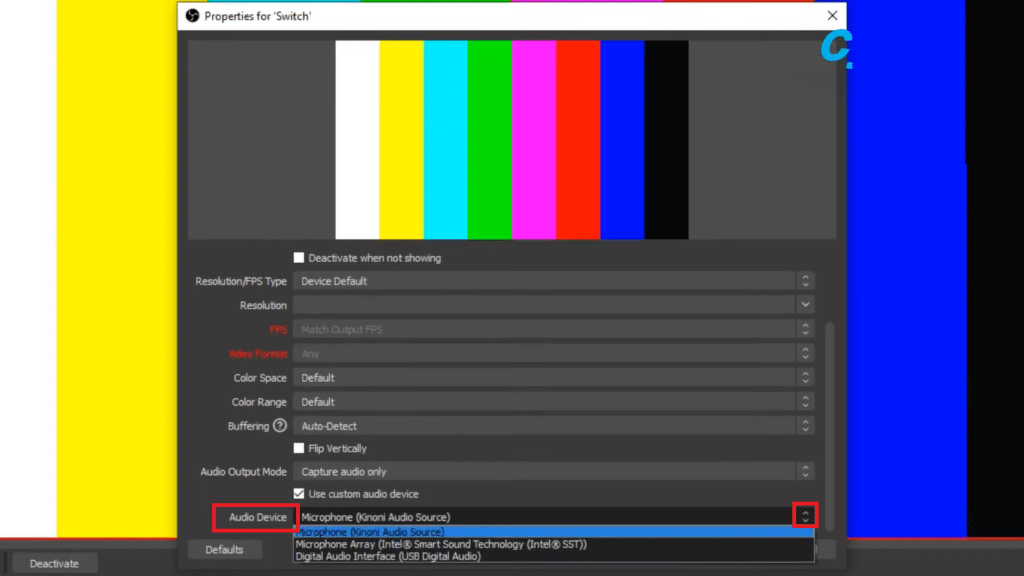
- Here you go, your laptop will display the console screen with all the games.
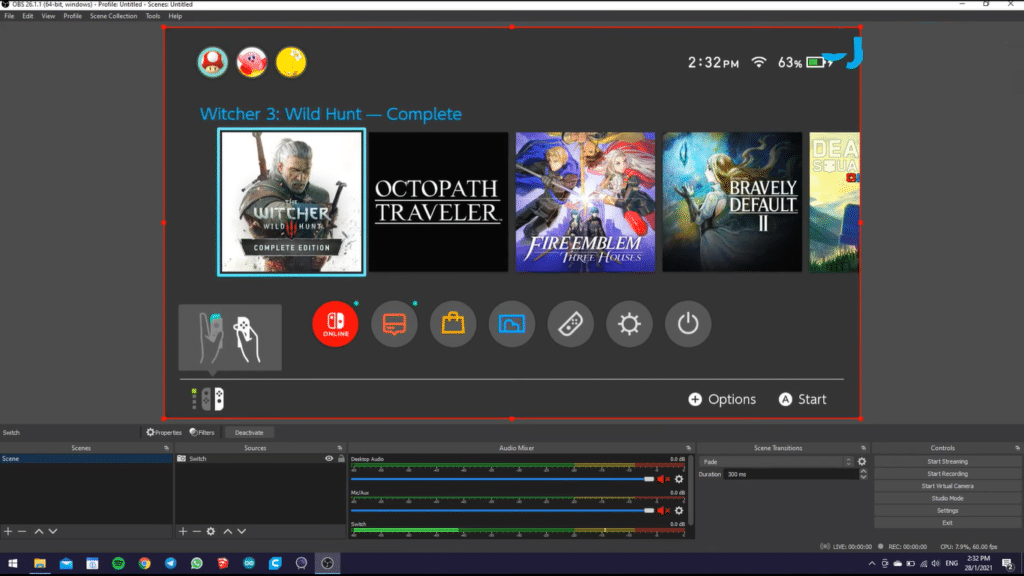
- To turn it to fullscreen, open “Tool file” from the top toolbar. Click “Fullscreen Projector”. Enjoy your Nintendo Switch on your laptop screen.
Method 2: Using Genki Shadowcast
Genki Shadowcast allows you to use your laptop as a monitor with your Nintendo Switch, PS5, or Xbox. It helps to cast your consoles on external devices like monitors, TVs, or laptop screens. This just works like the C
Things You Need:
- Genki Shadowcast
- Nintendo Switch.
- A laptop.
- Double-end HDMI cables or HDMI to Thunderbolt for MacBook.
- Software (Genki Arcade).
Step 1: Connect The Devices
- First of all, connect the Genki Shadowcast to the Dack of Nintendo Switch.

- Now plug in one end of the HDMI cable into the Genki Shadowcast device and the other end into your laptop’s HDMI.

- Connect the Nintendo Switch to the power source via AC adapter.
Step 2: Install the Genki Application in your Laptop
- Install the Genki Arcade app on your Microsoft or Apple Devices. You can access the Genki Arcade app online.
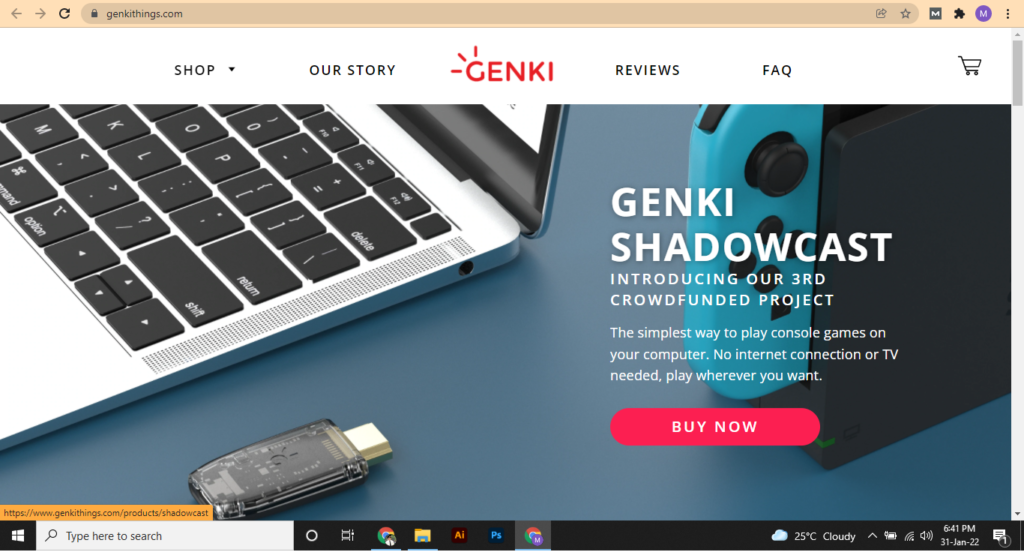
- Open the application and turn on the Nintendo Switch.
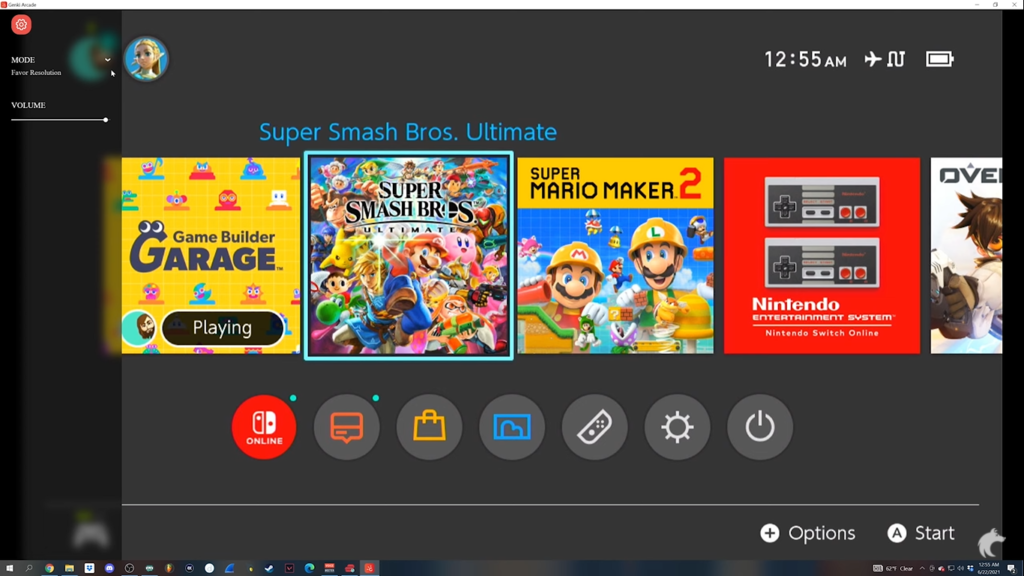
- Press the “Home” keys on your joy-cons. Wait a few seconds, the black screen of the app will display your Nintendo screen on the laptop.
Step 3: Setup Nintendo Switch Dock
- Place the Nintendo Switch Dock inside the charging panel of the console. Turn on the Dock and wait for the display to cast on your laptop.


Note: Connection of the Nintendo Dock to the AC power is necessary. As both devices (Nintendo Switch and Laptop) need to be connected to a power source for better performance. The Genki Shadow cast also requires the current for functioning.
Read Also: How to enable function keys on Dell Laptop?
Method 3: Using HDMI Cable
You can use a single double-ended HDMI cable to connect your laptop with Nintendo Switch. It is a very important fact that your laptop must have HDMI output. So not confuse it with the HDMI most of the laptops have. Very few laptops like Alienware have this option available.
Note: Your laptop must have an HDMI input port and an internal graphic card. The graphic card will power the display and will enable your laptop to run that display.
Things You Need:
- A laptop with HDMI input option.
- Nintendo Switch.
- Double-end HDMI cable.
- Software.
Step 1: Connect The Cables
- Connect one end of the HDMI to the Nintendo Dock and attach the Nintendo Dock with the AC adapter.

- Connect the other end of the HDMI to your laptop’s HDMI input.
Step 2: Software Configurations in Laptop
- Download OBS Studio and configure as we did before. Enjoy your Nintendo games on your laptop.
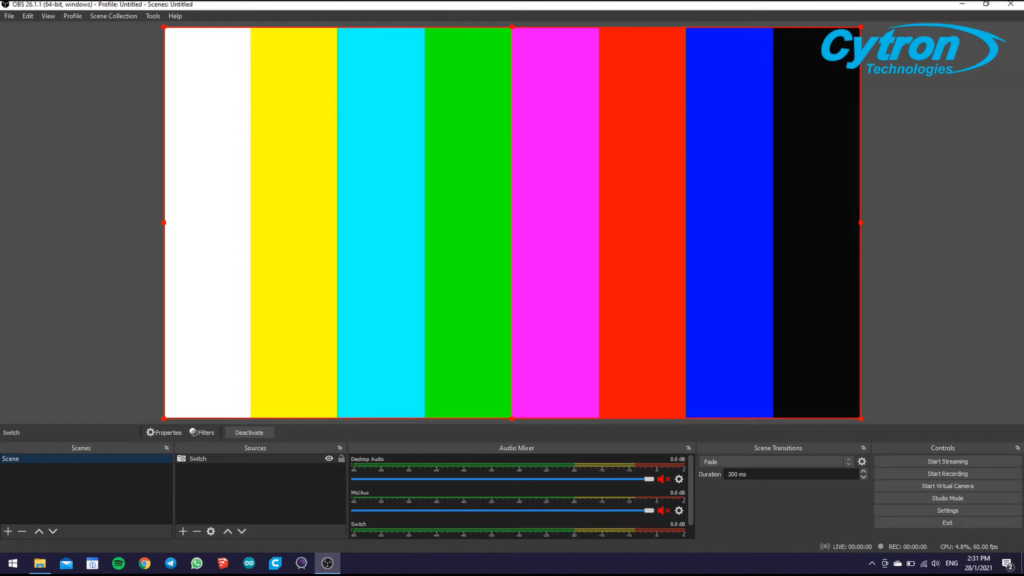
Method 4: Via Converter
You can find many Nintendo Switch converters online. They are basically Type C to HDMI-output converters. You can connect the Nintendo Switch via a Type-C port directly to the converter. Most of the MacBooks have a Type-C port, so you can use Type C to HDMI converter for these laptops. Here’s how you can do it.
Things You Need:
- A laptop.
- Nintendo Switch.
- Double-ended HDMI cable.
- Double-ended Type-C cable.
- Type-C to HDMI converter.
Step 1: Connect The Devices
- Connect one end of your Type-C wire to the Nintendo Switch directly. Plugin the other end into the Converter.

- Plug one side of the HDMI cable into the converter output port and the other end into the laptop.

Step 2: Software Configurations in Laptop
- Now Install the OBS Studio and set up the configurations as we did earlier. It will detect the console automatically.
Check Also: Best Gaming Laptops for Rocket League
Method 5: Using Elgato Capture Cards
The Elgato capture card works the same as the video capture card, but they are specially designed for Nintendo switches. But they have their own game display and capturing software. This software enhances the gameplay.
Things You Need:
- Elgato Capture Card.
- Nintendo Switch.
- A laptop.
- Two Double-end HDMI cables.
- Software (Elgato Game Capture).
Step 1: How to Connect The Elgato Card
- Plug one HDMI to the HDMI-out port of your Dock.

- Plug the other end of the HDMI input of your Elgato Card.

- Connect the second HDMI at the Output port of Elgato Card.
- Now connect the other end of HDMI coming out of Elgato Card to your laptop HDMI.

or
- You can use the USB cable that is included in the box of the external Elgato Card.
Step 2: Elgato Game Capture Software Configurations in Laptop
- Download and install the Elgato Game Capture software and run it. It will automatically detect the display.
Note: Your laptop must have an HDMI-input port to display the Nintendo Switch.
FAQs
Can I use my Nintendo Switch on my laptop?
Yes, you can use the laptop screen to display the Nintendo Switch games. There are different methods including using a video capturing card, HDMI, and Genki shadow-cast.
Can I use my laptop screen as a display for Nintendo Switch?
Yes, absolutely you can use your laptop screen to cast the Nintendo Switch games. Video capturing cards and Genki shadow-cast are best to connect your Nintendo Switch to your laptop.
Can I connect Nintendo Switch to my laptop just using HDMI?
Some laptops give you the option of HDMI input. These laptops have the capability to run other display devices on them. Some of the Alienware laptops have HDMI input in them.
Which is the best software to run Nintendo Switch on a laptop?
There is software that gives you the advantage to run external displays on your laptops or PCs. Some of the best software is OBS studio.
Is a video card is necessary to attach a Nintendo switch to a laptop screen?
No, you can use the converters or HDMI-input ports of your laptop to connect Nintendo switch. The video card is necessary if your laptop has low graphics. It may help to convert the proper display signal according to your laptop.
Can I connect the Nintendo switch to any laptop?
Yes, you can connect the Nintendo Switch to any laptop. Each laptop has a different display option, you just have to try the best ad suitable method for that.
The Bottom Line
To connect Nintendo Switch to a laptop, there are several easy ways. Some of them include an external device like a video capturing card. You can use your laptop’s screen as an external monitor for Nintendo Switch. Just follow any of the above-discussed methods. There are some precautions to take while using these methods. First of all, read and follow each step as described, secondly always connect your Nintendo Switch to a power source (AC charger) while connecting to any laptop device.
