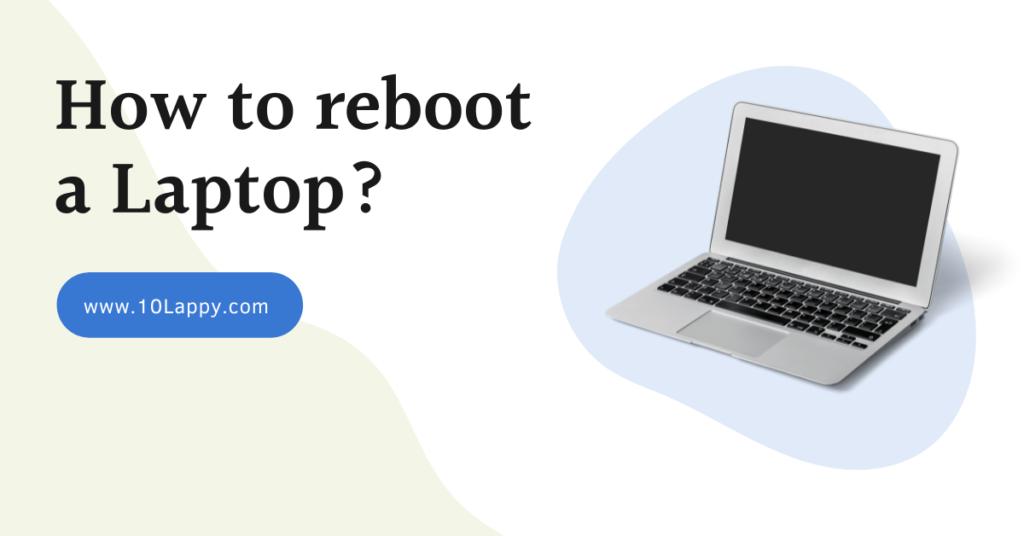
Rebooting a laptop is often considered harmful. People think that it erases all your data or some of it. There are many questions still to be answered. We will discuss some of the major aspects of how to reboot a laptop. Rebooting is a technical term often used for restarting. It means you can say restarting in other words is rebooting.
But there are some other specific laptop rebooting we are going to discuss today. We are also going to understand their significance for your laptop’s health and for other hardware components.
In the restart, your computer hardware goes offline for a few seconds. These few seconds provide the maximum rest to the hardware including hard drive, RAM, Processor, and other devices.
Most of the time frequent use of a laptop or constant use of a laptop increases the RAM cache and slows down the processing of the CPU. This restarting erases all the unnecessary cache and empty the volatile memory. This creates space and the processor starts working freely and smoothly.
RAM and processors have to work side by side and frequently. This creates pressure and cache on both of them. Even if we create a new file, it makes the cache on volatile memory that is our ram. As a result, other processes take time to start.
There is another reboot word used for the recovery of the laptop to its default or factory settings. We will discuss that method too. That is helpful to recover your laptop from damaging situations like hanging, lagging, and hardware stress.
How to Reboot a Laptop with Windows 11?
The new version of Windows is Windows 11. Windows 11 have some different features than 10 and 7. The Windows start button is in the center of the taskbar. All the apps are in the center of the taskbar.
Step 1:
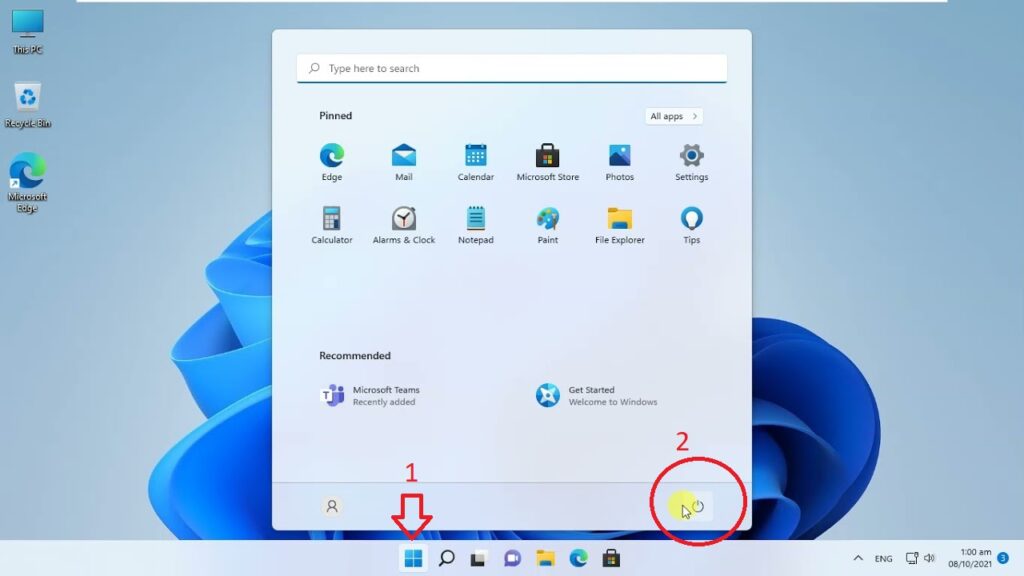
Click the “Start file”. After opening the file click on the “Shutdown” file and select “Restart”.
Step 2:
Sometimes it will ask again “Are you sure” if you have any unsaved data. You can save your data first before continuing restarting.
There are many other methods for rebooting your laptop. Most of these methods are used when your laptop is not showing or constantly hanging during any work. Sometimes your laptop does not execute functions like opening files, clicking the taskbar, the opening start file, etc.
Read Also: 8 Best Laptops for Note Taking
How to Reboot a Laptop with Windows 10?
There is a slight change in Windows 10 as compared to Windows 7. In Window 7 you can see the “Start Menu” as a simple file. While in Windows 10, it has a different style and reboot button.
Step 1:

Click on the Windows 10 icon on the left lower corner of the taskbar or simply press the “Start button” from your keyboard.
Step 2:

Now just above the windows options, there will be around power or Turn off/on the sign.
Step 3:
Click the power icon. A file will emerge, select Restart from the file, and wait. Your laptop will start restarting automatically.
How to Reboot a Laptop with Windows 7?
Step 1:

Save any file or work in progress first. A restart may erase that unsaved file from your laptop in seconds.
Step 2:
In simple reboot or restart, open the “Windows” or “Start” file at the left bottom corner of your Windows 7.
Step 3:

Click on the button at the end of the file where your user image is showing. This button may have options like “Shut Down”, “Restart” or “Hibernate”.
Step 4:
Click on the open file arrow “>” similar to this sign.
Now select the “Restart” from the file and then click the button again. Wait for a few seconds and your laptop will start restarting right away. Do not turn off or remove the energy source. It will turn off first and turn on again automatically.
Read Also: How to Know Screen Size of Laptop Without Measuring?
How to Reboot a Laptop using Shortkeys?
Step 1:
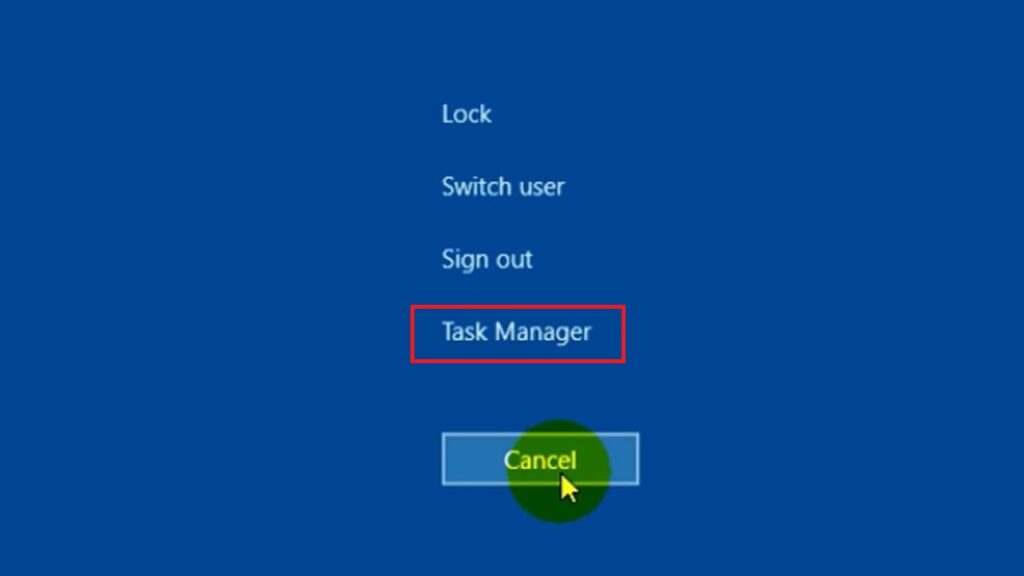
Press the “Ctrl+Alt+Del” keys at the same time. This will open the user menu for you containing Lock, switch user, sign out, Change password and end task.
Step 2:
You will find the turnoff button at the right lower corner of the screen. Locate the icon and press it.
Step 3:
It will open the Shutdown menu file. Select “Restart” from the menu. Now, wait until it automatically restarts.
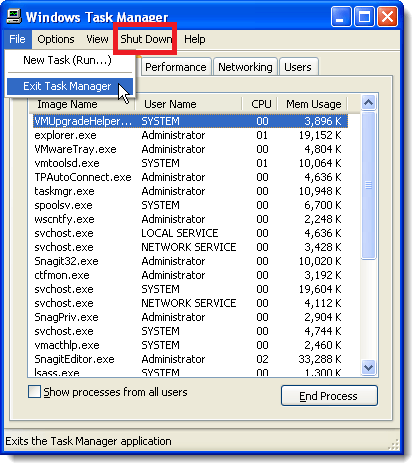
Step 4:
However, in Windows XP, you will find this option after clicking the “End Task”. There will be a “Shutdown” file in the upper file menu.
How to Reboot a Laptop using Command prompt (CMD)?
Command prompt is a language version of your windows. You can use different codes and specific language cautions to control your windows through DOS.
Step 1:
Open command prompt from the start file or search in the search box.
Step 2:
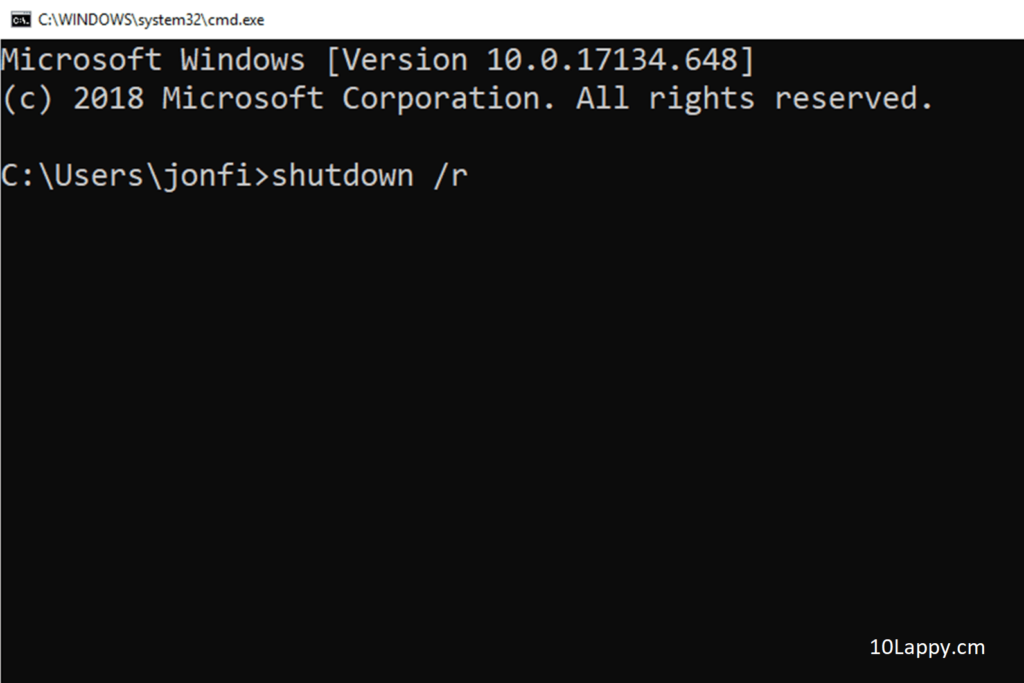
Type “Shutdown /r” and press enter. Wait for a few seconds your computer will automatically restart.
Step 3:
This given command can also be used in the “Run” search box. You can press “Win+R” to open run directly. Write “Shutdown /r” in the search box and press OK. Your laptop will reboot.
How to Reboot a Laptop using Batch file?
You can make a batch file for the same code “Shutdown /r”. You can also set the time of the reboot starting like “Shutdown /r –t 60”. Use 60 for one minute, 120 for 2 minutes, and so on.
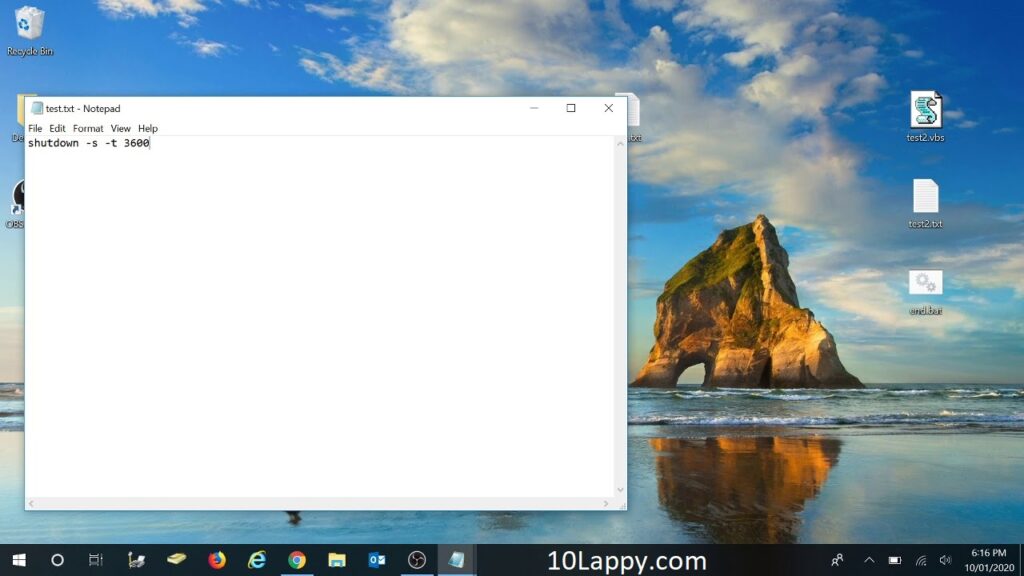
Step 1:
Open a Notepad and write the command “Shutdown /r” or “Shutdown /r –t 60” and save a as “bat” file.
Step 2:
Double click the batch file, it will initiate the given time and will be rebooted automatically after that time.
They were the simple and easy methods of restarting or rebooting your laptop.
We often use this technique to recover the laptop from severe damage. If you have the option, it is best to copy your important data in another storage before trying this method.
How to Reboot a Laptop to Factory settings (Hard reset)?
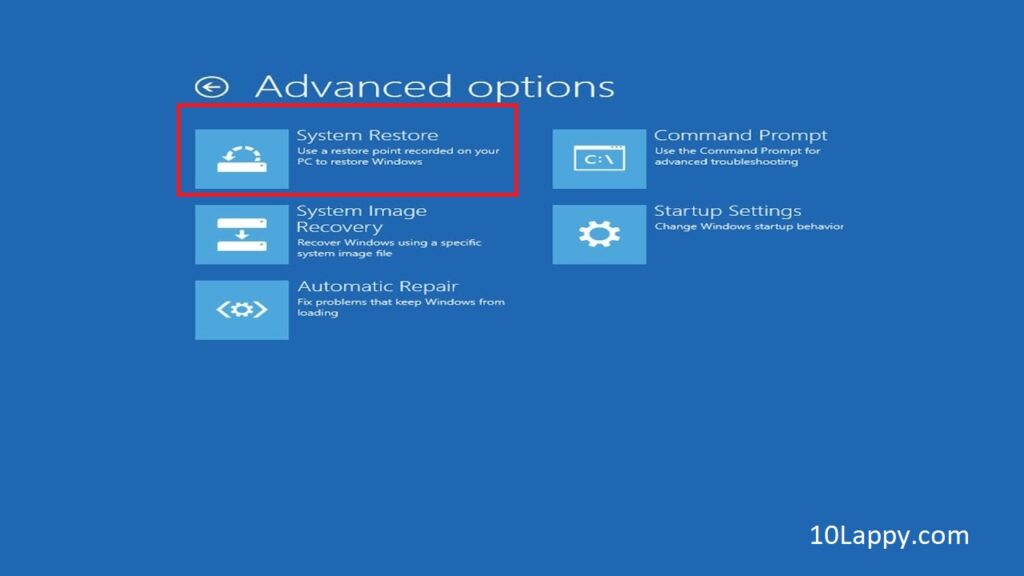
Step 1:
Press (F8) frequently just after clicking the power button of your laptop for turn-on. Boot menu of the laptop will appear.
Step 2:
Select “Advanced Boot Options”. Select “Repair your computer” from the file and hit enter.
Step 3:
After opening, the Recovery setup, start the recovery. Select your respective user and give the password to it. The last option on the menu will be to recover your pc. Click the option and wait until it restarts to the default (Manufacturer) settings.
FAQs
How to reboot a laptop that is not showing a taskbar?
If your laptop or PC is so hanged that it’s not showing any taskbar. Press ”CTRL+ALT+Del” after the user menu, select the power off icon from the right button corner. Click the icon and select Restart.
How to reboot a laptop using the keyboard short-keys?
There are short keys for the restart or reboot. These include “ATL+F4” until it shows the shutdown windows. Now select the Restart from the file and press OK.
How to hard reboot a laptop?
A hard reset or reboot may delete all your data. First, save all your important files and folder to any external (Not attached) storage device. Now restart to turn on your laptop. Press “F8” frequently and just after turning your laptop on. The recovery menu will appear. Select recover now.
Reboot and restart are the same terms?
In some cases, reboot and restart are two different words. Reboot is mostly used to convert your laptop to factory (manufacturer or default) mode. It erases all your present data.
A reboot may erase my data, is that true?
Hard reset or factory reboot erases all your data. But the common windows restart does not affect your data at all. Your laptop performs more smoothly after a proper windows restart.
Why reboot is necessary for my laptop?
Constant working on a laptop or PC is dangerous for its CPU health. The volatile memory including RAM may have some of the cache and temporary memory bits. These memory bits may hurdle your processing and cause pressure on your CPU and RAM. That is why rebooting a laptop is necessary.
Final Words
There are several important methods of how to reboot a laptop. Reboot for a laptop is very crucial and helpful to make its processing smooth. So many times, we are using files that create the temporary cache files too. We do not know how to erase them. Here Rebooting helps us to eliminate all such files.
These files or cache are dangerous for volatile memory like RAM. They often continue to work as a background program causing lag in the processor. Hence affects the processing too. The best way to keep your laptop’s health maintain, reboot it once a week.
