We always want the user experience on our laptops to be the best. Laptops are excellent portable devices used for work, entertainment, and whatnot! To keep them functioning optimally and smoothly, nearly everyone runs system health and protection programs.
Despite all the care, it is very annoying when you see some problem with your laptop. One such annoyance is black spots. Black spots could appear on your laptop screen for many reasons.
Whatever the cause of the black spot, each will be explained in the course of this short guide with step-by-step solutions explaining how to fix black spots on a laptop screen.
Before knowing the causes and solutions for black spots in detail, let’s first learn:
How to Observe or Locate the Black Spots on the Laptop Screen?
When the black spots are due to dust, they are visible even when the laptop is not running. Increase the screen brightness to the maximum for observing them clearly while you use your laptop.
- Shut down the laptop.
- Press the D key as you turn on the laptop.
- A colored screen test would then start and would determine if there is a dead or stuck pixel on your laptop screen.
- The laptop will restart as soon as BIST is complete.
We have reviewed: 8 best laptops for contractors
Causes and Solutions: How to Fix Black Spots On Laptop Screen?
Let’s now go through the three causes and solutions for black spots:
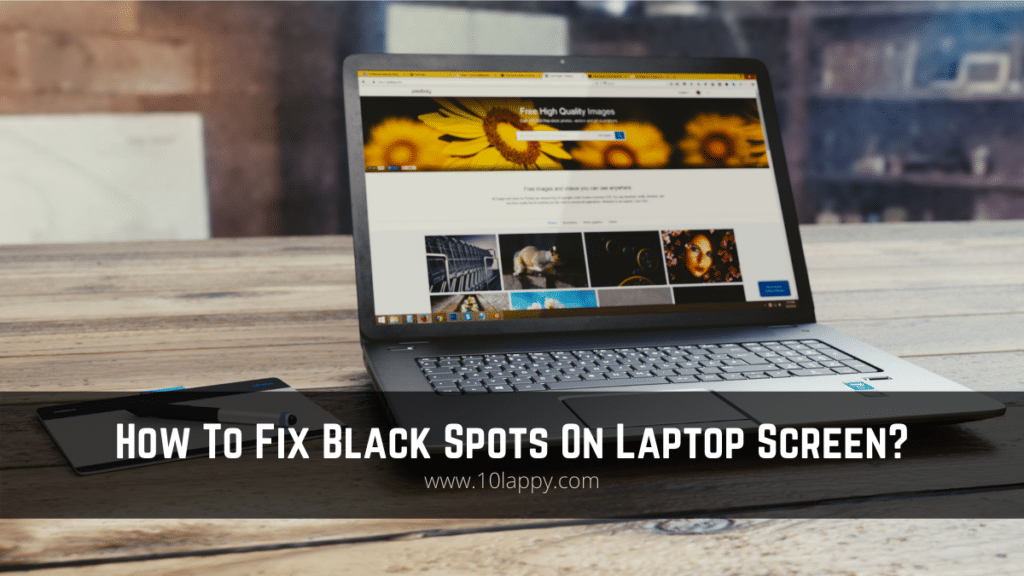
Cause#1: Dust or Debris
You have anticipated it right! Dust or debris is the most common cause of dark spots on laptop screens. No matter what we do, the dust in the atmosphere accumulates in our computer system.
It is also fine that you clean the black spot after it has formed because dust does not harm either the screen or the internal circuitry.
Read Also: How to fix a cracked Laptop Screen without replacing it?
How to Fix the Black Spot Caused by the Accumulation of Dust?
You can easily fix this by wiping the Black Spot using a soft cloth and cleaning liquid. Follow the guidelines and procedure to do so.
Guidelines
- Use a microfiber cloth. If you use macro fiber cloth or tissue, it could leave stains and sometimes also cause scratches on the laptop screen.
- Do not use alcohol, ammonia, or acetone products as the cleaning liquid because they could damage your laptop screen. Mix equal quantities of vinegar and water and you will have a fine screen-friendly cleaning liquid.
Procedure
- Turn off your laptop.
- Moisten your cloth with the cleaning liquid.
- Gently clean the black spot.
Check out our review on the best laptops for girls & women
Cause#2: Stuck Pixel
A stuck pixel is also a common cause of black spots.
A pixel changes color as we use a display device. As the name of the stuck pixel suggests, it does not change color.
There are three sub-pixels of a pixel which are either green, red, or blue. A stuck pixel would have only one of the three colors, which seems to be a black spot on the screen.
Cause#3: Dead Pixel
As compared to a stuck pixel which shows one color, a dead pixel does not have any color. A pixel illuminates when a laptop is on. A stuck pixel also illuminates but a dead pixel doesn’t. This means that all of the sub-pixels of a dead pixel are dysfunctional.
How to Fix Black Spot Caused by Dead or Stuck Pixel?
Black spots caused by dead or stuck pixels could be fixed by using both external methods and software programs.
By using Physical Pressure
- Locate the stuck or dead pixels. (See ‘How to Observe or Locate the Black Spots on the Laptop Screen?’ above)
- Start by gently cleaning your laptop screen.
- Stick some adhesive tape pieces on the sides of your screen according to the location of the stuck or dead pixel. Stick one on the side of the pixel and one above it.
- Shut down the laptop.
- Take a microfiber cloth and wrap it around the eraser part of a pencil or the front part of a stylus pen.
- Gently push the eraser side of the pencil or the stylus on the damaged pixel for 10 seconds.
- Repeat Step 6 for 15 to 20 times, while taking breaks in between.
Note: Do step 6 carefully as you could puncture your laptop screen by using excessive force.
This is the external way of fixing your black spot problem. If this doesn’t work, proceed to the following software solutions.
Read Also: How to connect two monitors with a Laptop?
By Using Software Applications
Software programs such as JScreenFix, Dead Pixel Buddy, and Pixel Fixer are designed to locate and fix damaged pixels on your laptop screen. There are online resources available too if you want to fix the black spot on your laptop without installing any software. One such website is JScreenfix.com which could fix multiple damaged pixels in less than 10 minutes. Here’s the step-by-step guide to fixing damaged pixels using this website:
- Go to www.jscreenfix.com. The main page of the website will appear.
- Scroll down and click the blue button ‘Launch JScreenFix.’ The screen would turn black and a multiple-color and square-shaped pixel fixer would appear.
- The website will prompt you to put the fixer on the damaged pixel and keep it running for 10 minutes. This pixel fixer has a success rate of 60%.
- Enlarge the screen if the damaged pixel does not come in your browser screen.
Conclusion
In this guide, we discussed how you could locate the black spots on your laptop screen, and then we also discussed the causes and how to fix black spots on a laptop screen in detail.
Black spots could surface for three main reasons which are dust, stuck pixels, or dead pixels. If our explained methods do not help and your laptop has more than five damaged pixels, it is good to contact your laptop maker as they could give a replacement. If it will be under their policy, they could also possibly give repairs too.
