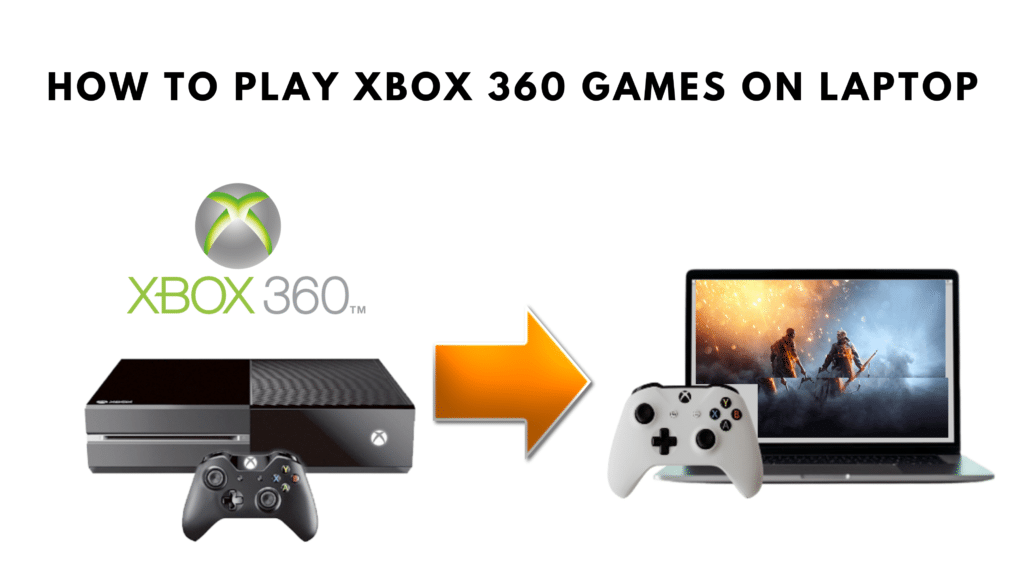
If you are in search of How to play Xbox 360 games on laptop, then surely you are in the right place. There are five methods used to play Xbox 360 games on a laptop and we are going to discuss all of them in detail. Xbox 360 is still an attraction point for most gamers and they want to enjoy their persona.
There are tons of methods used by gamers to make Xbox 360 games playable on laptops. Some of these methods only support a few games and you have to download more than one application at a time to play various games. But in this blog, I will tell you some of the best methods to access all of the Xbox 360 games.
Method 1: Play Xbox 360 games on laptop using Xbox play anywhere
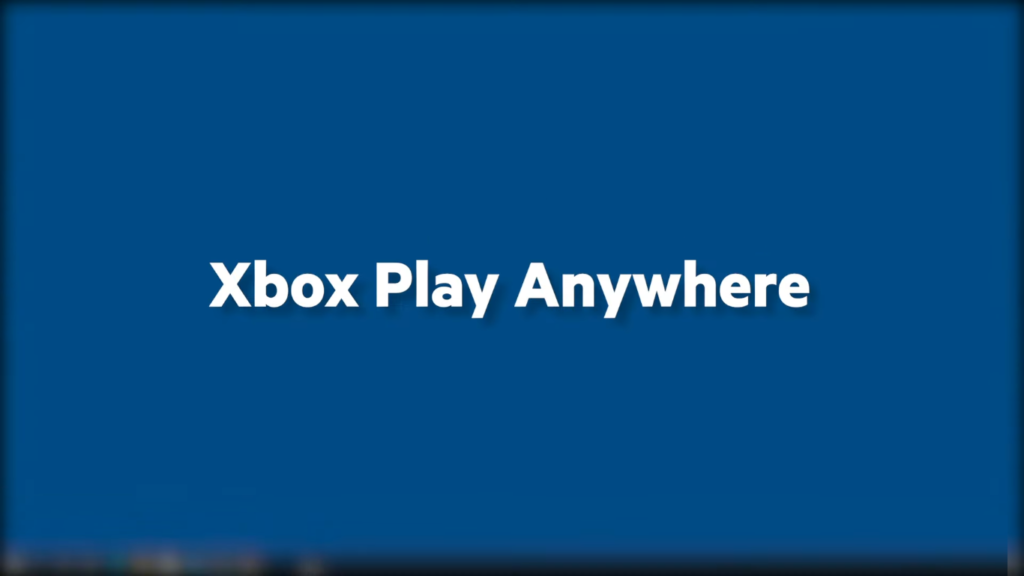
Xbox gives you access to all the games that you have bought earlier. You can get access on any device using Xbox play anywhere. You have access to download the laptop version of that game without spending any money and also you have the complete right to use these copies of your early purchased game. Your laptop will sync with your Xbox 360 and will give to complete access to play that game.
Steps to Follow:
1. Visit Xbox play anywhere webpage on your laptop.
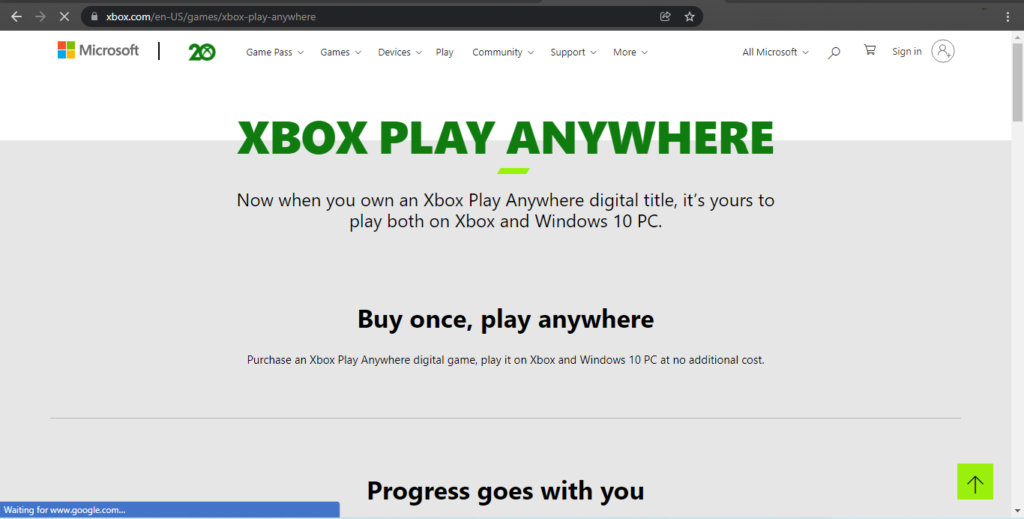
2. Now sign in to your same Microsoft account that is linked with your Xbox 360.
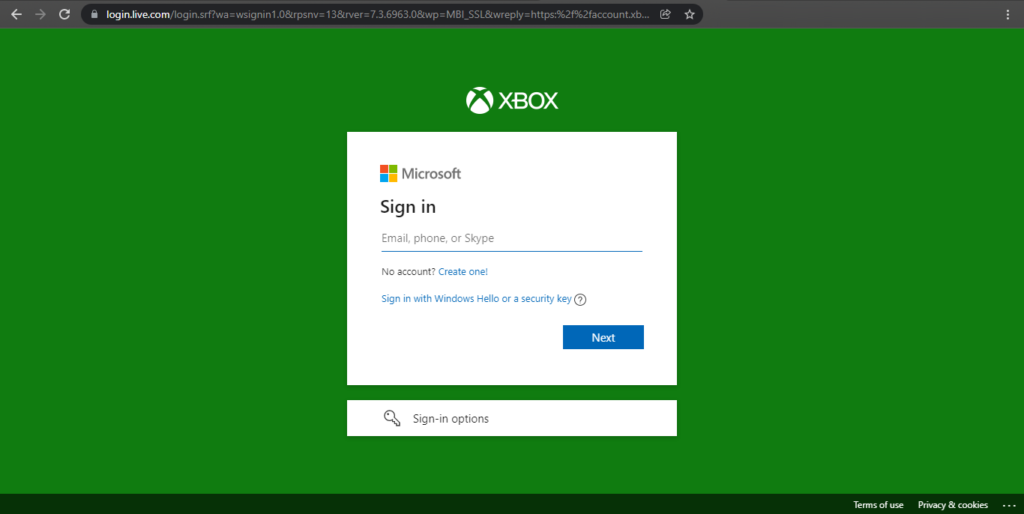
3. To check that which game is available on Xbox anywhere that you own, visit the Available games page.
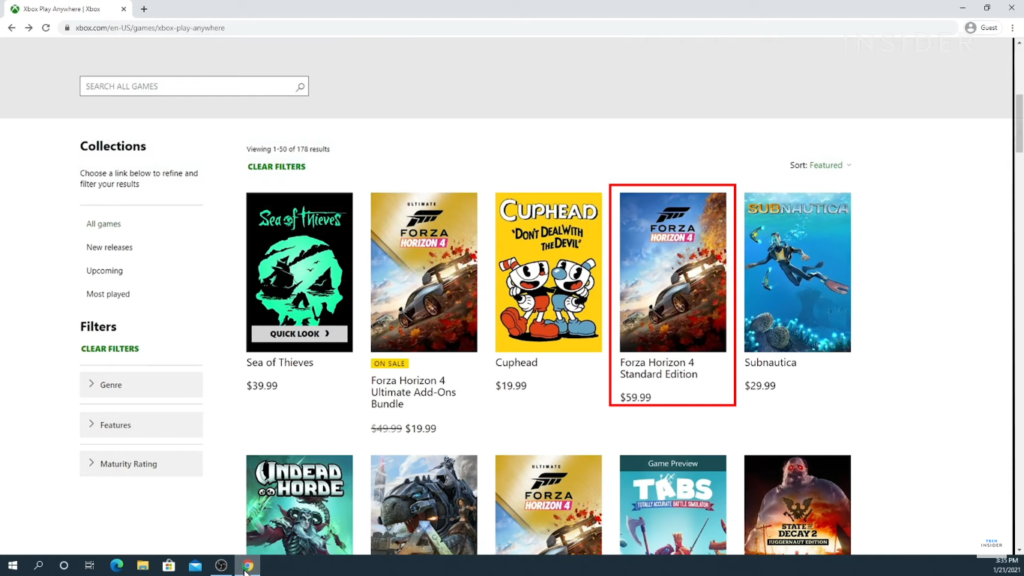
4. Now click on the game and press Install. Now Launch the game from the icon on your desktop and enjoy Xbox 360 games on your laptop.
Read Also: How To Reduce CPU Usage While Gaming?
Method 2: How to play Xbox 360 games on laptop using Microsoft Store

As we know Xbox 360 is the creation of Microsoft, thus Microsoft has provided almost all the Xbox 360 games on their Microsoft Store. You just have to open the App and download your favorite game. But there are some restrictions, as some old retro games are easily available but not all the games of Xbox 360. But don’t worry we have other methods for those games.
Steps to download from Microsoft App store:
- Open the Microsoft App store from your internet browser or you can directly access it on Windows 10 or Windows 11 by searching in the search bar.
- Login if you are not logged in previously.
- Now search the name in the search bar of App, and click the download button once you have found the game.
- Enjoy your game.
Method 3: How to play Xbox 360 games on laptop using Xenia Emulator
Emulators are the applications that help to run applications of other operating systems like Android and Xboxes on your laptop or PC. They give you complete access to all program functions of that operating system. You can virtually use them using your own laptop’s or PC’s resources (RAM, processor, storage, etc).
This simple method is used to play almost all the Xbox 360 games. The best thing about this method is that you can view all the available and ready-to-play games before downloading them. In this method, we are using Xena Emulator. It is one of the best emulators to play Xbox 360 games on the laptop.
Steps to download and play on Xena:
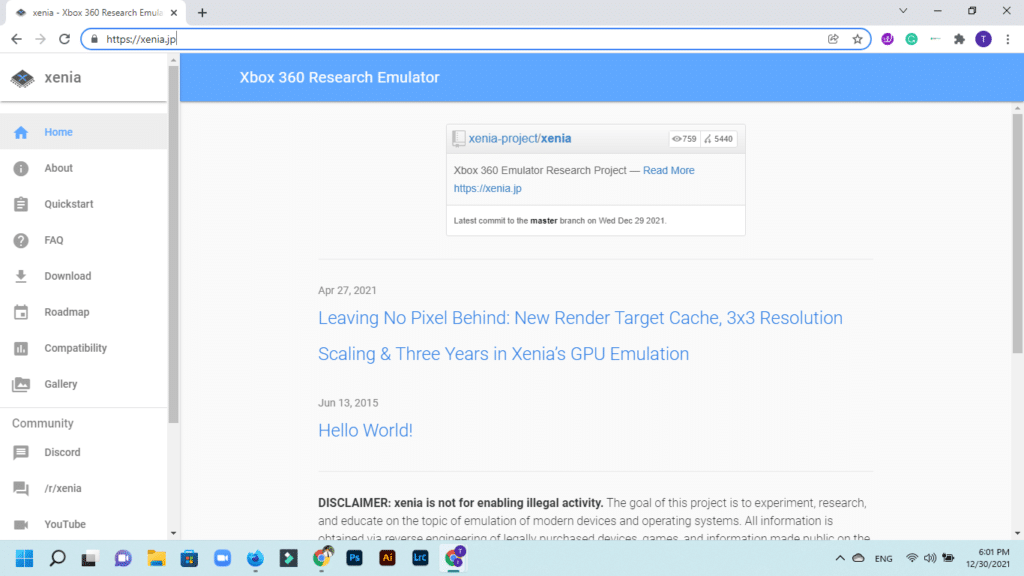
1. Visit the given link of Xena Emulator.
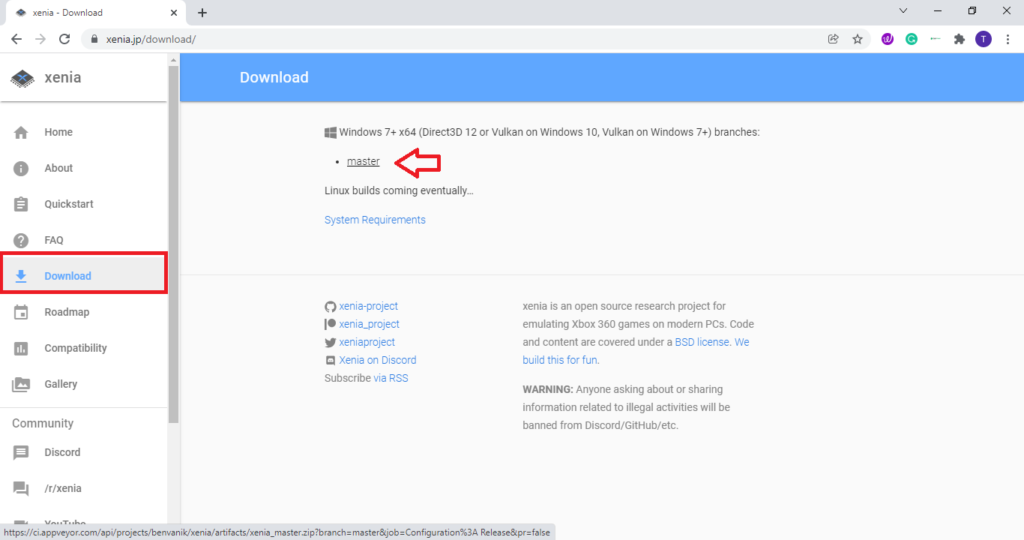
2. Before downloading the emulator, check the available games by clicking on “Compatibility”.
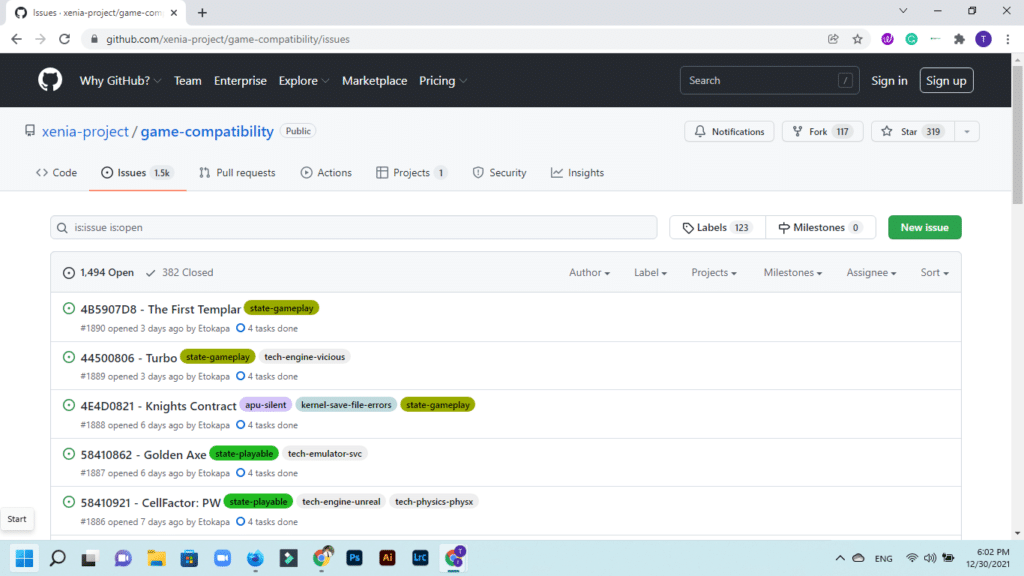
3. Now download the game as a zip file.
4. Extract the zip file and now place the folder where your Emulator is installed.
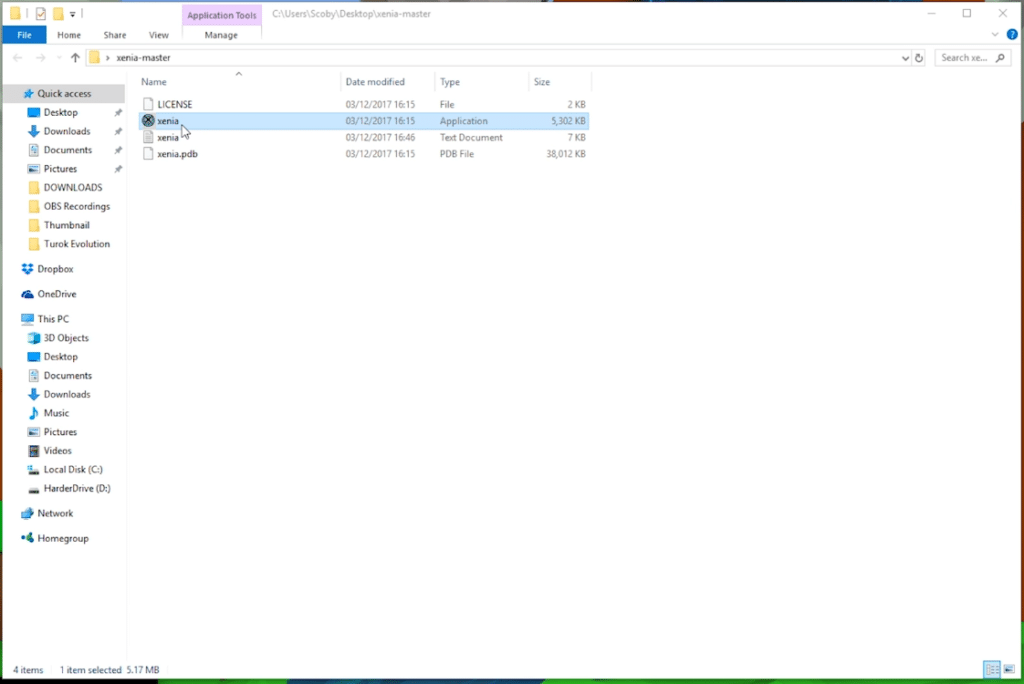
5. Open the Xena application, Click on the “File” as shown in the image below.
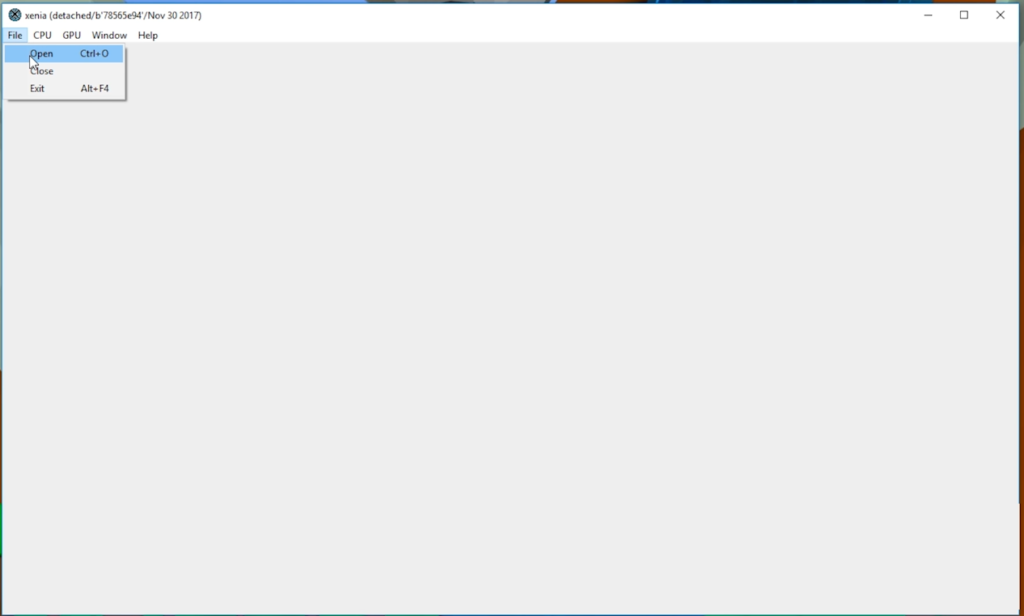
6. Click “Open” and brown the extracted folder of your game.
7. Double click or Open the folder and select your game file and it will start your game directly.
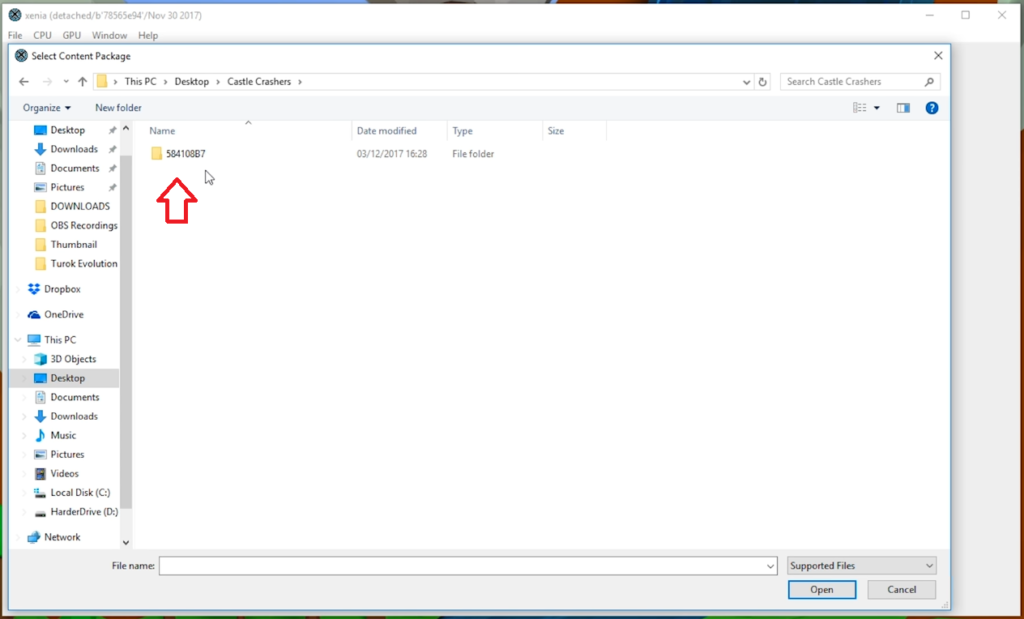
Xena will use all your laptop resources like RAM, Processor, and Storage to run the game successfully. This was one of the best and simple ways to get access to Xbox 360 games and now you know How to play Xbox 360 games on a laptop.
Check out these best gaming laptops for Roblox.
Method 4: How to play Xbox 360 games on laptop using Game Disc
This is another direct-to-play method and also involves the emulator. If you have a disc of the Xbox 360 game, you can run them on your laptop. Your Xbox 360 game disc contains all the game files that are compatible to run on the emulator that is why your laptop will directly access them from the disc, you only need to have a clean disc and a working DVD ROM.
Steps to follow:
- Insert Disc into the DVD ROM.
- Open the Xena or any other compatible emulator.
- Now click on the “File”, go to “Open” and now browse to the disc.
- Click on the ISO file in the disc. It will run the game on your laptop using the emulator.
Method 5: How to play Xbox 360 games on laptop using USB
It is similar to the Disc method but in this method, you can write the available games on your USB drive instead of the Disc. Why this method is more useful is because you can write multiple games on only one USB drive instead of changing the discs again and again on your laptop, you just have to insert one USB drive.
Method to write USB drive:
1. First insert a USB drive formatted with FAT-32 format into your Xbox 360 USB port at the back of your console.
2. Now press the XBOX button on your controller to access the Xbox guide.
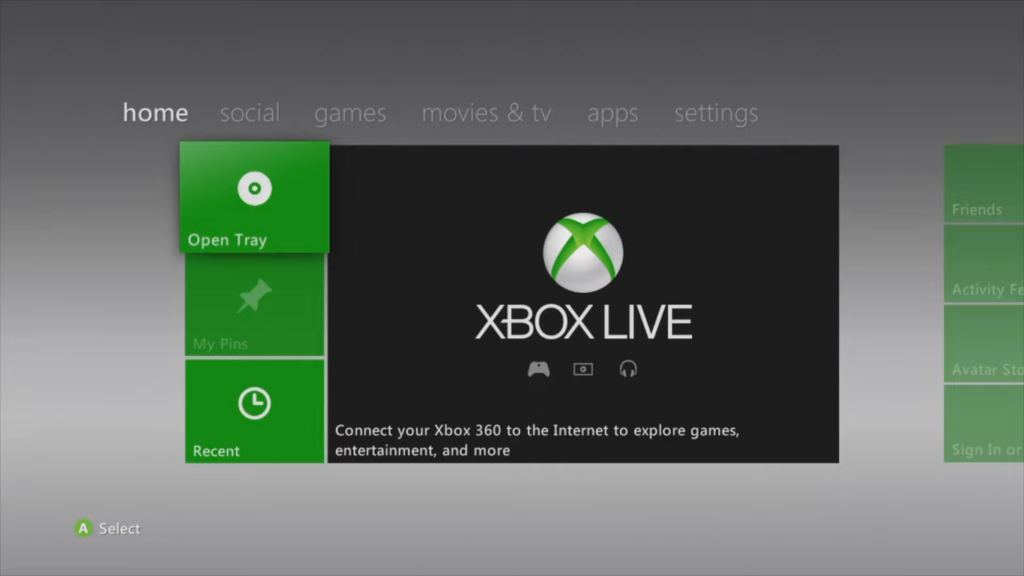
3. Use your D-Pad to scroll and go to the settings by scrolling to the right.
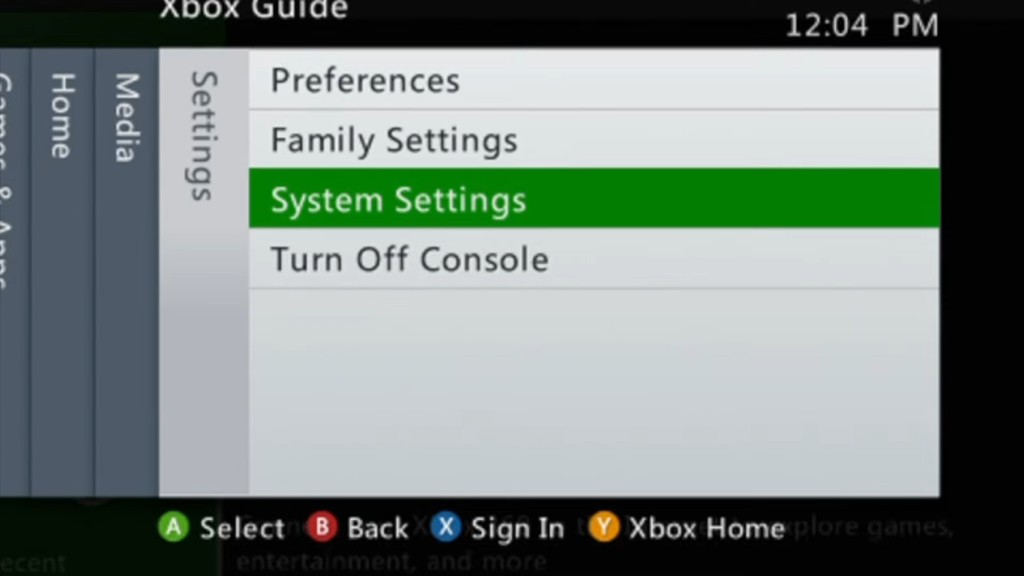
4. Scroll down and select the “Settings” by pressing the “A” button and then scroll to the “Storage“. Press the “A” button again to access the store. Now confirm that your USB is showing there. (Settings>Storege)
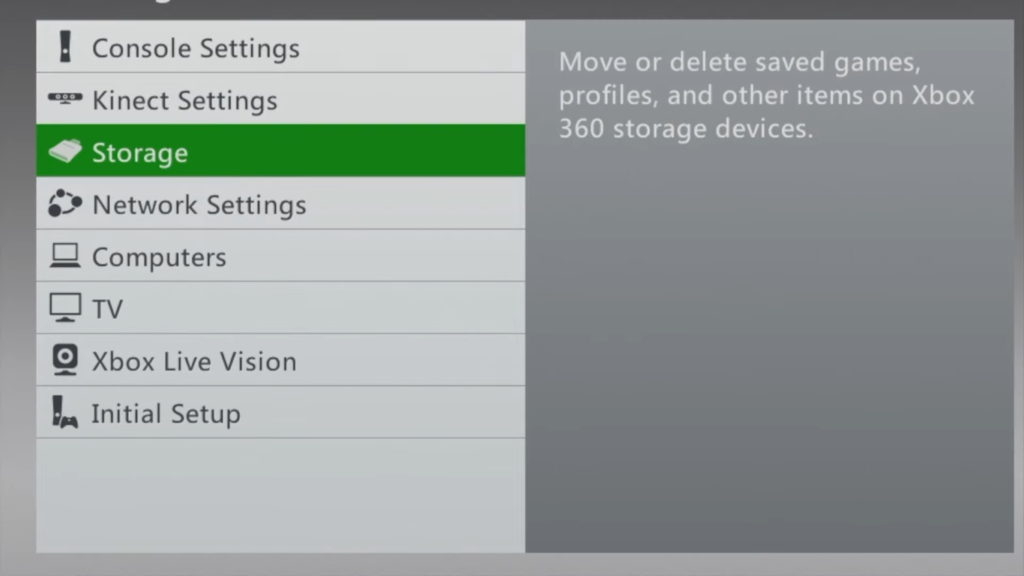
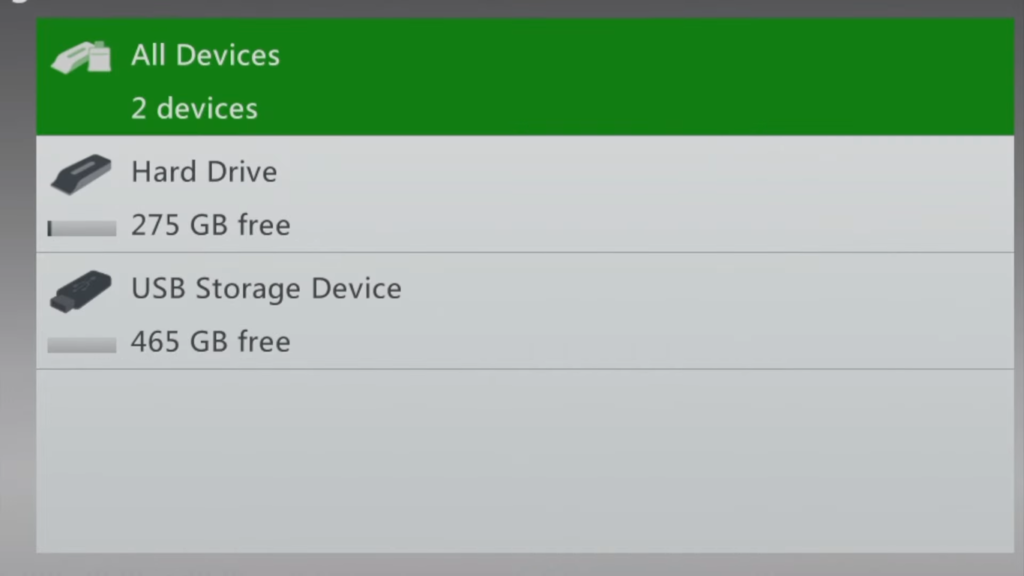
5. Now you have to turn off the auto-play. Press the “B” button to come back to the setting menu. Now scroll down to the Auto-play settings and press “A” to enter the settings. Now scroll down to the “Disable” option” and press”A” again to Disable. (Setting Menu>Autoplay>>Disable)
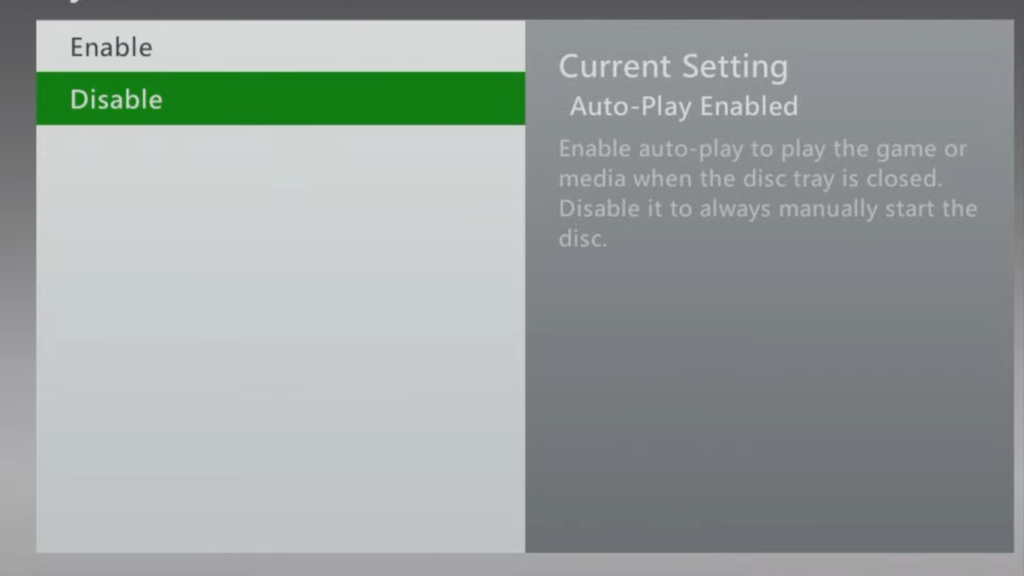
6. Come back to the setting menu, and now select the “Startups and Shutdown“. After entering the menu, select “Startups” and then select “Xbox Dashboard” with the “A” button. (Setting menu>Startups and Shutdown>Startups>Xbox Dashboard).
Also Reviewed: Best Gaming Laptops Under $300
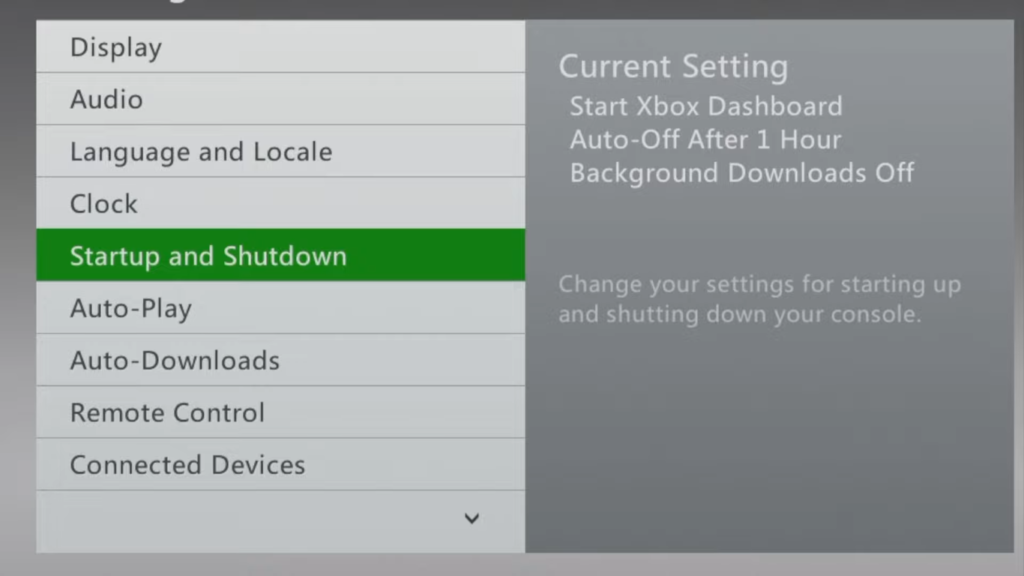
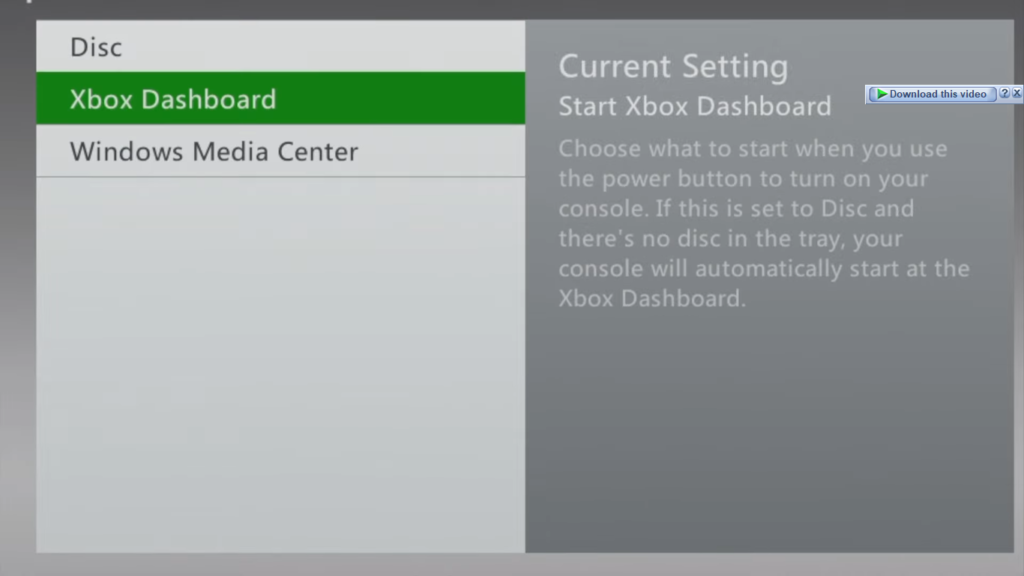
7. Now come back to the main menu by pressing the “B” button several times. Insert the Disc of the game that you want to write on your USB drive.
8. When the Game icon will be visible on the screen, select the icon and there will be an option saying “Install“. Click the install button and now select the storage that is USB derive.
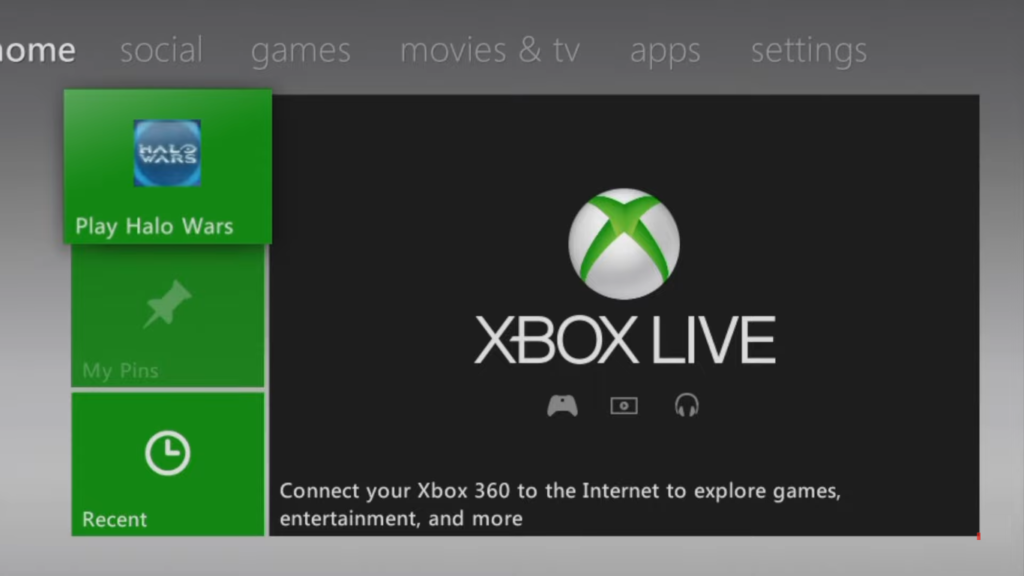
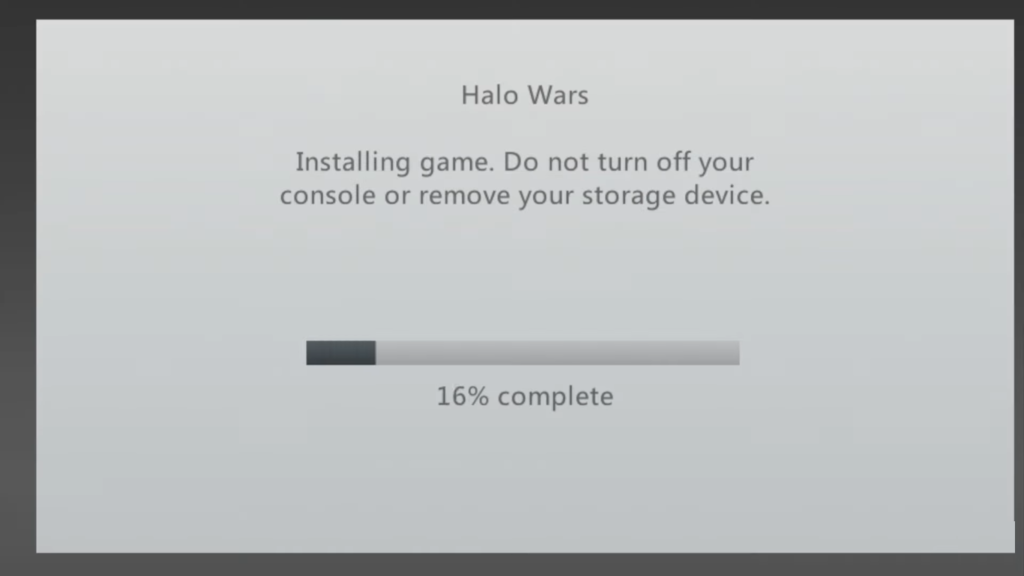
9. Now you can put that USB drive into your PC and run via Emulator as described in the above method 4 which was by using Game Disc.
Minimum Hardware requirements:
Your laptop must be compatible to run the games. For that purpose, you must have at least the following minimum hardware compatibility.
OS: 64 bit
Ram: 4 GB or higher
Processor: 2 GH
Storage: Depends on the game
Graphics: Most of the games support Intel basic graphics.
Read Also: How much RAM do I need for gaming?
FAQs
How can I play Xbox 360 games on my laptop?
Yes, all the above mention methods are easy to follow and you can play Xbox 360 games on your laptop using these methods.
Can a laptop read Xbox 360 game discs via DVD ROM?
There is no direct method, but you can play via emulator as we have discussed in method 4.
Can we connect Xbox 360 to the laptop?
No, we can not connect Xbox 360 with the laptop, there is a method that involves Xbox 1 to make a bridge between Xbox 360 and your laptop via Windows 10.
Can I play Xbox 360 games on my laptop without an emulator?
Yes, you can play by downloading the game as we described in method 2.
