Imagine that you are doing some very important work on your laptop and suddenly there is a message ‘Battery Low’. You rush towards the power outlet to prevent the shutdown but in vain. Your laptop dies before you plug in it.
Who wants this to happen? Certainly, no one!
But the fact is that if you do not consider some key factors, the life span of the battery might decrease. However, if you pay attention to these factors, for example, the power settings of your laptop, how many apps are running on your laptop, and whether you plug it in all the time, your battery may last longer than expected.
Tips to Increase The Battery Life
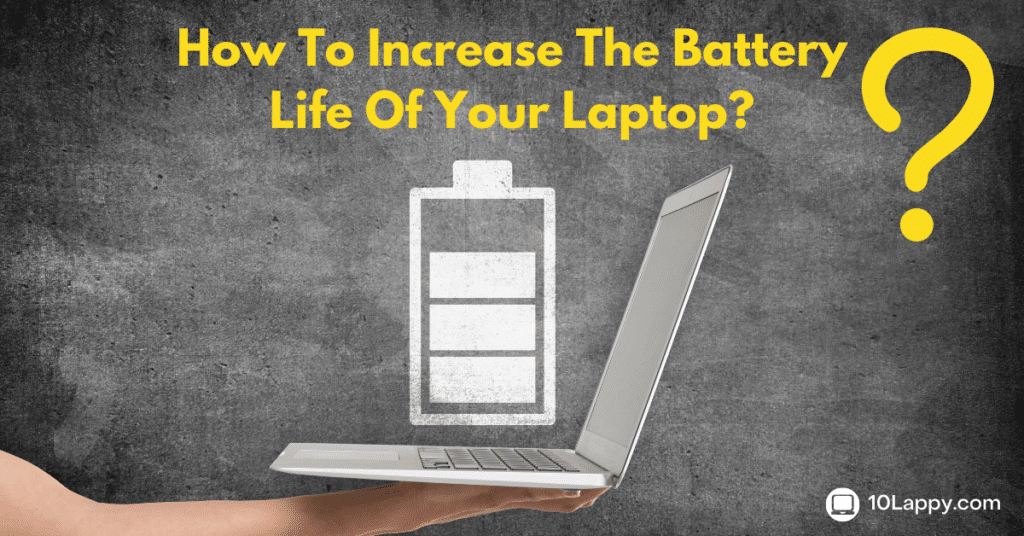
We have brought 7 tips for you to save the battery life of your laptop. Follow these tips to make the battery of your laptop last longer.
1. Not more than 90%, not less than 20%
We all have witnessed people doing this, but this should not happen. Make a habit of not charging your laptop more than 90% and never drain your laptop battery to less than 20%. This increases the life span of your battery. This is because using the battery on less charging puts a strain on the battery which eventually decreases its life. And overcharging does this too.
2. Never leave it plugged in
One of the most acclaimed tech sources, Wired recommends that keeping your laptop plugged in all the time has a very bad impact on the battery. According to them, those who keep their laptops plugged in all the time have lesser drain cycles than those who do not (Battery drained to empty and then plugged in again to charge is a drain cycle). Battery University says that a battery charged to 100% will have 300-500 cycles while the one that charges to 90% will have 1200-2000 cycles.
3. Have enough RAM
An interesting fact is given by DELL, one of the leading computer manufacturers. They say that make sure you have enough RAM on your laptop if you want to increase the battery life of your laptop. If your computer has more space on RAM than the hard disk it will store it in RAM.
Meanwhile, the tasks will be completed even faster because of the RAM. Eventually, the stress of work will be more on RAM than on the battery. That’s why having more RAM increases the battery life of your laptop.
Read Also: How much does it cost to replace a laptop battery?
4. Moderate temperature is the best
It is recommended that you should use your laptop in an environment where the temperature is neither cold nor hot.
5. Try using EDGE Browser
As we all know that the Internet Explorer has been upgraded to a newer version and now, we call it EDGE. EDGE is much faster and more convenient than the previous version. Moreover, Microsoft claims that the EDGE is more energy-efficient and it saves energy approximately 36%-53%.
When you are using your laptop, the quick drainage of the battery will consume the drain cycles making the battery life shorter. Hence, we also suggest you start using EDGE as your primary browser instead of CHROME, MOZZILA, or OPERA. It will have a better impact on your battery life.
6. Battery usage by Apps
You can keep a track of the apps that are using a lot of battery. Go to Settings>System>Battery and then, click Battery usage by app. There you will see the battery usage of the apps for the last 6-24 hours or the past week. If you see that one of the apps is using much more battery than usual, click on it and toggle the Managed by Windows switch off. Also, keep unchecked the box for Allow app to run Background Tasks.
7. The new battery performance slider
Last but not least for sure. The new battery performance slider gives you four battery usage options. Use these options according to the situation to get the best out of your battery. You can open it by clicking the battery icon in the system tray of your laptop.
It will help you in both conditions whether you want high-speed performance in exchange for a battery or compromise on the performance of the battery. Following are the details of this slider feature.
- The Best Performance mode is for the people who need to do heavy tasks. In this mode, the laptop will use the most battery but gives the best output in terms of performance.
- The Better Performance mode limits the power resources for the apps working in the background. However, it also keeps the performance of the battery
- The Better Battery mode gives you longer battery life. In fact, this Mode is labeled as the ‘Recommended’ on many computers.
- The Battery Saver mode is a mode that will only appear when your laptop is not plugged in. As the name suggests, this mode emphasizes lesser battery consumption. However, the performance of your laptop may go down. It decreases the screen brightness to 30%, prevents the windows update, stops the syncing of mail, and stops most of the background apps.
Using these modes according to the situation may also increase the life span of your laptop’s battery.
Read Also: How To Remove Stickers From Laptops?
