Unable to find Dell laptop model number? Don’t worry, we are going to discuss every possible way to find the model number on your dell laptop. Sometimes you have to buy new parts like batteries, rams, or even screens. But you do not know the model of your laptop.
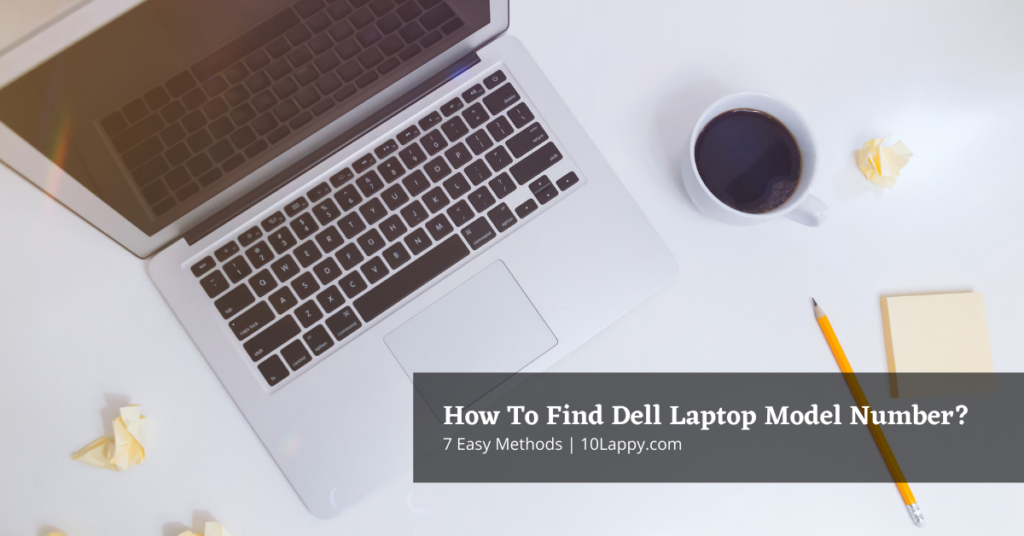
Most Dell laptops have a company label on their back cover. This company label contains all the information about your Dell laptop. Just flip your laptop and try to find the label. Just follow these simple steps to locate your label number.
Method 1 – Find Laptop ID or Product Label
At the bottom cover, the ID number can be easily seen. There are other logos too. But you have to find the label stating “Model”. That label will also contain brand names like Dell, Acer, Lenovo, and their sub-models e.g. latitude, studio, Inspiron, etc.
The ID label also contains the model manufacturing details that may also help you to buy compatible parts. If your laptop is old, it will be difficult for you to find the model on the label. It is due to its usage. It may get erased. Do not worry, we have its solution too.
Method 2 – Centre Cover And Screen Side
Model numbers or some latest Dell laptops are written on their screen sides and center covers. On the screen side, only the model number is written, not the complete model name. You can use this number to search on google to get the exact model name of your Dell laptop.
In the Dell latitude models, the model number is written on their center cover. It is just below the arrow keys. You can also use this model number to search the product name on google.
In some models of Dell laptops, you can find the model number even on the battery details. Specific models have specific batteries.
Read Also: How long does it take to factory reset a laptop?
Method 3 – Model on Dell Splash Screen
It involves some simple steps. On most laptops, you do not have to open the BIOS. When you turn on your Dell laptop, it shows the model above the loading bar. As shown in the picture below. Most of the Dell models have the model number on their splash screen.
Method 4 – Using Dell Support Assist
Dell’s support application is called SupportAssist. You can also get the most out of its help service by utilizing its automatic updates. Several problems and issues can be solved through its automatic updates. It is also helpful in detecting the model numbers of your Dell laptops.
- Go to the Windows 10 Search bar and type “Dell SupportAssist”.
- If you can not find it here download it from the official website (Official).
- Once you have opened it. You can see the model and model number in the right upper corner. As you can see in the below image.
This method works for all the Windows operating systems including Windows 7, 8, 10, and 11.
Method 5 – From System Information
System information contains all the details of your laptop including the model number, manufacturer and system type, etc. The system information app is easy to locate and view.
- Go to the search bar of your Windows and type “System Information”.
- Now click open the app.
- Here it will display all your Dell laptop’s information. You can find the System type and model here.
Read Also: Which laptop has the best cooling system?
Method 6 – Through Dell Service Tag
Product identifiers such as Service Tags, Express Service Codes, or Serial Numbers are used by Dell to access product details such as technical specifications, warranty information, and documentation.
You can use your Dell service tag to identify your Dell model. It includes the following steps.
- Locate your service tag on your dell system label. Mostly on the bottom of the laptop. It will contain letters and numbers that are specific for each Dell laptop model.
- Now go to Dell Support and paste the service tag in the “Identify your product” search bar.
- Your Dell laptop details will appear on the screen including model number.
If your label sticker is erased, and you are unable to find the service tag. Don’t worry, we have a solution for that too. Follow these simple steps.
- Choose Command Prompt from the list of results after typing cmd in the Windows search bar.
- To get the serial number, type “wmic bios get serialnumber” into the Command Prompt window.
- As shown in the image below, the Service Tag (Serial Number) appears.
Method 7 – Through Google Image Scan
This method is seldom used by people. You can find any product details through google image scan and QR code scan. You just have to open your mobile camera.
- Take some pictures of your Dell laptop, now save them into your mobile gallery or you can transfer it to your laptop.
- Now open your browser and go to the image section or click the camera icon.
- It will ask to upload an image.
- Select the image from your drive and upload it.
- It will give you the search results and you can now identify the model number.
In the QR code method, you must have the laptop box with you. There is a specific QR code that tells you the details of your laptop.
Use your mobile QR scanner to scan the code and all your Dell laptop details will be on your smartphone’s screen.
Check out these 7 Best Laptops for pen-testing.
FAQs
How to find the product model of your Dell computer or Laptop?
The best and simplest way is through the system information. System information contains all the basic and advanced details of your laptop or PC. You can access all this information through the system information app. Just go to the search bar and search “System information app”. Open the application. Here all your system details will be listed.
Does each Dell laptop have a specific ID or model number?
The ID or Tag number of a laptop is completely different from the model number. Each laptop has the same model number but has a different or specific tag number.
Where is the system label on a Dell laptop?
In most Dell laptops, you can find the system label on the bottom cover of the laptop. But in some laptops, the system label is often inside it on the motherboard.
How to access the Splash screen on Dell to know the system model?
The splash screen is the loading screen that comes initially when you turn on your laptop. To bring the splash screen, you have to restart your laptop. At the beginning before the windows logo, the splash screen will show.
How to find the model number using Dell support?
There are two methods to use Dell support to find your Dell laptop’s system model. First, download Dell SupportAssist and run the application. All the details of your Dell model will appear on the front screen.
The second one is through System tags as we have discussed in the blog. Find the Tag number on the system label mostly located on the bottom of Dell laptops. Now visit the support website and paste the tag number into the “Identify model” search bar. It will appear.
Conclusion
There are a few different ways that you can find the model number on your Dell laptop. We have provided seven easy methods for you to try. If you are still unable to find the model number, please read our blog and follow these steps.
