
A laptop factory reset is also known as a hard reset. Factory restart of hard restart brings the laptop’s bios settings back to the original. Different laptop brands have different ideas of hard reset. Some brands have introduced an onboard reset button to bring the bios back to factory settings and some brands have a reset option in the bios of laptops.
In some cases, a hard restart or factory restart is a risky task to do. You can accidentally delete the bios of your laptop. In the end, you have to install the bios and that’s a lengthy process. There are some simple procedures for how to
Why do we need to factory reset our laptop?
There are several cases in which it becomes necessary to restart or hard reset your laptop otherwise, it would not work properly. Another reason is that if any of the laptop features are not working properly. Like if you have a scan lock, and it stopped working. Then there is no way that you can unlock your laptop.
Sometimes your screen just locks up and you are not able to use any input or output devices. In the end, you don’t know what is going on, and you are frequently facing the same issue. The resolution of such issues lies in a hard reset.
If you are installing your windows, and suddenly any hardware device fails to load. This may cause a serious issue with your laptop. It is recommended to change your laptop’s settings back to factory settings. And all this could be done by hard or factory reset.
There are several ways that you can use factory reset your laptop. As we discussed above that each company or brand has different methods. But we will discuss some of the common methods that will work on any laptop device.
How to Factory Reset a Laptop Without Turning it on having external or Removable battery:
Unplug any adapter or charger from your laptop. Now you have to remove the battery from your laptop. Press and hold the power button for 5 to 10 seconds. Pressing the button is just to confirm that all the power has drained. This step was necessary because laptops can go to sleep for hours and retain power. That is why even after 2 or 3 hours if you flip the lid laptop comes to life.

- Start your laptop without installing the battery. Just use the charger/adapter as a power source for the laptop.

- Some laptops do not start without a battery for such laptops you have to install the battery. Reinstall the battery and connect the laptop with the power source (Charger/Adapter) again. Now press the power button to start your laptop.
- Windows will start a diagnostic and a command screen will appear. It will have several options.
- Select “Start Windows Normally” and press enter.
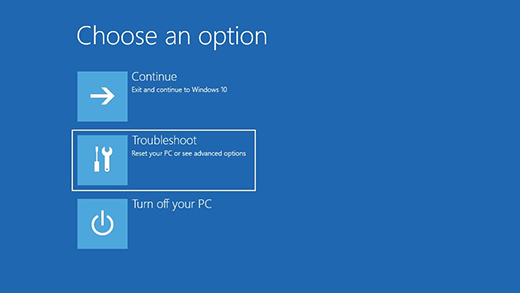
- Now reconnect the battery if you have not installed it yet. It may cause a restart, but don’t worry about that. Now your laptop is running on the factory settings.
How to Factory Reset a Laptop Without Turning it on having Internal or non-removable battery:
In nonremovable batteries or internal batteries, there are keyboard key combinations for the drainage of power. You can find these combinations on the brand’s website.
- First of all, detach your laptop from all the external devices and power sources.
- Now press and hold the power button again for 5 to 10 minutes.
- If there is any additional key to discharge the power, the manufacturer will provide you with that description.
- Now normally boot up your laptop by pressing the power button.
- Select the “Start Windows Normally” from the windows diagnostics.
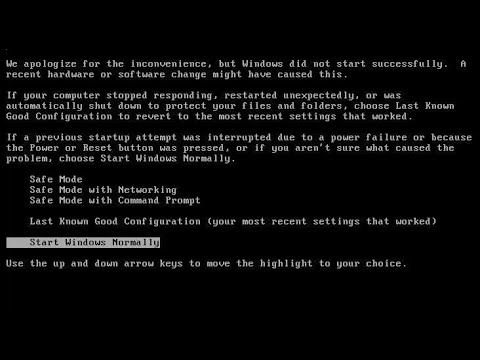
- Your laptop is now running on the factory settings.
Read Also: 8 Best Laptops for Computer Science Students
How to Factory Reset a Laptop Without Turning it on through the onboard reset button:
- If both of the above mention methods failed to factory restart your laptop. Try this method.
The onboard reset button is available in most heavy gaming laptops. - For this purpose, you have to remove the back cover of the laptop by unscrewing the bolts.
- Once you have done it, now search for the little onboard button. This button is often located in the center of the laptop. There is always a text near the button saying “Reset or Bios-rst”.

- Press and hold this button and turn on your laptop. It will make a beep sound and that’s it. All your bios settings are back to default and your laptop is on factory settings.

Factory Reset a Laptop Without Turning it on using Advance settings:
This procedure turns the laptop on and off suddenly. This gives you the safety mode screen to open advanced settings.
- Turn on your laptop. Now when it’s showing the windows loading circle, press the power button until it turns off again.
- Now press the power button to turn on the laptop again.
An automatic repair and diagnostic screen will appear on the laptop.
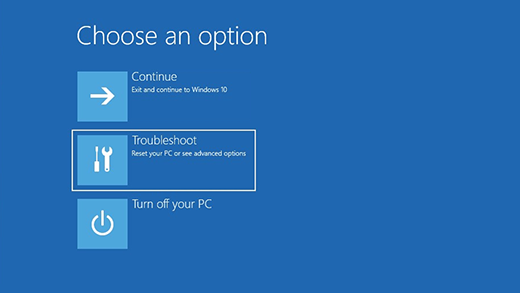
- Click on the “Advanced options” and then open troubleshoot.
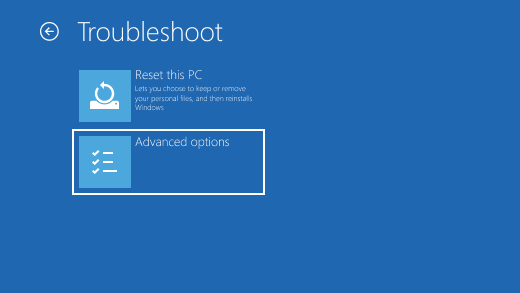
- There will be an option to restart/refresh your PC.
Note: By refreshing/Restarting you will lose all your data in your storage device (HDD or SSD). So if you do not want to erase data, just simply restart your laptop. Press restart/Refresh your pc to erase all data and convert the laptop to factory settings.
Factory Reset a Laptop Without Turning it on using short keys:
- Power on your laptop, now frequently press the “F10 and ALT” keys.
- Your laptop will restart automatically.
- This will redirect you to a screen with different options.
- Click on the “Restart device” or “Factory settings”
- If you get any error restarting, please contact your laptop manufacturers.
Read Also: 6 Best Mini Laptops Under $200
Factory reset a laptop after accessing the windows:
- Sometimes your laptop will boot up after the above methods. But the problem remains the same. You can use this method to factory reset the laptop after accessing the windows.
- First, click on the search bar located on your taskbar.
- Type “Factory reset” and press enter when it appears on the screen.
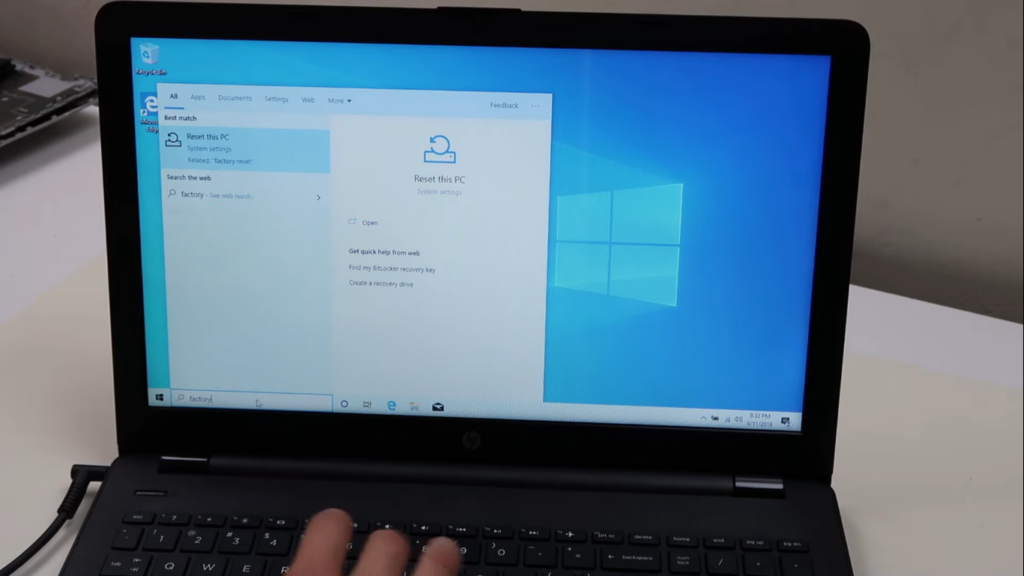
- Now click “Get Started”.
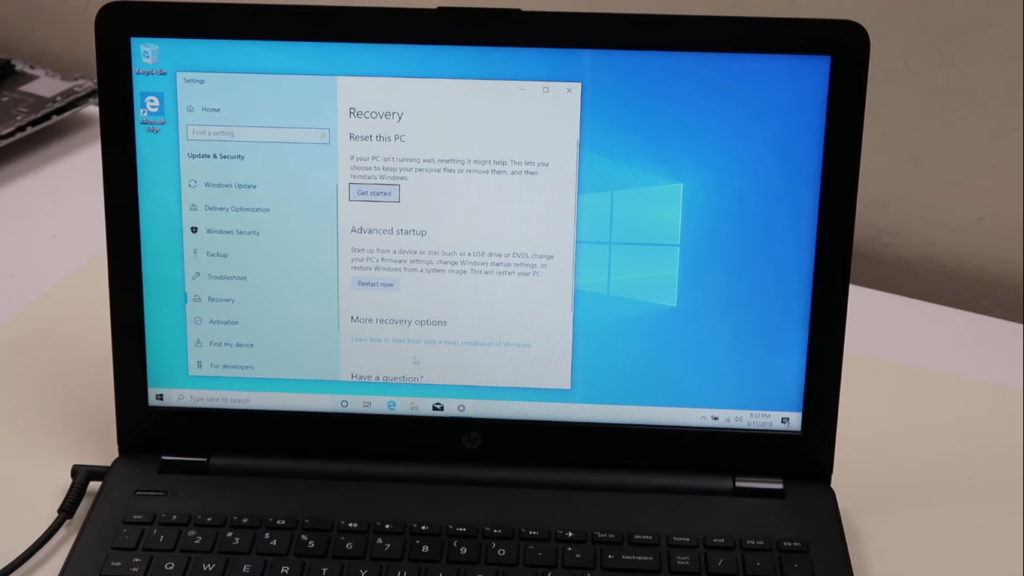
- A Windows will appear with two possible options. “Keep my files” is a soft reset that will not erase all your data but will reset the laptop to factory settings. While the other option is “Remove everything”. It will erase all your stored data and settings including your data in drives. It is called a hard reset.
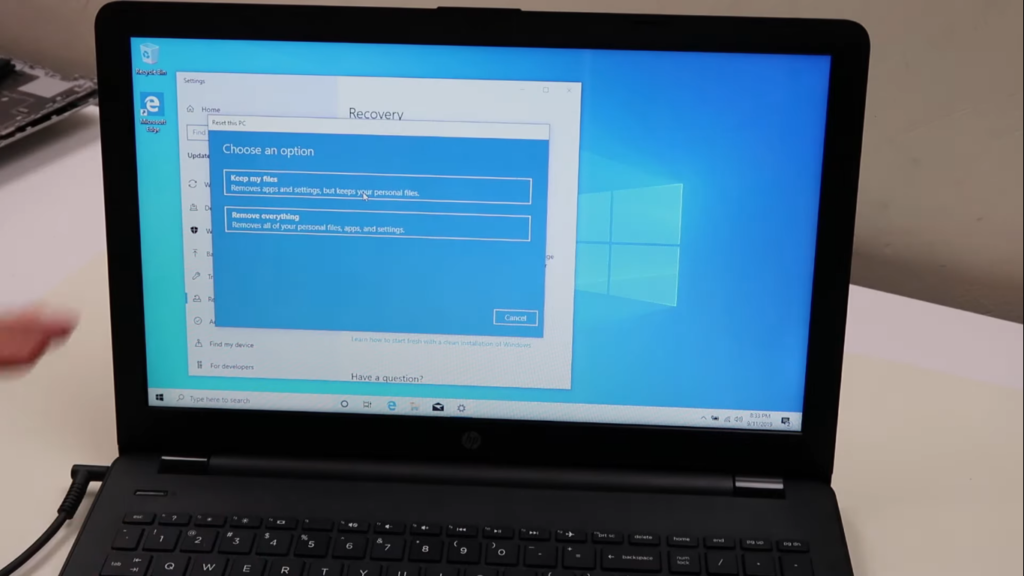
FAQs
How can I force my laptop to hard or factory reset?
There are several ways to hard reset. One is by removing all the power sources f your laptop and then draining its power. And then turn it back on Select the start windows normally. It will restart your previous settings.
Can I hard reset a laptop?
Yes absolutely, you can hard reset a laptop using different techniques as we discussed earlier. These may include turning on and off frequently and removing the previous settings. Or you can try the onboard button to reset your laptop or PC.
How can I wipe out my laptop?
The best way to wipe out all your data and bring the laptop back to factory setting is a hard reset. You just have to search factory reset in the search bar and open it. Now select remove everything to delete all the data and set the laptop on factory settings.
Why do we need a factory reset?
Before recycling or reselling your laptop or PC you must wipe all your data out. It is because anyone can misuse your credentials or data. So before recycling or reselling, wipe out your laptop.
Do I need a hard reset if my Windows fails to start?
In some cases, your windows may be corrupted or damaged. You can try to reinstall new windows. But if it does not help you, go ahead and factory reset your laptop’s settings. Do not forget to reset the BIOS set to default settings.
Read Also: How To Factory Reset Samsung Laptop?
Conclusion
If you are constantly facing lagging or Windows hanging issues, a factory reset may help you. There are two types of factory reset in a laptop. One is the “Keep files” option which retains all your data in your storage device. The second one is “Remove everything” in which all your stored files and data will be wiped out.
We need a hard reset if we are reselling or recycling our laptop. We also need a hard or factory reset if we are facing constant issues like windows hanging, programs not opening correctly, forgetting the password, etc.
