If you don’t have an LCD or LED monitor to play your PS4 and wondering how to play PS4 on your laptop with HDMI, so I have a solution for your problem. Most of us only think we can only play our PS4 with LED or LCD monitors, but that’s not true. There are several ways to connect your gaming console with your laptop screen.

HDMI (High Definition Multimedia Interface) is a cable with a specific plug that is used to transmit digital video to display screens. There is an option in the laptops that allows that cable to attach to it.
It would be tricky and difficult for those users who do not know that a laptop screen could be used for gaming via PS4 and they think about how to play PS4 on a Laptop with HDMI. But I will make it easy for all of you. Here are the two best and easiest ways to connect PS4 on a laptop with HDMI as well as a simple USB cable to help if you have any one of them.
Methods include
- Through HDMI via Video Capture Card.
- Remote play or streaming service.
1. Through HDMI via Video Capture Card
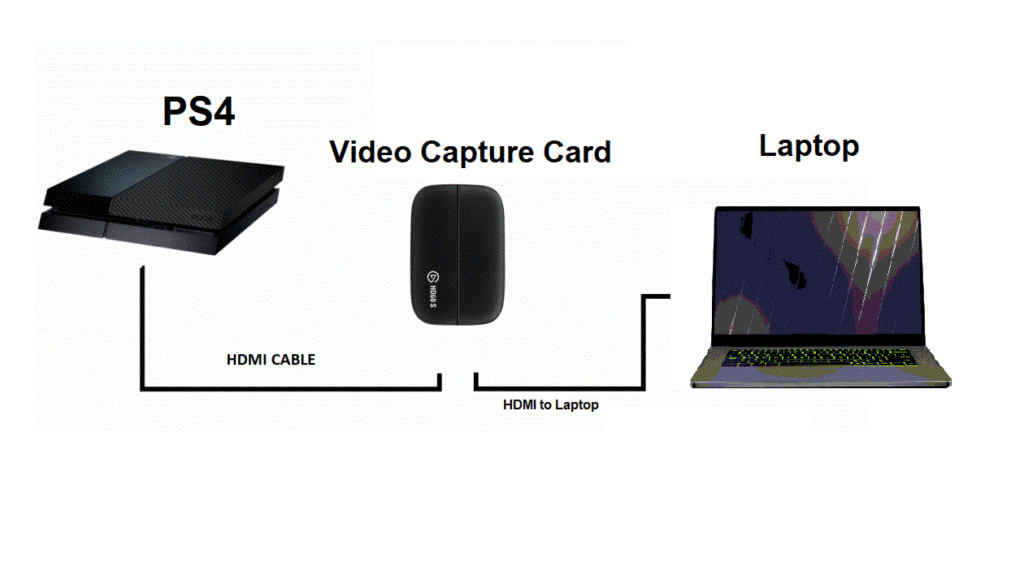
Connection through HDMI requires a video capture card that connects the PS4 to your Laptop and transmits the video. Through this m
Required stuff:
- A Laptop
- PS4
- Video Capture Card
- HDMI with dual connectors.
- A wireless Internet connection or connect both the PS4 and Laptop via Ethernet cable having the same internet.
- Enable File sharing of PS4 from Settings.
Important steps to follow:
#1: Video Capture Card installation
Plug-In HDMI cable into the Video Capture Card and the other side of the cable into the laptop. Connect the Video capture card using an S-Video cable from your console to the video capture card.
#2: App Installation
Now install the Video card application on your laptop, if it has any drivers then it will detect the drivers and install them automatically (in Windows 10 and Windows 11).
Read Also: How To Play XBOX 360 Games on Laptop?
#3: Connect to the Internet:
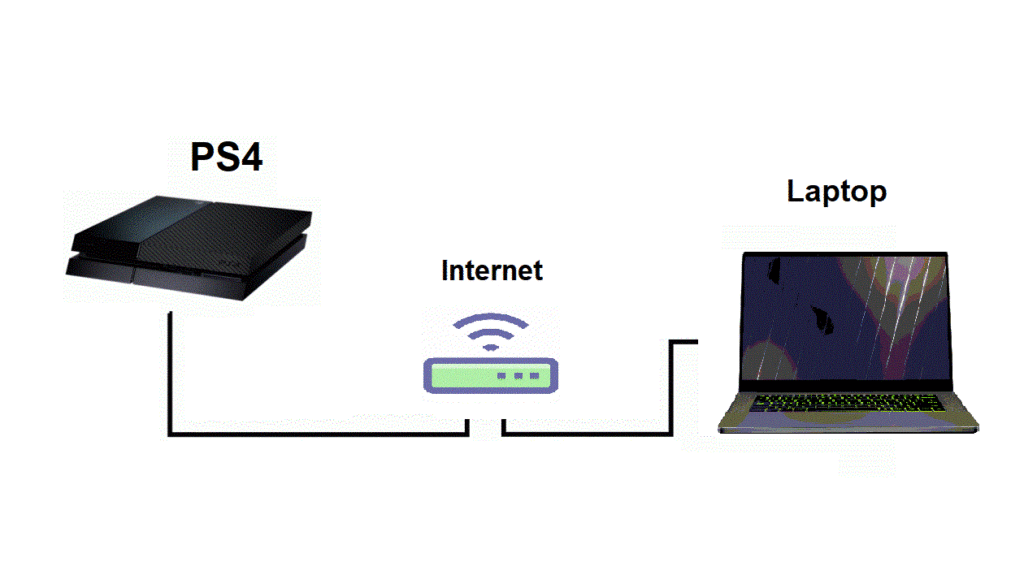
You must have a connected console and a laptop with the same internet connections. This will allow both the devices to access games easily. You can access the same wifi using Ethernet cables of wifi.
#4: Turn on PlayStation
Now turn on your PlayStation console and wait after opening the application to enable the display to switch to your laptop.
#5: Controller Setup
Your console will appear on the application screen. Now you can attach your controllers to the laptop and enjoy playing.
2. Remote Play or Streaming Service

This Remote Play service is provided by Sony and designed for the exact purpose that is to connecting PS4 with any Mac or Pc user to play and enjoy their games on them. With PS Remote Play, you can play anywhere and have access to your console if you have high-speed internet. This helps to connect with any other devices.
Required stuff:
- A Laptop
- PS4
- USB Cable Connector
- Internet Connection
- A PS4 Account
Read Also: 7 Best Laptops for Vinyl Cutting
Important steps to follow:
#1: Remote Play
Download PS Remote Play on your laptop and install it (Link).
#2: Active Primary PS4
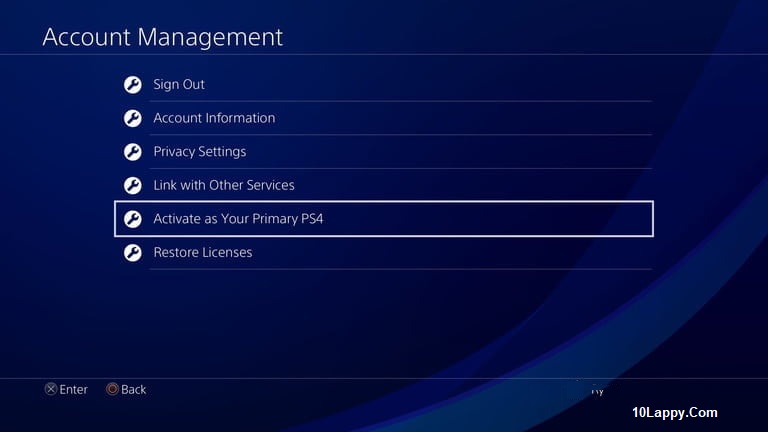
Turn on your console and turn on your console and go to its main “Settings”> Playstation Nework>Account management. Now you Enable “Active as primary PS4”.
#3: Update Software
Now check for any System updates by visiting Settings>System>System Information. It will show you the system’s current version, Console name, IP address, mac address, etc.
#4: Enable Remote Play
Again open settings and then Remote Play console settings (Settings>Remoteplay console) and enable this option. It will allow you to operate Remote play on your Laptop.
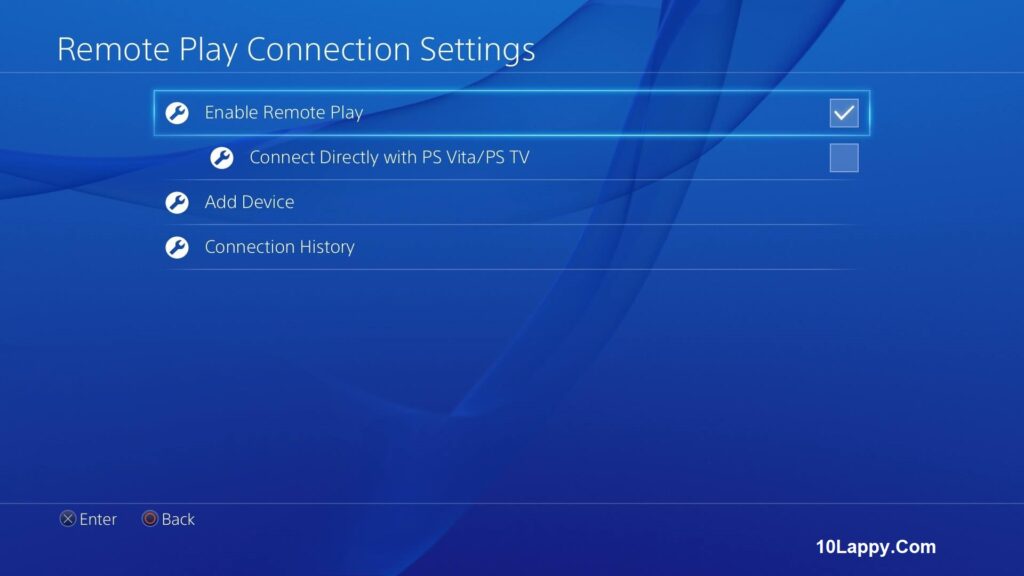
Read Also: How to remove stickers from laptops?
#5: Network Settings
Go to Settings>Power Settings>Features available in Rest Mode>Enable Turning of PS4 from the network, which will allow it to be turned on from remote devices like your laptop via the internet.
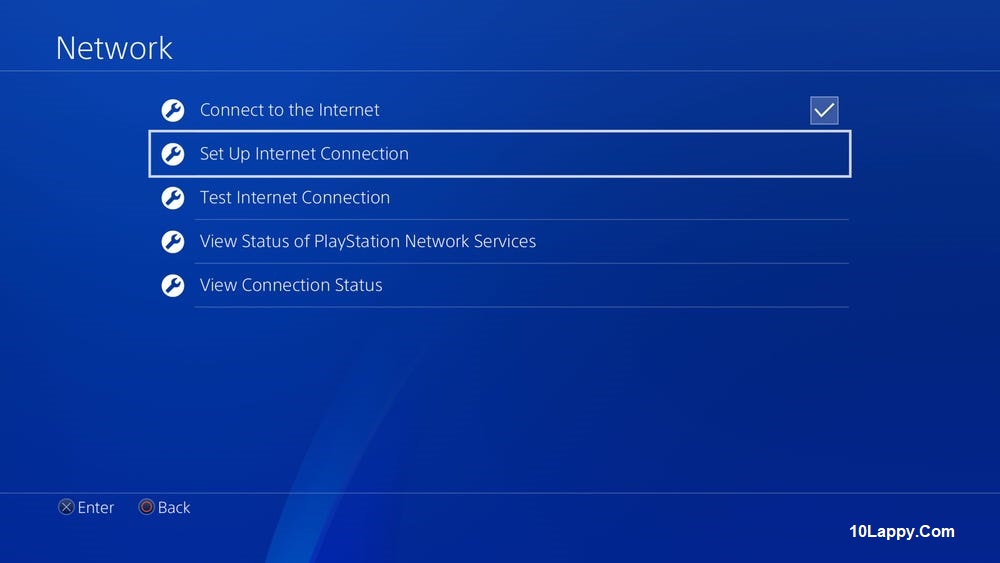
#6: Screen Resolution settings
Now open the Remote Play application that you have installed on your Laptop. Now you have to set your screen resolutions according to your Laptop computer. For that go to settings>Adjust FPS and Screen resolution. Adjust the resolutions that suit best on your device and are compatible with the game.
Resolution settings always depend on your laptop or PC device, the more powerful the device is the higher resolution you can enjoy.
#7: Connection Vis USB or Wireless
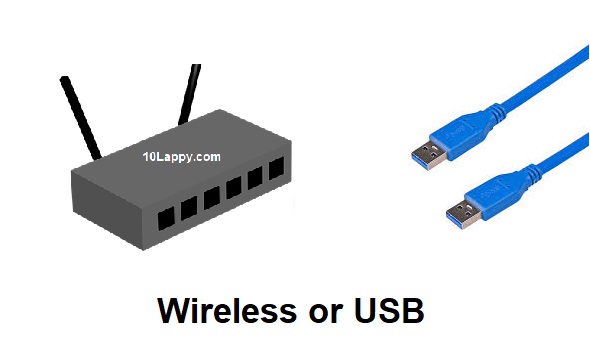
USB: Now if you want to connect your PS4 to your laptop device via that USB cable, first of all, press and hold the share and Playstation button of your controller you will see a light bar start fleshing, do not release the button. Meanwhile, connect the USB cable to your laptop device, while keeping holding it. Your controller will be synced with the laptop device.
Wireless: For a wireless connection, just press and hold the Share and PlayStation button, the laptop will locate the wireless device automatically and sync it with your laptop.
#8: Remote Play Setup
To set up your remote play account, open the app on your laptop and log in to your Playstation account using your username and password. The console must be connected and turned on during the whole process.
Read Also: 10 Best Laptops for Forex Trading
FAQs
Can we use the laptop as a screen for PS4?
Yes, you can use a laptop screen using HDMI or USB cables. If you want to attach HDMI, you must have a Video Capturing Card to connect the laptop and PS4. If you want to connect them through USE, you have to download and install Remote Play from PlayStation’s official website.
Can I connect the laptop to PS4 without remote play?
Yes, you may use the Video capturing card method to connect without remote play. Video Capturing Card allows you to connect through HDMI without downloading or installing. It is a direct display method.
The connection between PS4 and laptop necessary requires a Video capturing card?
No, you can use the USB or remote play to connect them. You just have to download Remote Play and set up your PS4 settings as I described earlier. I will also allow you to access your PS4 remotely.
Do resolutions change if I use a laptop screen with PS4?
Yes, the more powerful the laptop, the higher will be the resolutions. If you are using a laptop having low graphics and processors, it will lessen the PS4 display quality. LED or LCD has different resolutions and sizes, they often give more quality output. That’s why the resolution will change according to the laptop.
Can you play PS4 on a PC using HDMI?
You can play it if you have a Mac display monitor with having built-in CPU. You can also use the same HDMI via the Video Capturing Card method to play PS4 on a PC using HDMI.
Does Video Capture Card quality matter to connecting PS4 with the laptop?
It surely does, if you are using a cheap Video capture card, you will get low resolutions and visual issues. It will take time to deliver the digital signals at the end your video rendering is disturbed.
The Bottom Line
There are only two easiest ways to connect a PS4 to a Laptop with HDMI or USB cable. Both of these enable you to access the PS4 display on your laptop screen. Laptop quality, generation, processor, graphics all these aspects are necessary to play PS4 display on it. If a laptop has low performance, it will delay the rendering and disturb the resolution. But if you have a laptop having amazing graphics and processing power, it will allow you to enjoy your games at maximum resolutions.
The best way to play PS4 on a Laptop with HDMI is to play via Video capturing card. It converts the digital signals t the monitor screen without any disturbance in the signals, so you can enjoy unlimited gaming.
