Whether you are working on an important project, just browsing aimlessly, or organizing folders as the new academic year starts, your laptop freezes. Every laptop user faces this problem at some point. You click here and there, on the icons on your screen, but to no use.
Your tech-savvy device is frozen and seeing this, everyone feels irritated. What to do next? Why does my laptop keep freezing? You ask.
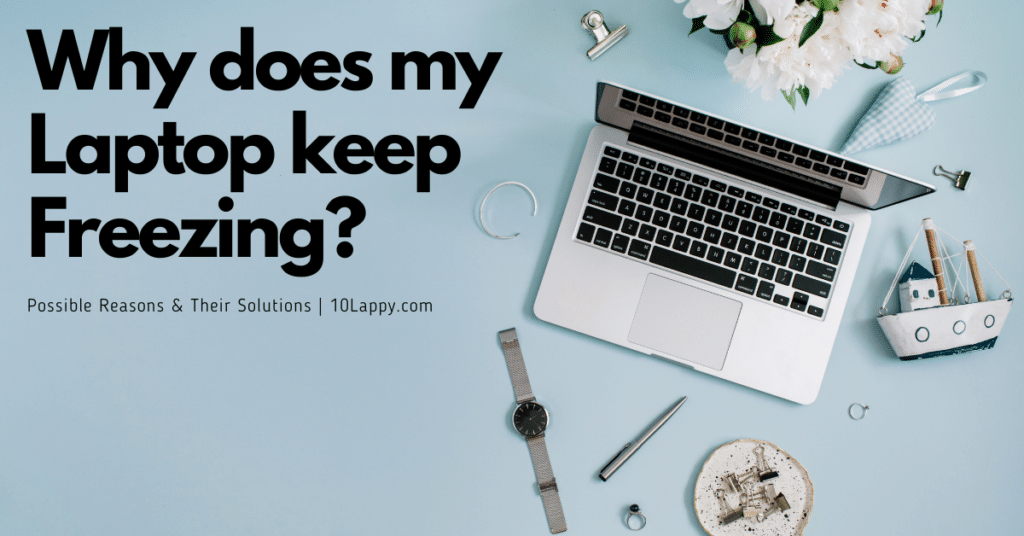
Let’s find out the answers!
Solutions: If the laptop freezes
Give 3 to 5 minutes to your laptop to recover from the freeze itself. A laptop freezes for a few seconds if you are performing a CPU-heavy task or maybe your mouse got disconnected, giving you the sense that your laptop has frozen.
In these cases, waiting is the best strategy. After some time has passed, and the device is still not responding, then here are the options to explore:
1. Scan for Malware
You have guessed it right! Malware does cause glitches. If your laptop has been stuck, all you need to do is to run malware scans. Figure out where the problem is, delete the faulty files or take some relevant measures.
2. Maybe, It’s only a Single Browser Page
Since most laptop users do heavy browser operations, it can be a case that the browser tab gets stuck. This may make you feel that the laptop has frozen, but it is only one browser page.
After you have figured it out, you can open the task manager. Here you will be told that the browser app that you are using, Google or Bing or another, is not responding. You will then be given the option to end the process. Click on it. Then, reopen the browser.
Read Also: How to take a screenshot on your laptop?
3. Redownload & Reinstall Drivers
If you have upgraded your laptop, chances are that the freeze occurred due to faulty drivers. In this case, delete the existing drivers, and download and reinstall the new ones.
4. Run a RAM Test
If your laptop freezes, it can also be due to issues in your laptop’s RAM. How to know if your laptop’s RAM is not working smoothly?
Here’s how. Open up the start menu and type ‘Windows Memory Diagnostic Tool.’ Click on the tool. Your laptop will reboot and test RAM, and then notify you about any potential issues.
5. A Reboot Works Out
After waiting back and forth, if your laptop freezes for long durations, a reboot is the option here. For rebooting your laptop, press the power button until the system shuts down. Next up, press the power button again.
6. Shut it down for a while
This step is too obvious. All you would have to do is to hold the power button of your laptop for 5 to 10 seconds and your laptop would shut down.
My Laptop Freezes Randomly: Why?
There are a large number of reasons due to why your laptop could freeze. Some of them are:
1. Insufficient RAM
It could be the case that your laptop doesn’t have enough RAM to run heavy software programs. And when you do so, it freezes.
2. Windows Incompatibility With Some Software
It could also be that the version of windows that you use is not compatible with the software you are trying to operate on your laptop. This will make your laptop freeze because the device does not have the appropriate resources to run the selected programs.
Moreover, un-updated software could also be the reason behind the constant freezing that is annoying you. The key is to update the software as soon as possible.
We have reviewed: 10 Best Laptops for forex trading
3. Processing Power
If the processing power of your laptop does not complement the demanding software that you operate on your laptop, this may be causing the freezing. The solution is to use software that complements your laptop’s processing power.
4. Background Applications
Every application that runs on your laptop, takes up a portion of the processing power of your laptop. If several applications are simultaneously running on your device, they might be the cause behind the freezes that annoy you. What to do then?
Press Ctrl+Shift+Esc. The Task Manager Tab will pop up. Select the programs that you do not want to keep running and then select END TASK.
5. Windows OS you use
The older the version of the windows you use, the more likely the freezes. It has been observed that laptops on Windows 7 and 8 versions are more likely to freeze as compared to those on the newer versions.
6. Viruses
Think of freezes, and think of viruses. Computer viruses are also a pertinent reason behind laptop freezes. We know that computer viruses affect the processing power of laptops, reduce battery life, among other aspects.
7. Changed BIOS Settings
If the BIOS settings of your laptop are changed, they could also be causing the laptop to freeze.
Read Also: How to bypass HDD password on Toshiba Laptop?
8. Driver Corruption or Errors
Why is a driver necessary? Your computer’s driver communicates between operating systems and hardware devices. Hence, it is certain that if your driver gets damaged it can make your computer system obsolete and cause your computer to crash.
9. Overheating
Extensively people are unaware that increased laptop temperatures cause difficulties. For example, your computer will run slower and your applications will freeze while in use due to overheating. Failure to properly check the temperature of computer elements can cause lasting damage.
10. Faulty External Devices
If your laptop froze after you connected an external device, you guessed it right, the external device is the cause. When you plug in a faulty external device such as a mouse, a keyboard, a USB, etc, it will damage your laptop’s system primarily due to its bad quality.
Conclusion
Why does my laptop keep freezing? You ask this question when you face an irritating situation. In this article, we explore a myriad of ways how you could undo your laptop from a freeze. We also explain various reasons why a laptop freezes in the first place.
