Are you fed up enough with the fact that your laptop only works when plugged in?
Do you really want to get rid of it as soon as possible? Of course! And that’s the simple rule. When a problem arises, we have to find the solution to it.
But are you sure that you can solve a problem without knowing why it is happening?
Certainly not! Well, in some cases maybe, but usually it’s very much difficult and near to impossible.
So, how can you find a solution to the problem that your laptop does not work if you plug it out? If you are not even aware of the root cause of that problem.
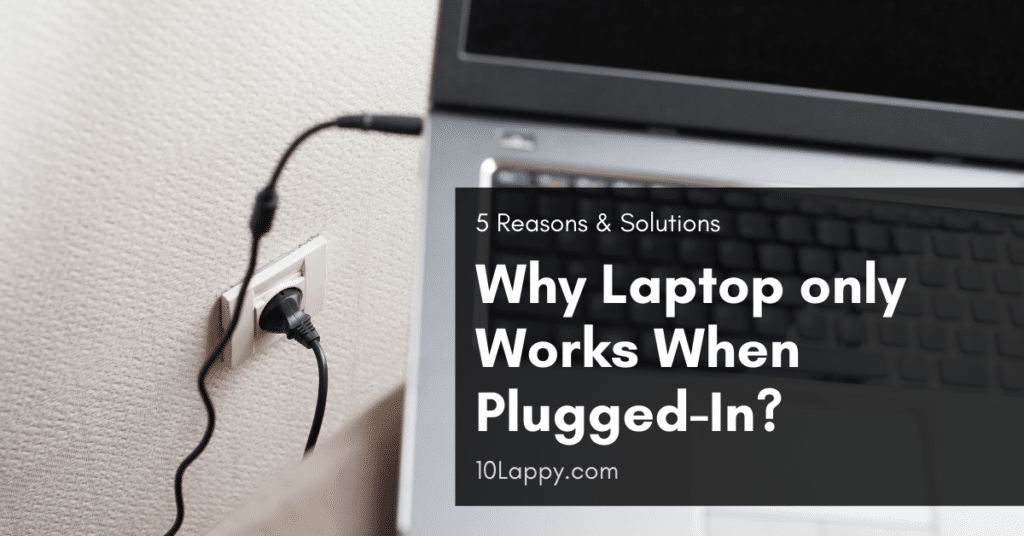
Here you got a whole guide in the form of a blog post. In this article, you will learn the top 5 reasons why laptop only works when plugged in. Along with 5 simple ways to solve this issue.
Have a look!
Laptop Only Works When Plugged-In: 5 Reasons
Below, we have listed the 5 major reasons why laptop only works when plugged in:
1. Battery Not Connected Properly
The main source of power, after the charger, is your battery. So, if your laptop is not starting when you remove the charger, it may be because of the battery.
Sometimes it happens that the battery is not installed correctly. Consequently, making it impossible for the charge to flow through your laptop.
Hence, make sure that your laptop’s battery is correctly sitting in. Furthermore, if your laptop has a removable battery, you can also take it out and clean the terminals with a soft toothbrush or cloth.
However, if your laptop’s battery is non-removable, then you will have to take one step further and remove all the cases to take the battery out.
2. Dead Battery
A dead battery can also be a big reason behind this problem. Remember that the battery is the second source of power after the charger. So, we shall take all the possibilities, related to battery, into consideration.
It is not an abnormal thing that your laptop’s battery becomes dead without even giving you a signal. Learn how to know if the battery is dead.
3. Driver Corrupted
All the hardware devices need a driver to run them. If the driver gets corrupt, outdated, or faulty, it will directly affect the performance of its relative hardware.
In this case, where a laptop only works when plugged in, the driver must be of the battery. Maybe the battery driver has got uninstalled, corrupted, etc.
You can fix this issue by reinstalling the driver. In the solutions section, you will find the whole procedure of reinstalling the drivers.
Check these 10 Best Laptops for Forex Trading
4. Improper Settings
Usually, on most laptops, there are three power plans, Balanced, Power Saver, and High Performance. These power plans are made to fit your usage and battery life.
For example, these plans can increase or decrease your laptop’s performance in order to decrease or increase the battery life.
And most surprisingly, a change in your power plans can create a conflict, which may result in your laptop not recognizing the battery.
Hence, if you have changed the power plans in the near past, try using all three methods one by one. Maybe one plan recognizes the battery.
5. Windows Update
Windows update can be a reason for many problems in laptops. Because when Microsoft releases a newer version of Windows, it might come with some bugs and issues.
Here, a chance is that your laptop has automatically been updated. And the update has somehow caused issues with your battery driver.
The solution is too simple. All you have to do is, reinstall, or roll back to the previous battery driver. Check out the solutions section for complete information.
How to Fix the Situation Where Laptop Only Works When Plugged In
So, as you have learned quite enough about the reasons behind this issue. Now it’s time to learn how to solve it.
Below, you will find the 5 easiest ways to fix a laptop not working without a charger plugged in.
1. Power Button Method 1
Sometimes, there is some electricity that remains in your laptop and causes various troubles. To eliminate this, we have a simple solution.
- Shut down your laptop.
- Dismantle the battery from your laptop. If you have a laptop with a non-removable battery, just unplug the battery wires.
- Now, make sure that no charger is connected.
- Press and hold the power button for almost 1 to 3 minutes.
- Now put the battery back in your laptop.
- Turn your laptop on without the charger being connected.
Read Also: How to factory reset a Samsung Laptop?
2. Power Button Method 2
If the above-mentioned solution does not work for you, try using this one.
- Turn your laptop off.
- Unplug the charger and battery.
- Now take your laptop and open its back cover.
- Once the motherboard becomes visible after opening the case, look for the CMOS battery. It looks like a big button cell.
- Take out the CMOS battery.
- Hold down the power button for 1-3 minutes.
- Now plug the battery and charger again.
- Turn on your laptop and enjoy.
3. Update Windows
Also, there is a strong possibility that the current version of windows you are using is missing out on recommended updates. These updated versions are often capable of fixing most of your issues.
Let’s try updating the windows then. Follow the given steps.
- Press the Windows Key+I on your keyboard to open Settings.
- Now, in the Settings window, look for Update and Security. Click on it.
- After that, follow the onscreen buttons accordingly to update your Windows.
4. Fix Battery Drivers
As we all know that hardware pieces require some sort of driver to run. Hence, fixing the drivers of the battery may also solve the issue. Here is how to update battery drivers.
- Go to the properties of This PC or Computer.
- From there, go to the device manager.
- Now, double click on Battery. It will open a drop-down menu.
- Uninstall all the items under the battery drop-down menu via clicking on the first driver.
- Click on Uninstall this device.
- A pop-up will open, click on Uninstall.
- Now, by repeating the process, uninstall all the battery drivers one by one.
- After that, restart your laptop. And the drivers will get installed automatically with the reboot.
We have reviewed: 8 Best Laptops for Note Taking
5. Replace Battery
If all of the above-mentioned methods fail to solve the problem, then surely you should go for a new battery. The average lifespan of a laptop battery is anywhere between 6 months to 12 months. So, after trying and failing all the methods, consider buying a new battery for your laptop.
Final Words
After reading this guide you are able to tell why sometimes a laptop does not start without a charger being plugged in and what are the 5 easy ways to solve this simple problem. If you are having the same issue, then try all the methods step by step, carefully. Most probably these methods will solve your problem.
