The gaming world has experienced one of the best gaming consoles in history as Sony released PS4. It is a wholesome device with all the specifications that a gaming device should possess. We have played a lot of games that are golden for us on this excellent gaming console. Talking about games, we all want to play our favorite games after having a tough day at work as it helps to release stress and enjoy the gaming world’s reality.
Stream Your PS4 games On Your Laptop With Remote Play
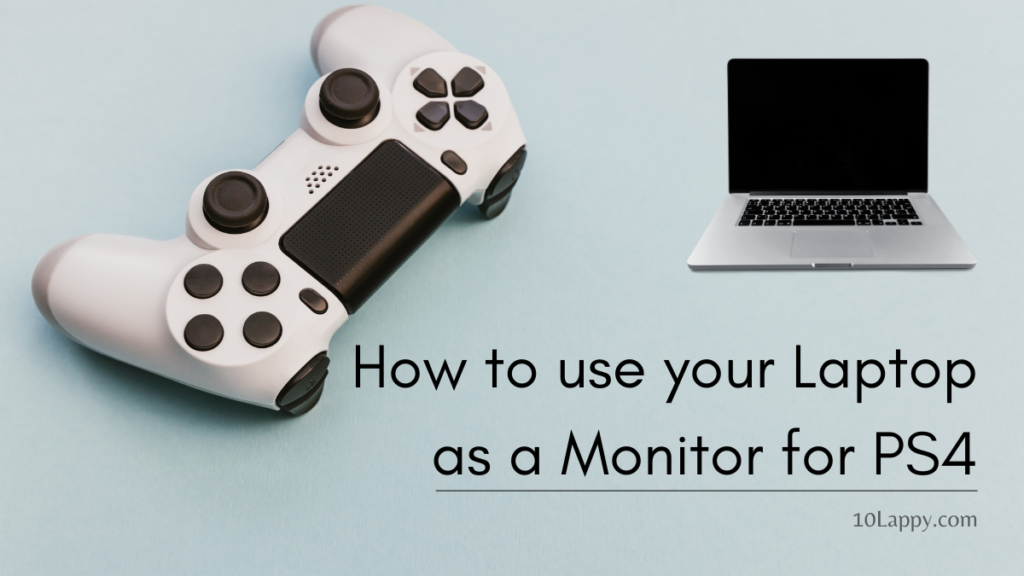
Read Also: How To Convert a Normal Laptop into a Gaming Laptop?
How To Stream Your PS4 Games On Your Laptop With Remote Play
In order to stream PS4 exclusively with your laptop, make sure you have the 3.50 firmware installed on your PS4. If you have it installed make sure to check the system software update. Mostly, the device automatically detects a software update but if it doesn’t check the option in settings.
If it detects any update you need to download and install it. If your system is updated it will prompt you and if it says you have version 3.50 or higher, you are good to enjoy your favorite games on your laptop.
System requirements
- Windows 8.1 or Windows 10 (32-64 bit)
- Intel Core i5-560M Processor, 2.67 GHz or Faster
- 100MB+ available storage
- Minimum 2GB RAM
- 1024 x 768 or higher screen resolution
- Sound Card
- USB Port
If you are a Mac user you will need:
- OS X Yosemite or OS X El-Capitan
- Intel Core i5-520M Processor, 2.0 GHz or Faster.
- 40MB+ available storage
- Minimum 2GB RAM
- USB Port
We have reviewed: Best Gaming Laptops for Sims 4
Configure Remote Play On Your Laptop
Once you are confirmed about the requirements, you need to set up and configure remote play on your laptop. To set up a remote play on your device, go to settings > remote play, and toggle the remote play button to enable the feature. You also need to activate it as your primary PS4. To do this, go to settings > play station network/ account management > activate as your Primary PS4, and click Activate.
Once the dual shock controllers are connected and you have done all the above, push it for a second and it will show a start button on the remote play application.
Use Your Laptop As A monitor For Your PS4 With A Capture Card
This is another way and quite easier but a little bit expensive to use your laptop as a monitor for your PS4. You need to have a few types of equipment that you are going to need while connecting your PS4 to your laptop that is:
- First of all, your laptop
- A video capture card
- Ethernet or WiFi connection
- File sharing compatibility
- HDMI cable
You can get this equipment easily from any conventional store.
First of all, turn on the file-sharing option from your PS4 menu from the network settings option. this will help you to get access to the internet connection. If a wireless connection is unavailable, you will have to use a WiFi router and use the PlayStation configuration to connect your computer.
Connect the video capture card to your computer by using the USB port once the internet connection is established. The streaming will probably start between two machines. The installation setup of a video capture card is easy to set up and configure on a computer.
Now connect the PS4 with the video capture card by using an s-video connection. To connect a PS4 with a video capture card using an s-video connection, locate the HDMI-In link in the capture card and the HDMI-Out link in the PS4.
Learn more about how to play PS4 on the laptop using an HDMI cable.
It will now automatically display and run the software on your laptop. You are now good to go and enjoy the gaming experience on your laptop.
Conclusion
If you are trying to connect the laptop with a PS4 directly as a screen then you need to stop as it is not possible at all. You can not connect a laptop with PS4 as a laptop has an HDMI-Out port that helps it to display the laptop’s screen to other devices that support an HDMI-In port.
Therefore, you don’t need to disappoint so early. Sony has launched remote play that can be used to connect and stream PS4 games remotely despite it restricting some graphics or you can just purchase a video capture card and play your favorite games easily.
Let’s hope the gaming community is going to have some better and even easier ways to stream PlayStation games on a laptop with the new and latest PlayStation 5.
