The motherboard is the most important part of a laptop. A motherboard works like a human brain as it holds up different components and connectors from input and output devices. It allows all the components to interact with each other. Without a motherboard, all the components wouldn’t function properly and couldn’t contact each other. So today, we will find a solution that how to check if a motherboard is bad.
If your motherboard has been dead or not responding, it could be real trouble especially if you are using a laptop. People call it “Dead on Spot” as a failed motherboard is considered a failed device.
Figuring out a failed motherboard can be complicated as it shares similar symptoms as other components such as lag in applications or instant shutdowns.
In this article, we are going to look at some symptoms to see if the motherboard is bad and some diagnoses to put it all together.
Symptoms of a bad motherboard
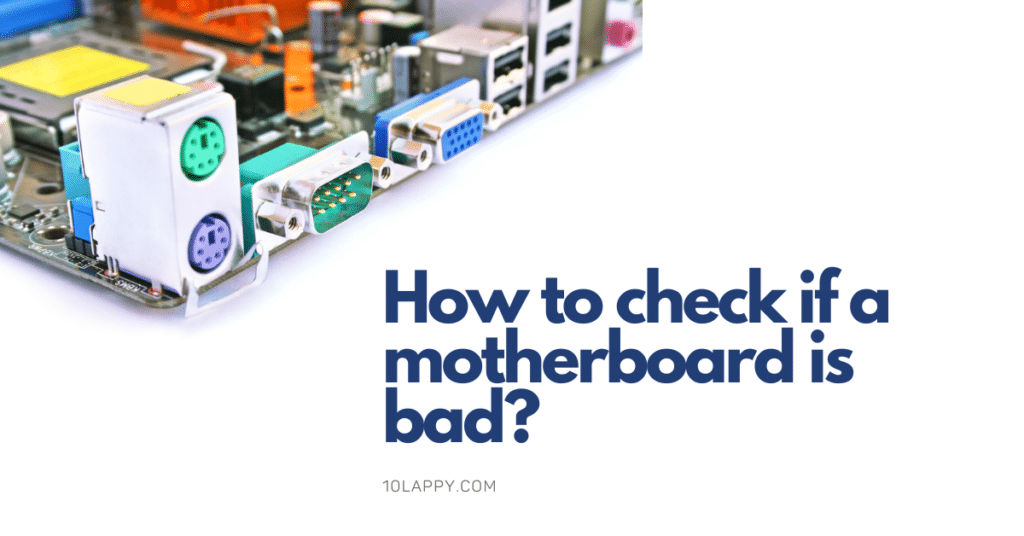
There are multiple ways to check if a motherboard is dead. It can be a blunder sometimes as a dead motherboard has similar symptoms that other components may create.
Hardware damage
You can check on the hardware to see if your motherboard is fried. Open the hardware of your device and check on the capacitors if they are blown. A blown capacitor indicates a bad motherboard. If the capacitors are blown or bulged it can be a reason for a bad motherboard. You can do some software check-ups before opening the hardware to make sure the problem is from any hardware.
Read Also: How To Connect Two Monitors With a Laptop?
Overheating symptoms
Most often the motherboard and other various components are damaged by overheating. When the heat keeps evolving around the components it makes hardware meet malfunctions or causes errors. This happens when you are not cleaning your hardware properly.
Here is how you can stop your laptop from overheating.
This mostly happens with the laptop as the components are placed closely with each other due to small-sized cases and if you are not cleaning it perfectly it might block the ventilation and keep dust and overheated air revolving around the components. If your device shuts off randomly and you feel overheating on your motherboard, your motherboard is possibly dead. In this case, heat dissipation is important.
When you are not cleaning your device, the dust clogs will be emerging and blocking the grills for ventilation. It apparently doesn’t harm your motherboard but the connectors that are connected to it and there are chances to make it bad.
Crashes and Errors
Checking on the soft side instead of going first on the hardware is helpful as it ensures that there is nothing wrong with the system’s operating system and software. if it’s your motherboard having issues, your device might be crashing or producing errors such as shutting down randomly. It might be possible that your system is on a sleep period, change it from the control panel accordingly. Try performing a virus scan on your computer to make sure the problem is not from the hardware.
Check Also: Best Laptops for Outdoor Use
A problematic motherboard causes lags and errors even in newly installed applications. Check if these applications are compatible with your device otherwise it is a problem with your motherboard.
Peripherals
Look for the connecting cords on your device. A loose cord might be causing random shutdowns, tighten them up and disconnect all the external devices such as printers and scanners and reboot your system. If it’s still causing errors, try to reset your boot order in the BIOS settings.
How to diagnose a bad motherboard
Power-on-self-test (POST)
Power-on-self-test is a way computer is used to determine all the requirements and status of the components. When you restart the device it will produce a beep sound which is also known as POST BEEP, this beep sound works as an indicator which means your device is fine.
There are a few precautionary steps you should perform before you put your system on POST.
Firstly, wait for a short beep from your computer to confirm that the problem is from your hardware, as sometimes the problems are from the software that makes random shutdowns and lags as well. If you do not hear a short beep there are chances that your motherboard is having some issues. However, you still got hope because a motherboard shares similar symptoms as the RAM, CPU, or PSU of a computer.
Try disconnecting unnecessary components from your motherboards such as video cards and RAM and restart your device.
Check Also: Best Laptop For Silhouette Cameo
In some devices, when no RAM is detected it might produce a beep, this beep is different from other beeps as it is long and repetitive. If you hear the same beep then it might be an issue from your RAM but if you are still not hearing any beep try changing the slot or using another compatible RAM.
When you are not hearing any beep after disconnecting all the parts from your motherboard, your motherboard might not be getting the required voltage. Your motherboard might be getting more voltage than it requires. In that case, use voltage converters and try to optimize your motherboard with the required voltage.
Tools to diagnose a bad motherboard
There are multiple tools to check on the motherboard or CPU. You can download various software that can perform soft check-ups and find symptoms regarding issues with your computer. There are also a lot of hardware tools that can be helpful to do check-ups and find if the motherboard is bad. It can be a bit expensive though but it can find errors from your motherboard and CPU.
Conclusion
The motherboard works as the most important component of a computer as it connects all the essential and external components. A bad motherboard can be a really considerable issue as it becomes expensive to replace it but if you are under warranty you can get it changed for free. You should go for an expert to replace a motherboard. Try to clean your device every day after using it to prevent overheating and avoid dust and check other components before replacing your motherboard.
