If you own a Toshiba laptop, you may face a system error asking for your Hard Disk Drive (HDD)’s password, you may then try to figure out How to Bypass HDD Password on Toshiba Laptop?
You have worked hard on your document and you saved it on your Toshiba laptop’s HDD just yesterday. Today as you opened your laptop to showcase your work or continue the document, a pop-up box appears asking for the HDD’s password. It can be annoying as well as depressive, to see the error.
But no worries! In the course of this detailed guide, we have explained steps as to how you could get rid of this error and start working on your Toshiba laptop right away. Before proceeding, a basic question surfaces:
Are Operating System and HDD Passwords Different?
When you see the pop-up box asking for the HDD password, you are surprised and perplexed. You begin to reflect:
Was the HDD password set by you?
Can an HDD password be set?
Is it the same as the password, that I use every time to log in to my Toshiba laptop?
Well, the hard disk drive password is set up on the drive’s firmware itself. It is the pre-set password and is different from the operating system password that you use to log in on your Toshiba laptop.
This password helps to protect your files, but if the system asks for the HDD password, it is solely due to an error.
We have reviewed: 7 Best Laptops for Investment Banking
How to Bypass HDD Password on Toshiba Laptop?
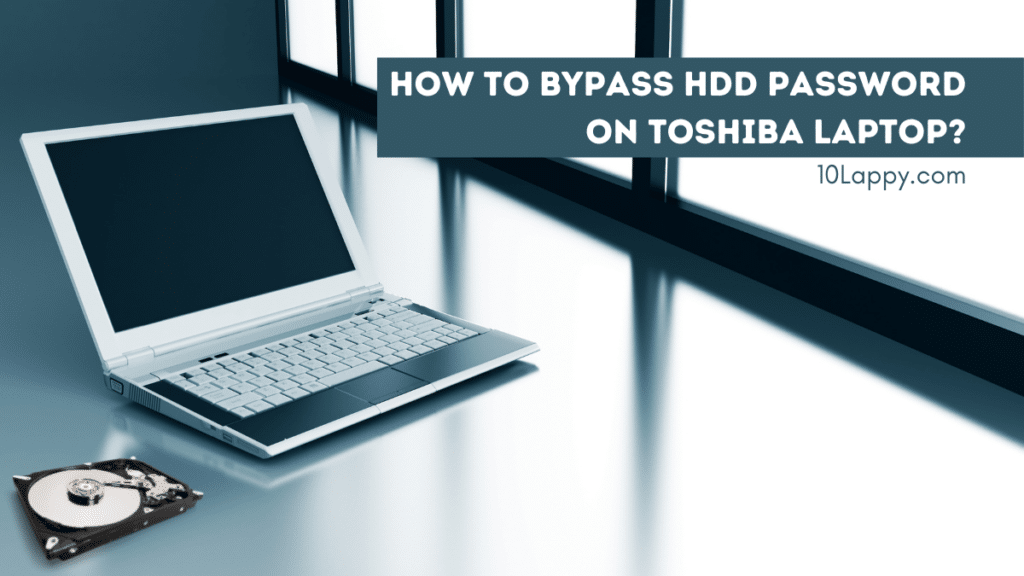
Bypassing an HDD password requires time but is easy as a piece of cake if you follow the steps explained below:
- Shut down or power off your Toshiba Laptop.
- Remove the HDD from your laptop but let the service plate or the base of your laptop remain open for performing step 6.
- Insert your bootable USB installer in the USB port or a bootable CD in the optical drive of your Toshiba laptop.
- Start or power on your laptop.
- Whether you use a USB or a CD, ensure that you choose BIOS as your bootable installer.
- Insert the HDD into your laptop as soon as the installation of your operating system starts.
- An error message will show up. Now, press the Enter key twice and the laptop will reboot.
- After your laptop has rebooted and powered up to the GUI (Graphic User Interface), you could access the HDD without the system asking for a password.
- If your laptop does not power up to the GUI, don’t worry because it is a prevalent problem with Toshiba laptops. In the majority of cases, this happens because the BIOS of the laptop model is not up-to-date.
- For getting all the necessary updates for the BIOS of your Toshiba laptop, you could visit Toshiba’s website. Download the updates for the BIOS of your laptop model from the website. You could update your BIOS even when the HDD is not connected to your laptop.
What to Do When I Have Set the HDD Password Myself?
Setting up an HDD password may make your laptop more secure. But if you set it up and then subsequently end up forgetting the HDD password, it could cost you time and money. The guide to bypassing the HDD password explained above is only effective when the system asks for the password as a result of an error. When you would have set the password, the guide will not be able to bypass the system security.
Read Also: How Much Does it Cost to Repair a Laptop Screen?
In this case, calling Toshiba technical support is what you could do. If you provide them with the proof of purchase and your credentials, they may help you in unlocking your laptop’s Hard Disk Drive. Otherwise, you will have to make an all-new investment to purchase an HDD once more.
How to Set Up and Reset an HDD Password?
For making your virtual environment more secure, setting up an HDD password is a good thing to do. But remember! If you accidentally forget the HDD password, even the Toshiba laptop manufacturers may not be able to help you. The following points are the steps to set or reset an HDD password:
- Power on your laptop. Press the F2 key but do it in the first one or two seconds as the first screen appears. The BIOS of the laptop will load. Otherwise, if the windows screen appears, turn off your computer and then, repeat the step.
- Use the right arrow key to reach the Security tab and then press the down arrow key. The security menu will appear.
- Scroll down to ‘User Password’ which will be below HDD/SSD Password Select and hit enter.
- A pop-up menu with three sections on ‘current password’, ‘new password,’ and ‘confirm new password’ will appear if you are resetting the HDD password. Otherwise, only the second and third sections will appear. Fill in the sections.
- Now press the F10 key to save the new password settings. The windows will then boot.
Read Also: Top 7 Best Laptops For Biology Majors
Final Words
You may feel confused when you see your Toshiba laptop asking for the HDD password. This is an error, and the question arises of how to bypass the HDD password on the Toshiba laptop? We explained this and also came to know the difference between HDD and normal operating system passwords.
This guide explained bypassing an HDD password when it surfaces due to a system error only. In the case of you setting up the HDD password and forgetting it, not much could be done other than contacting Toshiba laptop support or buying a new hard disk drive. We also explained how you could set and reset the HDD password if you want added security to your storage.
