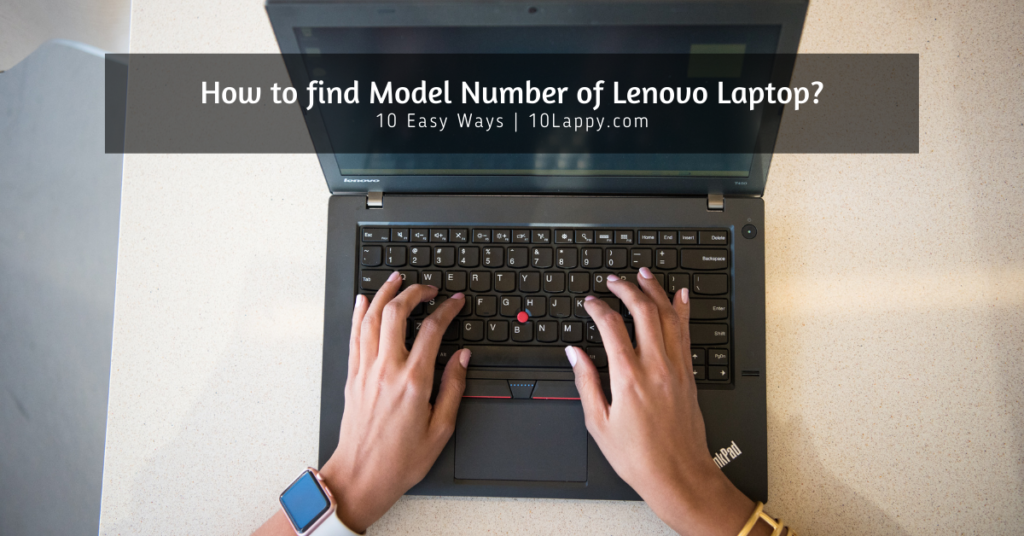
There are hundreds of laptop manufacturing companies. Lenovo stands first among all of them and covers 24.7% of the market shares. With its large number of laptop models, Lenovo has gaming to business-specific laptops.
If you are looking for a laptop component repair or replacement, the model number is the most important thing.
You can find the model number often on the box of your laptop. But in case you have bought a second-hand laptop. It is difficult. If you are still confused about how to find model number of Lenovo laptop? Then here are some of the best and easiest methods to determine the model number.
Method 1: Lenovo Laptop Product Lable

Each brand has different laptops and all of them have different models. The model number of a laptop is always mentioned on the sticker label or printed label on the back cover. The label contains all the information including the model number and type of our laptop.
- First of all, turn off your laptop.
- Flip your laptop upside down and you can find the label on the back cover of the laptop easily.
The product label contains the brand name and its specifications. You can also find the brand logo on most of the labels. It helps you to identify the model easily.
Read Also: How to find Dell Laptop Model Number [7 Easy Methods]
Method 2: Laptop Front Covers
Still is unable to locate the model number. Do not worry. Some laptops have model numbers on their front cover or the screen sides. Like in Lenovo X230. This is not in the form of any sticker or temporary label. It is often permanent on the laptop’s front cover.
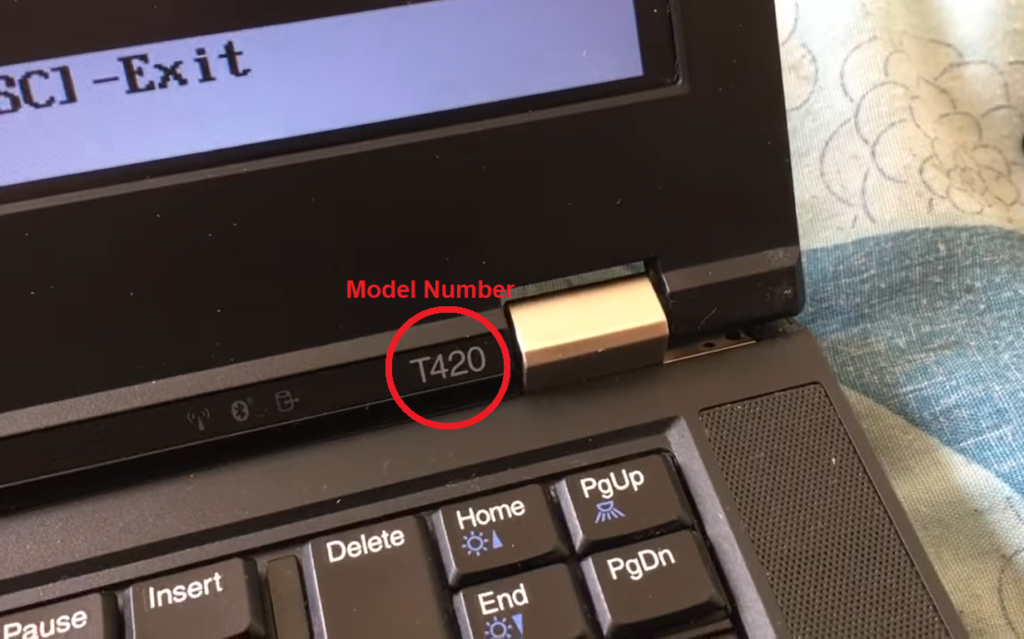
In Lenovo Ideapad, the model number is written on the side of the arrow keys. Just beside the touchpad. It is on the front keyboard cover.
Method 3: Check the Model Number On the Lenovo Splash Screen
The splash screen is the loading screen that appears when you turn on your laptop. It often contains the manufacturer’s logo. It is the screen where you access the BIOS using function keys.

Many Lenovo laptops have their model number written on the splash screen. Specifically the Thinkpads. You just have to restart your laptop. You can enable this feature from the BIOS setup.
Check out these 15 Best Laptops for Multiple Monitors!
Method 4: By Using Lenovo Smart Assist App
Lenovo Smart Assist is the application that helps you to install the latest drivers, software, and applications on your Lenovo laptop.
This application also includes the details of your laptop. This detail includes the model number, product key, device specifications, and hardware information. You can install and download the Lenovo Smart Assist using this Link.
Method 5: From System Information
All information about the Lenovo model number can easily be found on your laptop. You have to access the system information for this purpose. How? Here is the detail.
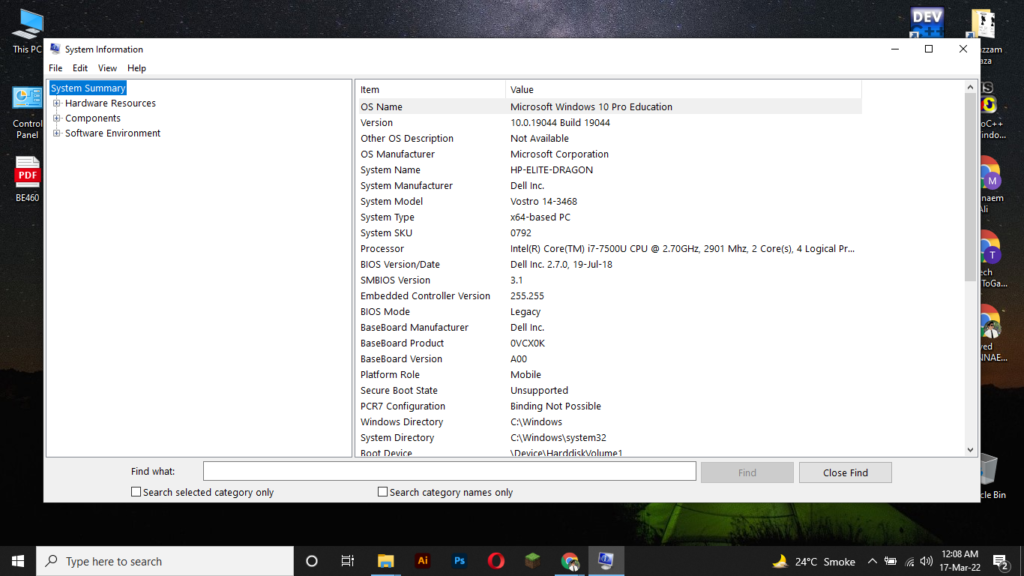
- First of all, go to the search bar of your Windows and write “System Information”.
- Open the first application containing the display monitor icon.
- Here you can find the model number of your Lenovo laptop as you can see in the below image.
Here you can also find more details like system name, BIOS version, BIOS mode, Manufacturer, etc.
Method 6: Through Lenovo Rescue and Smart Assist
It is an online method of how to find model number of Lenovo laptop? Lenovo provides a complete set of instructions for its users on how they can detect the mode number. This first-ever step is that you must know how to access it.
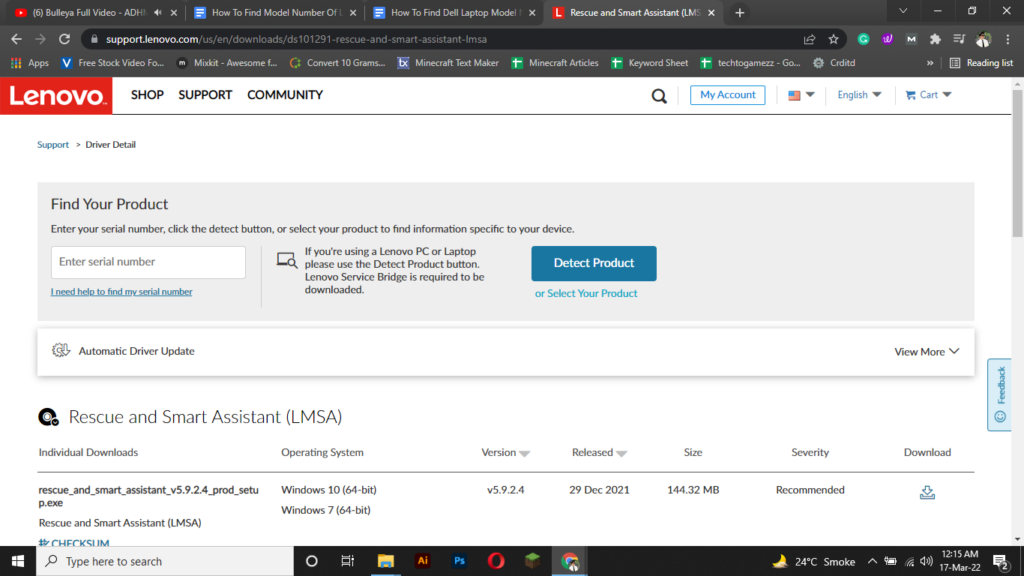
- First, go to the Lenovo Rescue and Smart Assistant website.
- Now click on “Select Your Product”.
- It will open another window. There are two options. One is “Detect Product” and the other is “Browse by Product”.
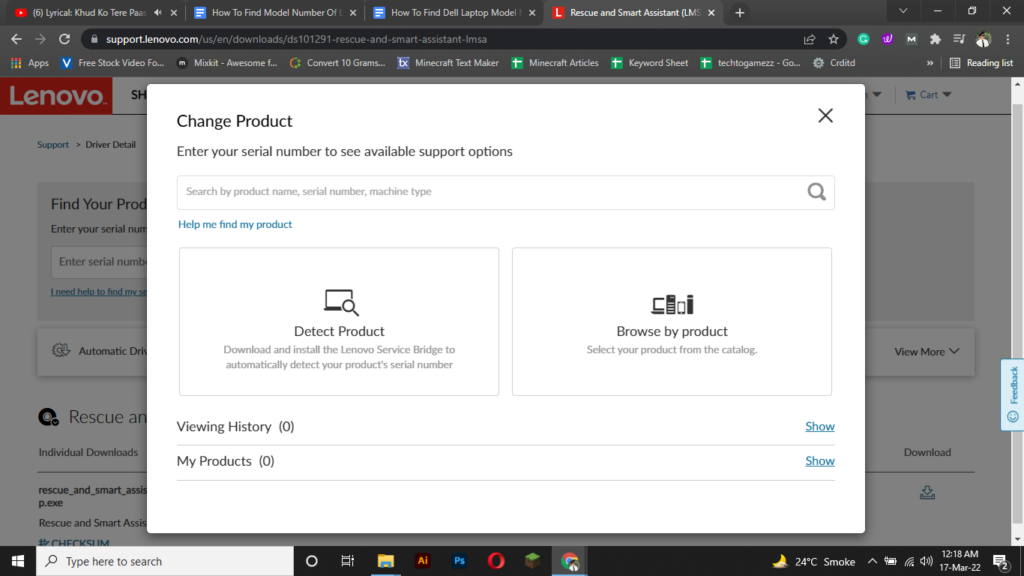
- If you click on the “Detect Product”, it will scan your Lenovo laptop’s hardware. The results will display your Lenovo model number.
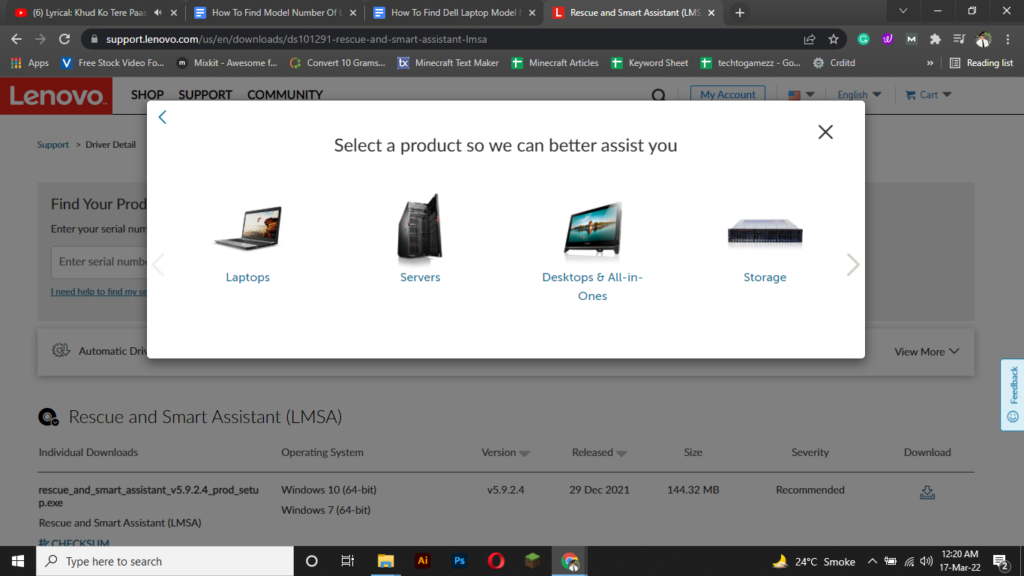
- If you click on the “Browse by-product” It will provide you with a list of all Lenovo products. It will be difficult as compared to the “Detect Product” method.
- In both cases, you can find the product number.
Read Also: Can a Laptop be tracked after a Factory Reset?
Method 7: By Using Google Image Search
This method involves two techniques. One id through a QR scan and the other is a direct image of a Lenovo laptop. You can find the QR code on the laptop. It is often on the bottom cover of the laptop. Just take your smartphone and scan this QR code using Google QR scanner
1. QR Code Scanning
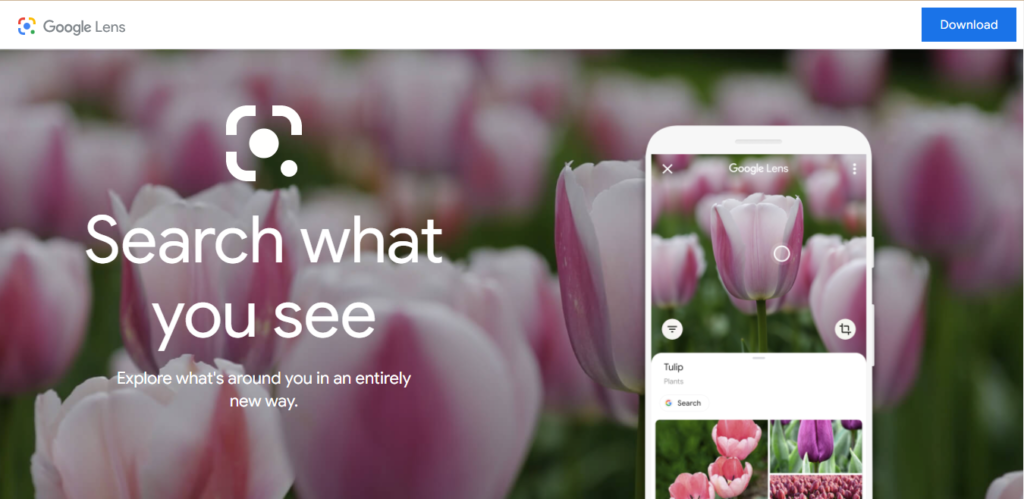
- First, locate the QR code on the back of your laptop.
- Now open the “Google Lens” On your smartphone and scan.
- Scanning will result in a detailed description of your model from manufacturers.
2. By Picture Search
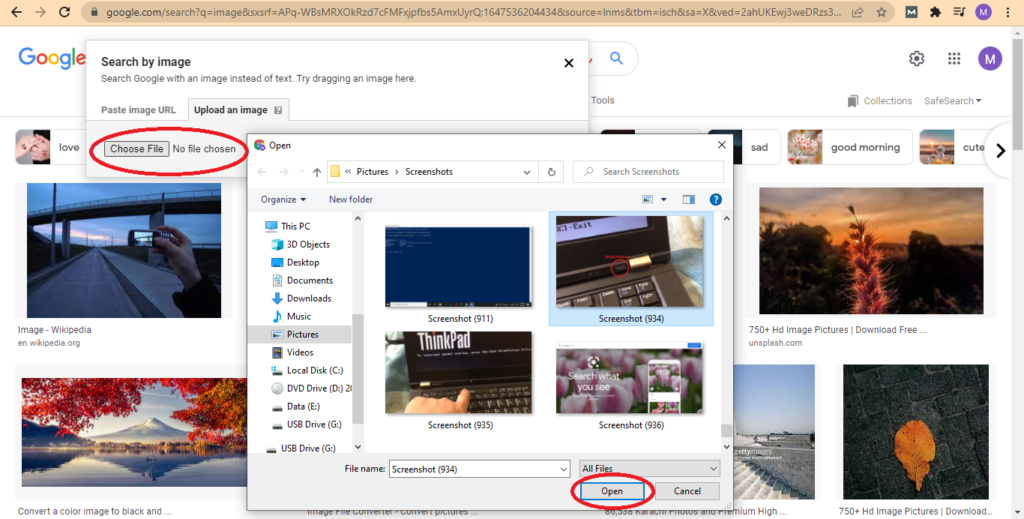
- Now you can take some pictures of the Lenovo laptop and save them into your mobile gallery or transfer them to your laptop.
- Go to “Google Lens” and open it.
- Now upload the image from the gallery to the lens.
- On a desktop, you can use Google Chrome to search the image.
- After uploading, Google will display all the details of your model.
Method 8: Using Command Prompt
CMD prompt is the most simplest and accurate method to know your Lenovo laptop model number. In Windows operating systems, the Command Prompt is a command-line interpreter application.
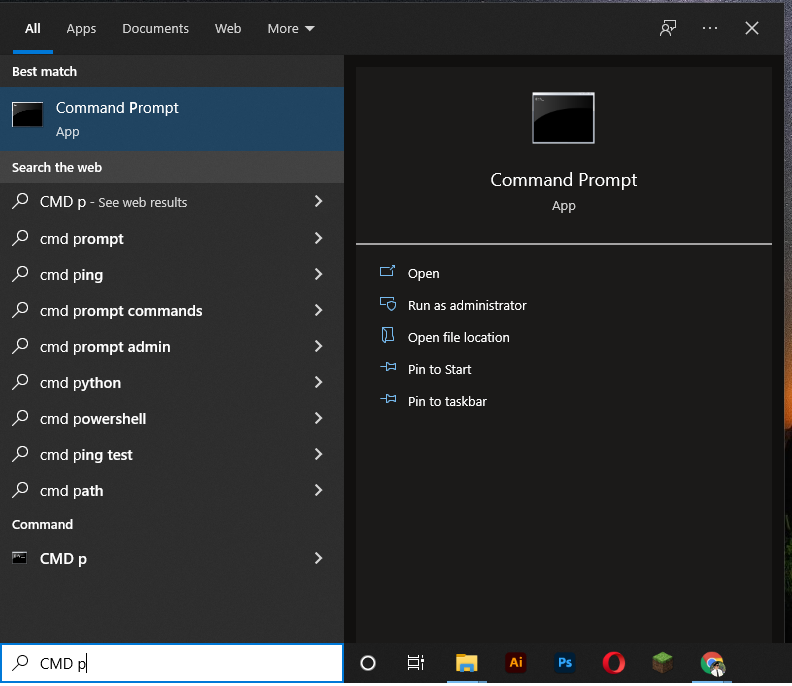
Follow the below described simple and short steps,
- Go to the Windows search bar and type “CMD Prompt”
- Right-click on it and “Run As Administrator”.
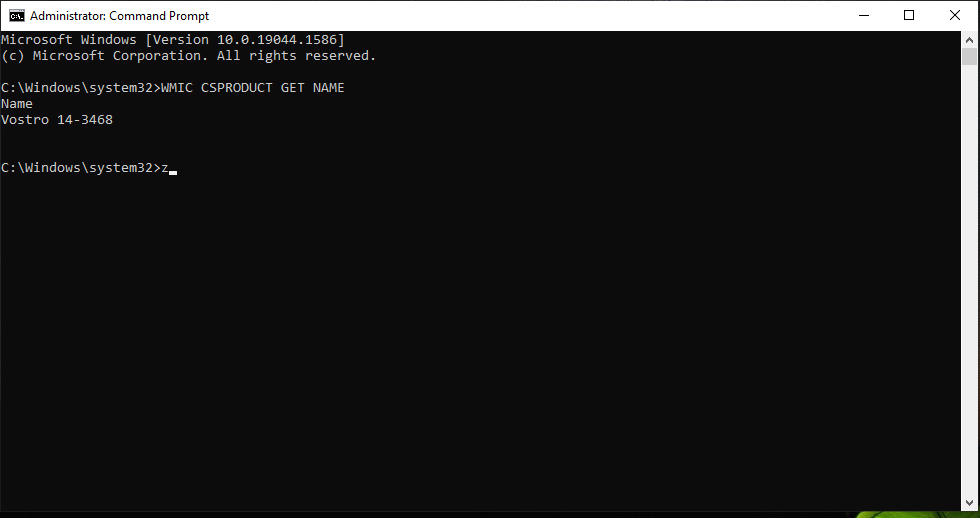
- Now type WMIC CSPRODUCT GET NAME in the command and press enter.
- It will display your model number.
Method 9: Model Number Using Powershell App
Using PowerShell, users can automate a range of time-consuming or tedious administrative tasks, find information about computers on the network, filter it, and export it. In our case, we will detect the model number of our Lenovo laptop.
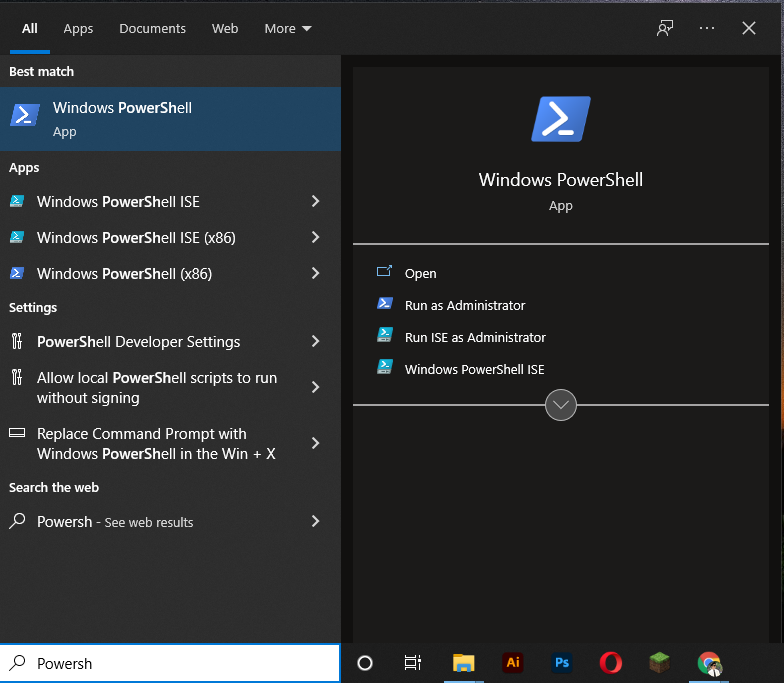
- Search “Powershell” in the Windows search bar and open it.
- Let it load for a few seconds until you see your admin name.
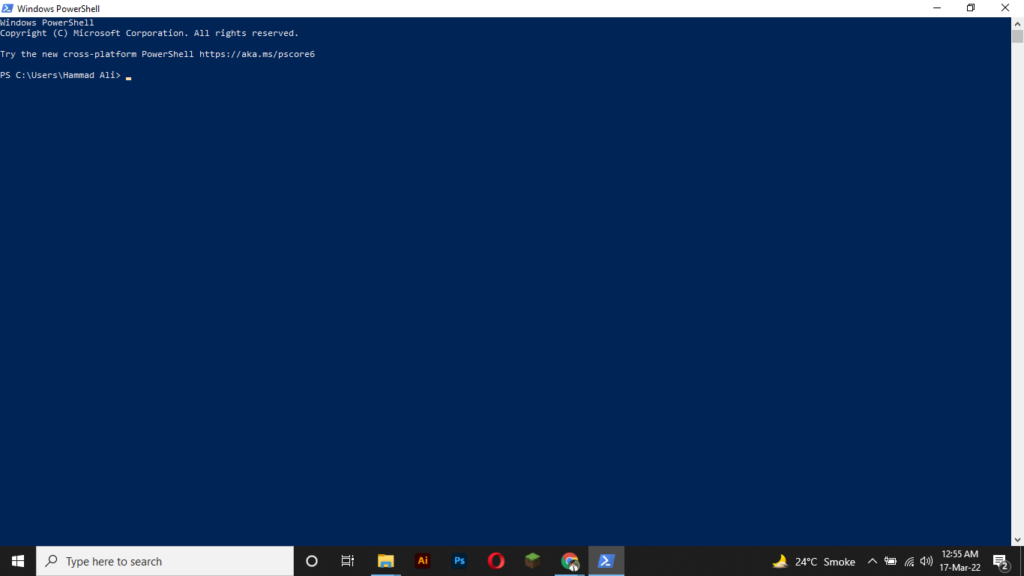
- Now type this command “Get-CimInstance -ClassName Win32_bios” and press enter.
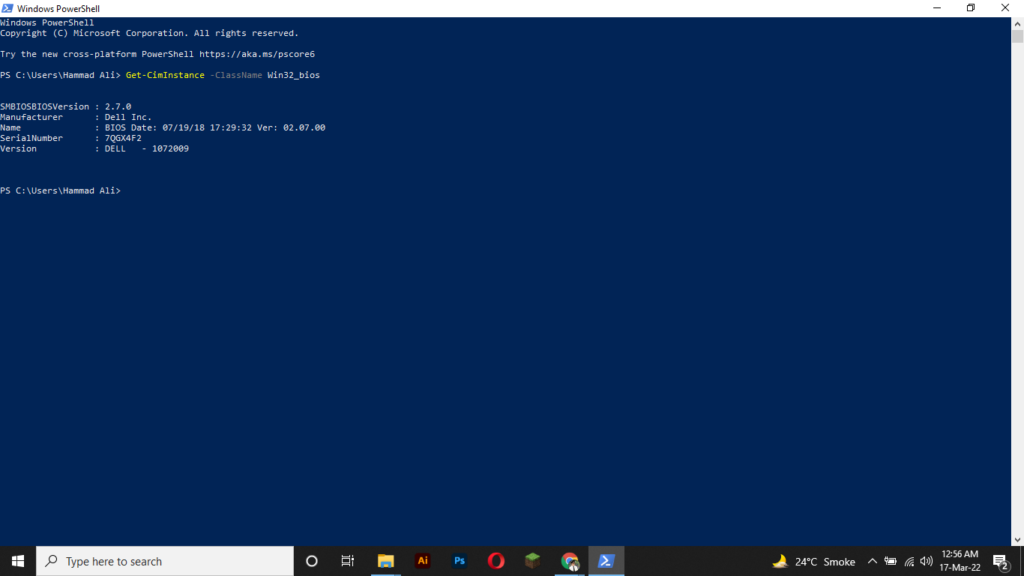
- Wait a few more seconds until it displays the model number of your laptop.
Method 10: Check Model Number By Using Run App
Run application is another admin option. You can use this app to access the main system information. It is also a short method.
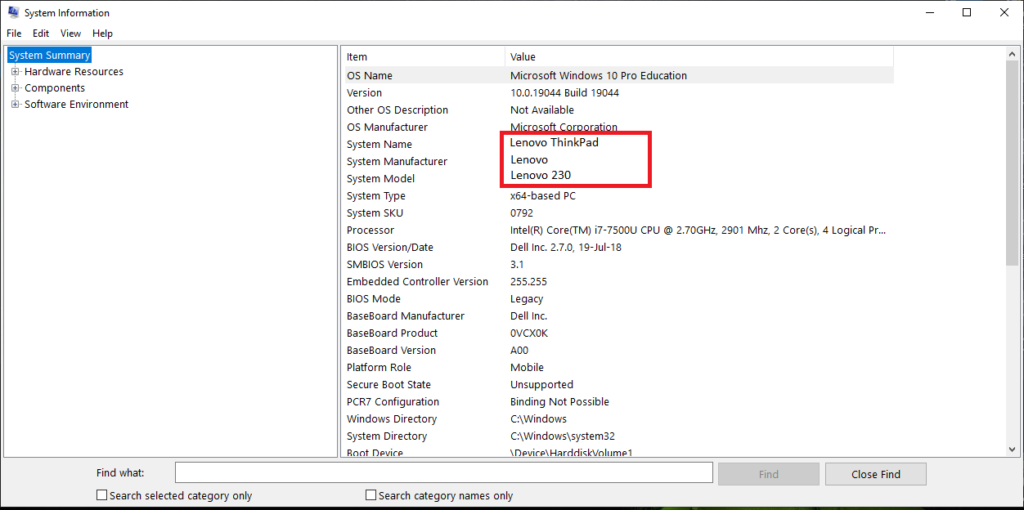
- Press “Windows key + R” at the same time to open the Run application.
- You can search it in the Windows search bar.
- Now Type “msinfo32” in the run and press Enter key.
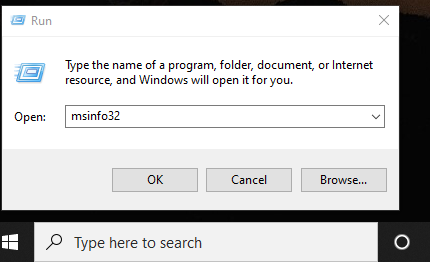
- Now you are directed to the System information directly. Here is all detail about your laptop including the serial and model number.
FAQs
How do I find my Lenovo model number?
This includes several methods like system information access and Lenovo smart assist. You can easily determine the Lenovo model through these methods. Open the “Run” application and write msinfo32. Then press enter. It will open the system information. Here you can find the serial and model numbers.
How can you find the model of your Lenovo laptop Windows 10?
In Windows 10, the most common method is CMD prompt. It involves a few simple steps. You have to access the CMD prompt in administrator mode. Now type “WMIC CSPRODUCT GET NAME” in the command and press enter.
Where is the label on my laptop that contains the model number?
You can find the model number on your laptop’s back cover. Just rotate your laptop upside down and here you can see the label sticker. It will contain a QR code too. Read carefully here you will find the serial number and manufacturer’s details.
What is the Splash screen and how to access it?
The Splash screen is the initial logo screen that comes when you turn on the laptop. It mostly contains the system information and BIOS notifications. Some Splash screens also contain hardware information.
The Bottom Line
In this article, we have discussed all the possible ways to determine the Lenovo laptop model number. You can use the Run application, Lenovo Smart Assist, system information, or Google Lens method. Check the front and back covers of your laptops too. Model numbers are also mentioned on these covers.
